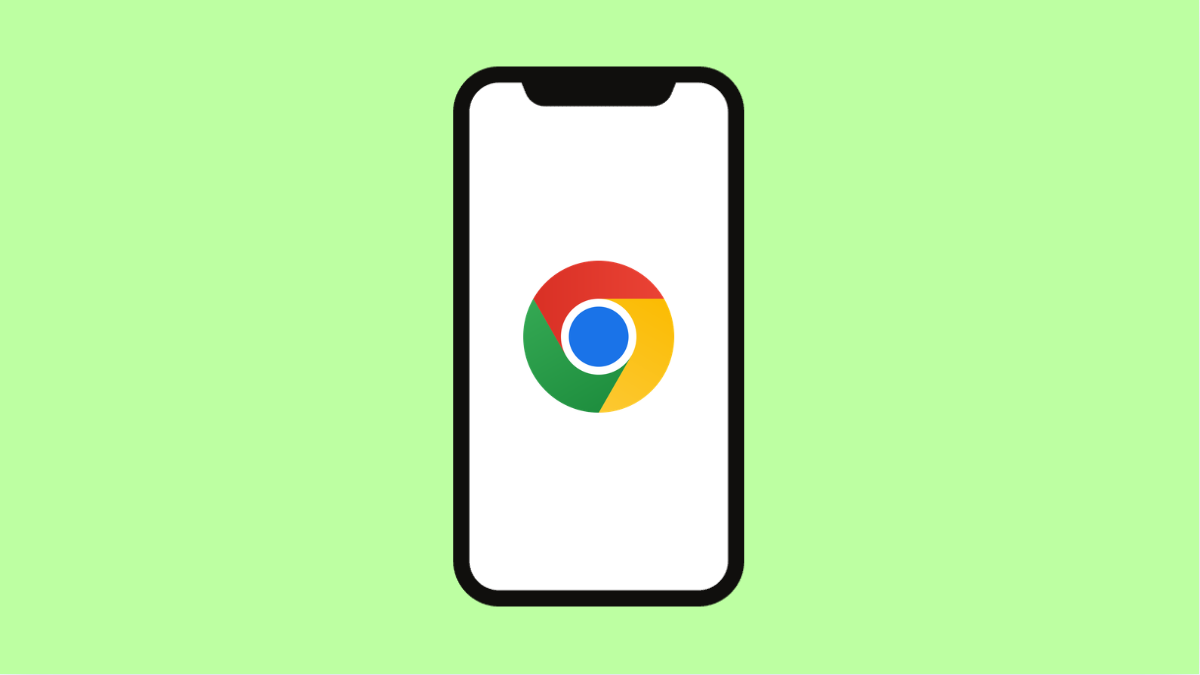When Google Chrome keeps crashing on your OnePlus 13, browsing can become frustrating. Tabs may close unexpectedly, pages freeze, or the app shuts down the moment you open it. These crashes often happen because of corrupted cache files, outdated software, or issues with extensions and settings.
Here’s how to stop Chrome from crashing and get it working smoothly again.
Why Google Chrome Keeps Crashing on OnePlus 13
- Corrupted app cache or data files.
- Outdated version of Chrome or the Android system.
- Too many open tabs or background apps consuming memory.
- Conflicting extensions or experimental settings.
- Software bugs or unstable updates.
Restart Your Phone.
Restarting your OnePlus 13 clears temporary system glitches and refreshes memory. This is often the quickest way to resolve app instability.
- Press and hold the Power key and tap Restart.
- Wait for your device to reboot and then launch Chrome again.
If the browser opens without issues, the crash was likely caused by a minor temporary glitch.
Clear Chrome Cache and Data.
A corrupted cache can cause Chrome to crash or freeze repeatedly. Clearing it helps the app start fresh.
- Open Settings, and then tap Apps.
- Tap See all apps, and then tap Chrome. Tap Storage & cache, and then tap Clear cache and Clear storage.
After clearing, reopen Chrome and check if it now works properly.
Update Google Chrome.
Outdated versions of Chrome may not be compatible with the latest Android updates, causing frequent crashes.
- Open the Play Store, and then tap your Profile icon.
- Tap Manage apps and device, and then tap Updates available. If Chrome appears in the list, tap Update.
Once updated, reopen Chrome and test it on a few websites.
Check for System Updates.
Keeping your OnePlus 13 up to date ensures that any known software bugs or performance issues are fixed.
- Open Settings, and then tap About device.
- Tap OxygenOS, and then tap Check for updates. Install any available updates.
After updating, restart your device and test Chrome again.
Disable Extensions or Experimental Flags.
If you use Chrome flags or extensions synced from your account, they can cause instability. Disabling them may fix repeated crashes.
- Open Chrome, and then type chrome://flags in the address bar.
- Tap Reset all to restore the default settings.
Restart Chrome to see if the issue is resolved.
Reinstall Google Chrome.
If none of the fixes work, reinstalling Chrome can help eliminate hidden app errors.
- Open the Play Store, and then search for Google Chrome.
- Tap Uninstall, wait a few seconds, and then tap Install again.
After reinstalling, sign back into your Google account and restore your browsing data.
If Chrome still crashes afterward, try using Chrome Beta or Chrome Canary for testing. These versions often include fixes before the main app receives them.
FAQs
Why does Chrome crash only when I open multiple tabs?
This happens when memory runs low. Closing unused apps or tabs can free up RAM and prevent crashes.
Is it safe to clear Chrome data?
Yes. It removes temporary files but doesn’t delete your bookmarks or synced data from your Google account.
Can antivirus or battery saver apps cause Chrome crashes?
Yes. Aggressive optimization or restrictions can interfere with Chrome’s background processes. Exclude Chrome from battery saver or antivirus restrictions.