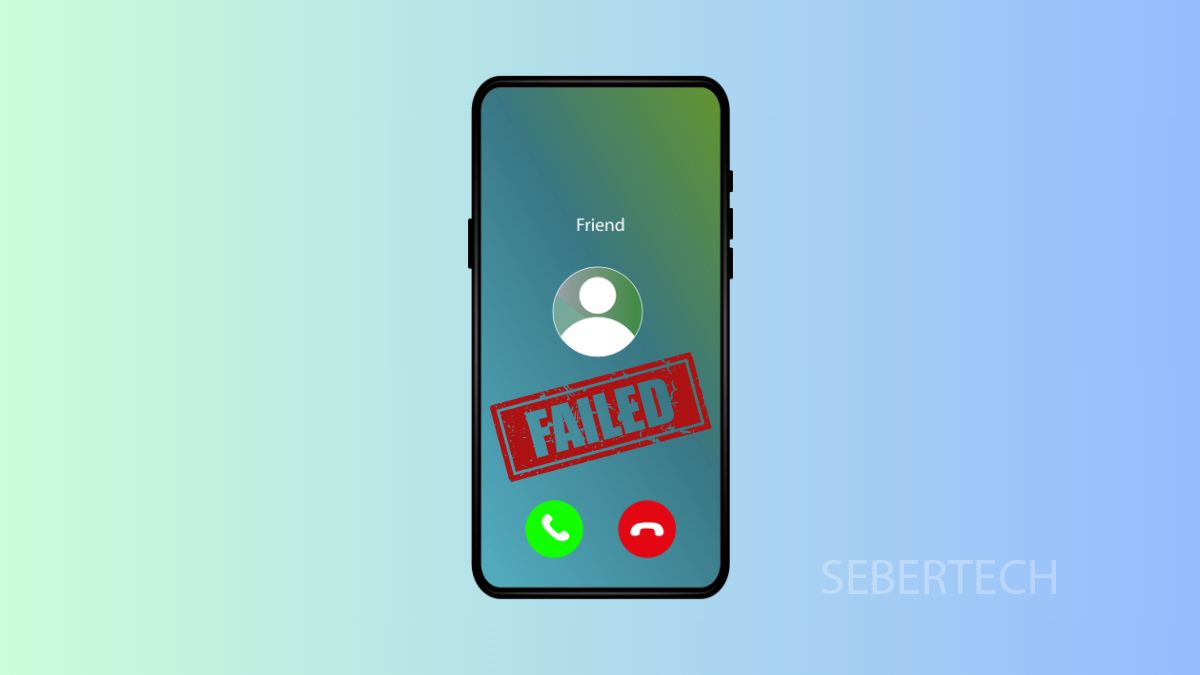Missing important calls can be stressful. If your Galaxy A17 5G is not receiving calls, it could be caused by network issues, call settings, or even software glitches. The good news is that there are several solutions you can try to get your phone working properly again.
Why Your Galaxy A17 5G Might Not Be Receiving Calls
- Call forwarding or blocking settings are turned on.
- The device is in Do Not Disturb mode or Airplane mode.
- SIM card problems or poor network coverage.
- Outdated software or network settings misconfiguration.
- Temporary glitches in the Phone app.
Turn Off Call Forwarding.
If call forwarding is enabled, your calls may be routed to another number instead of your phone. Disabling it makes sure all calls go directly to your device.
- Open Phone, and then tap the More options icon.
- Tap Settings, and then tap Supplementary services.
- Tap Call forwarding, and then choose Voice call.
- Turn off any active forwarding options.
Check Do Not Disturb and Airplane Mode.
Do Not Disturb can silence calls, and Airplane mode disables your network connection. Make sure neither is interfering with your device.
- Open Settings, and then tap Connections.
- Tap Flight mode, and then toggle it off.
- Go back to Settings, and then tap Notifications.
- Tap Do not disturb, and make sure it is switched off.
Reseat the SIM Card.
A loose or damaged SIM card can prevent your phone from receiving calls. Reinserting it ensures the device reads the card correctly.
- Power off your Galaxy A17 5G, and then use the SIM ejector tool to open the SIM tray.
- Remove the SIM card, check for scratches or dirt, and then place it back securely.
- Push the tray back in, and then power on your device.
Reset Mobile Network Settings.
Incorrect network settings can cause problems with incoming calls. Resetting them restores default configurations without deleting your personal data.
- Open Settings, and then tap General management.
- Tap Reset, and then tap Reset mobile network settings.
- Confirm the action, and then allow your phone to restart.
Clear the Phone App Cache.
If the Phone app has corrupted cache data, calls might fail to come through. Clearing the cache can refresh the app.
- Open Settings, and then tap Apps.
- Find and tap Phone, and then tap Storage.
- Tap Clear cache, and then restart your device.
Update Software.
Software updates often include bug fixes that improve call performance. Keeping your phone updated ensures better network stability.
- Open Settings, and then tap Software update.
- Tap Download and install, and install any available updates.
If your Galaxy A17 5G still cannot receive calls after trying all these solutions, it may be a carrier-related issue or a faulty SIM card. In that case, contacting your mobile provider is the best step forward.
FAQs
Why can’t my Galaxy A17 5G receive calls even with full signal?
It may be caused by call forwarding, Do Not Disturb, or SIM card issues. Double-check these settings before assuming it is a network outage.
Does resetting mobile network settings delete my personal data?
No. It only resets Wi-Fi, Bluetooth, and carrier network configurations. Your apps, photos, and files remain safe.
Can a faulty SIM card prevent incoming calls?
Yes. A damaged SIM card can block both calls and texts. Replacing it with a new one from your carrier usually solves the problem.