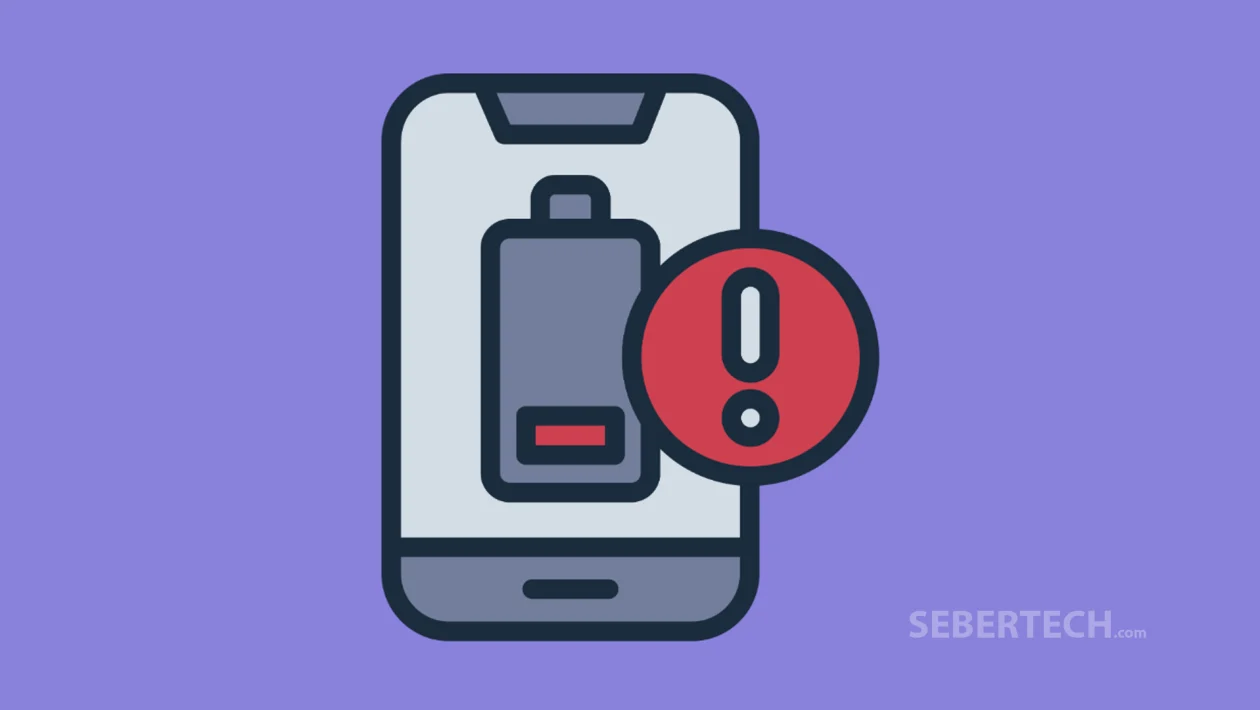Key Takeaways
- Battery drain on the Infinix Zero 30 is often caused by screen brightness, background apps, or software bugs.
- Checking your battery usage can reveal which apps are using the most power.
- Using battery saver mode and adjusting display settings can significantly extend battery life.
- Keeping your phone updated helps fix bugs that might be draining power.
- Extreme temperatures, overnight charging, or using third-party chargers can also shorten battery life over time.
If your Infinix Zero 30 battery seems to run out way too quickly, you’re not alone. Many users face this problem — but the good news is, it’s usually easy to fix once you know what to look for. This guide will walk you through all the possible causes and practical steps to stretch your phone’s battery life.
Why the Infinix Zero 30 Drains Battery So Fast
- Software glitches after a system update
- Screen brightness set too high
- Unnecessary features like location or Bluetooth left on
- Apps running in the background even when not in use
- Aging or damaged battery
- Extreme heat or cold
- Charging the phone overnight regularly
- Using low-quality third-party chargers
- Malware or apps with hidden battery usage
Check Which Apps Are Using the Most Battery
Some apps can quietly eat up your battery, even if you’re not using them. Checking battery usage helps you spot and manage these power-hungry apps.
- Open the Settings app.
- Tap on Power Marathon.
- Tap Battery Saving Settings, then tap Battery Usage.
- You’ll see a list of apps and how much battery they’ve used in the past 24 hours.
- Tap on any app to get more detailed information.
- If an app is using too much power:
- Close it when not in use.
- Disable background activity if possible.
- Uninstall it if you don’t really need it.
Reduce Screen Brightness
Your screen is one of the biggest battery drainers. Reducing brightness can make a big difference.
- Open Settings > Display & Brightness.
- Drag the brightness slider to the left to reduce brightness.
- Turn on Adaptive brightness to let the phone adjust automatically based on lighting.
Tips:
- Use Dark Mode for supported apps and system menus.
- Avoid turning up brightness all the way unless you really need it.
Turn On Battery Saver Mode
Battery saver mode helps your phone last longer by limiting background activity and turning off non-essential features.
- Go to Settings > Power Marathon.
- Tap Battery Saving Settings.
- Tap Battery Saver, then toggle it On.
- You can also set it to turn on automatically when your battery drops to a certain level.
Customize It:
- Choose which apps are allowed to run in the background.
- Disable animations or other features you don’t need right now.
Update Your Phone’s Software
Software updates can fix bugs that might be draining your battery behind the scenes.
- Open Settings > System.
- Tap Software Update.
- Tap Online Update at the bottom of the screen.
- If an update is available, download and install it.
After updating, keep an eye on your battery performance — it often improves after bug fixes.
Use the Original Charger
Using chargers that didn’t come with your phone can harm your battery over time. They may not charge efficiently or may cause overheating.
- Always use the original charger and USB cable from Infinix.
- If you lost it, buy a replacement from an official store or authorized seller.
Avoid Extreme Temperatures
Your phone’s battery drains faster in very hot or very cold environments.
- Don’t leave your phone in a hot car or under direct sunlight.
- Avoid using it outside for too long in freezing temperatures.
- Let the phone cool down if it feels warm before charging it.
Restart Your Phone Regularly
Restarting clears out memory and closes background processes that may be draining the battery.
- Restart your phone once every few days — or daily if you’re noticing issues.
- This gives your phone a fresh start and can help improve performance.
Uninstall Unused Apps
Even unused apps can run quietly in the background and drain power.
- Go to Settings > Apps or App Management.
- Scroll through the list and uninstall anything you no longer use.
- This also helps free up storage, which can help battery life too.
Additional Tips
- Don’t charge overnight — unplug your phone once it hits 100%.
- Turn off features you’re not using like Bluetooth, Location, or Mobile Hotspot.
- Use Airplane Mode when you don’t need calls or internet.
- Clear out clutter using Phone Master or Power Marathon optimizations.
The Infinix Zero 30 is a powerful phone, but like any smartphone, its battery can drain fast if it’s not optimized. By adjusting a few settings, checking for power-hungry apps, and keeping your software updated, you can make your battery last much longer — without changing how you use your phone too much.
FAQ’s
1. Why is my Infinix Zero 30 battery draining even when I’m not using it?
This usually means background apps or services are running. Use battery saver mode and check which apps are consuming power in the background.
2. Is it okay to leave my Infinix phone charging overnight?
It’s not ideal. Overnight charging can cause slow battery wear over time, especially if the phone stays at 100% for hours.
3. Does dark mode really save battery?
Yes, especially on phones with AMOLED or OLED screens. Dark mode uses less power to display black pixels compared to bright colors.
4. My battery drains quickly only after the last update — what should I do?
Try restarting your phone first. If that doesn’t help, update your apps or wait for the next bug fix from Infinix. Sometimes a reset of app preferences can also help.
5. Can a virus or malware cause battery drain?
Yes. Malicious apps running in the background can secretly use resources. Scan your phone with a trusted antivirus app and remove suspicious apps.