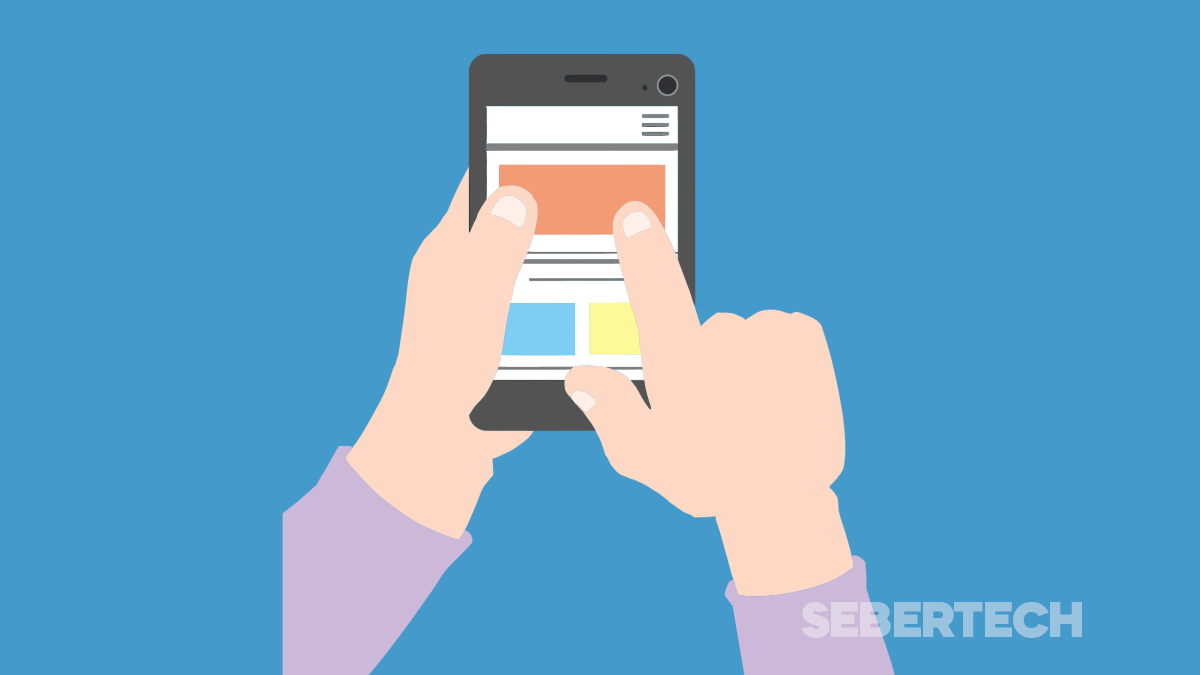If your iPhone 16 is showing ghost-like images that won’t go away even after switching apps, you’re likely dealing with screen burn-in.
It’s rare, but it can happen—especially if you leave static images like status bars or navigation buttons on for long periods.
I looked into what actually works, and here’s what real users have found helpful.
Why Your iPhone 16 Might Have Screen Burn-In
Screen burn-in is usually caused by static elements staying on your display too long. This can include:
- App icons or keyboards from extended screen-on time
- High brightness for long periods
- Always-On Display showing the same image repeatedly
- Navigation bars or toolbars that don’t move
- OLED aging, which happens over time even with normal use
The iPhone 16 uses an OLED display, which is susceptible to this issue, although iOS 26 includes features that try to reduce the risk.
1. Turn Off Always-On Display
If you use Always-On Display, try disabling it to give your pixels a rest.
Go to Settings > Display & Brightness > Always On Display, then toggle it off. Let your phone stay off for a while and check if the image retention improves.
2. Reduce Brightness and Enable Auto-Brightness
High screen brightness can speed up burn-in.
Open Settings > Display & Brightness, then lower the Brightness slider manually. Also, make sure True Tone and Auto-Brightness are enabled to help minimize prolonged high-brightness exposure.
3. Try a White Screen App
A full white screen can help balance pixel wear.
Search the App Store for “white screen” or “screen burn fixer.” Open the app and let it run on full-screen white for 10 to 15 minutes. Some users reported that this faded mild burn-in after a few sessions.
4. Use Screen Shift or Pixel Refreshing Apps (Web-based)
While Apple doesn’t allow system-level screen refreshers, some users use web-based tools.
Search for “screen burn-in fixer website” on Safari. Run a session of moving colors or cycling patterns for about 10 minutes. This might help reverse mild image retention.
5. Enable Dark Mode
Dark Mode helps limit bright, static elements across the UI.
Go to Settings > Display & Brightness, and select Dark mode. This reduces the chance of worsening the burn-in and helps hide existing marks in daily use.
6. Update to the Latest iOS
In iOS 26, Apple included behind-the-scenes tools that help manage screen retention better.
Go to Settings > General > Software Update, and install any available updates. Some users reported minor improvements after system updates because of Apple’s anti-burn-in algorithms.
7. Contact Apple Support
If the burn-in is permanent and clearly visible even after trying fixes, you may need a screen replacement.
Check your AppleCare+ coverage or warranty. You can visit Settings > General > About, and tap AppleCare+ Coverage Available to see your options. Make an appointment at an Apple Store or authorized service provider for a diagnosis.
FAQs
1. Is screen burn-in covered by Apple warranty?
Not always. It depends on severity and whether Apple considers it normal wear. If your iPhone is under AppleCare+, you might get a screen replacement.
2. Can burn-in go away by itself?
Mild image retention can fade over time, especially if you rest the screen or run pixel-refreshing patterns.
3. Will a factory reset fix screen burn-in?
No. Burn-in is a hardware issue, not software. A reset won’t remove ghost images.
4. Does Dark Mode really help?
Yes. Dark Mode reduces the use of bright static pixels and can help prevent or reduce visible burn-in marks.
5. Is OLED screen burn-in common on iPhones?
It’s uncommon, but it can happen with prolonged use of static images or high brightness. Apple’s software does try to prevent it in newer models like the iPhone 16.