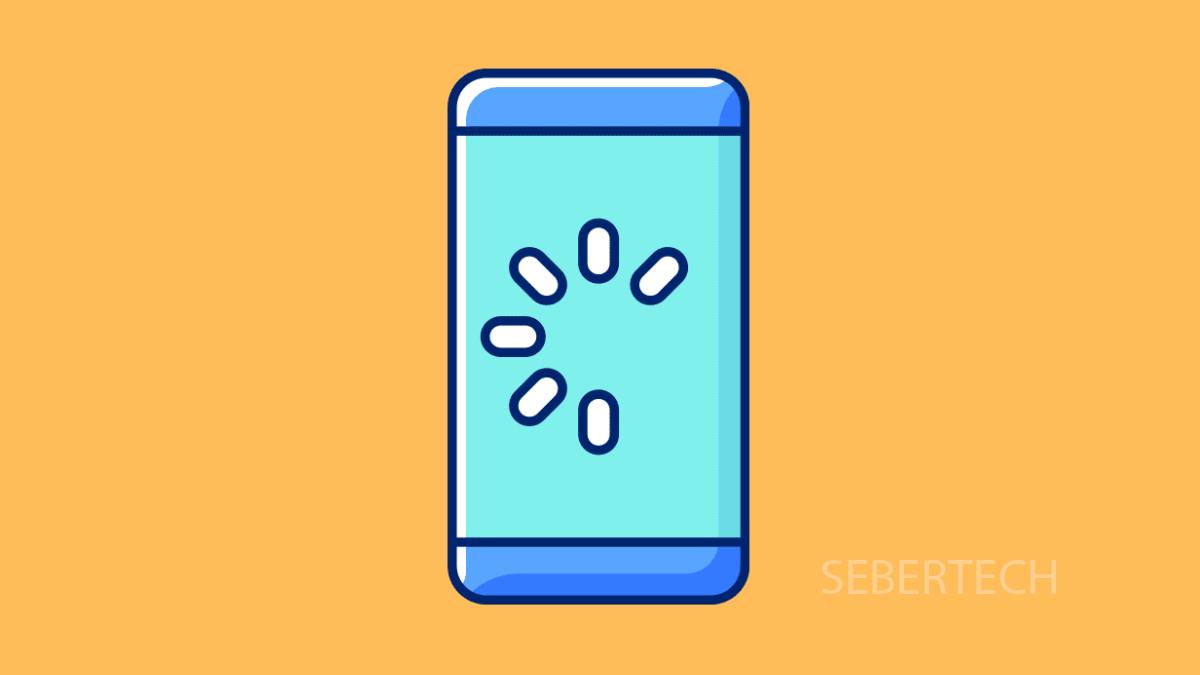If your Galaxy A17 5G feels slow, apps take too long to load, or swiping around the screen doesn’t feel smooth, you’re not alone. Phones can slow down over time, but there are reliable ways to make them feel fast again.
Why Your Galaxy A17 5G Might Be Sluggish
- Too many apps running in the background.
- Low storage space slowing the system down.
- Outdated software causing performance issues.
- Heavy animations and visual effects from One UI 7.
- Temporary glitches or system cache problems.
Restart Your Phone.
Restarting clears out temporary files and shuts down processes that may be slowing your device. It is often the simplest fix to speed things up.
Press and hold the Side button and Volume Down key at the same time. When the power menu appears, tap Restart, then confirm by tapping Restart again.
Free Up Storage Space.
Low storage can make the phone sluggish because the system needs free space to run smoothly. Deleting unused files and apps can restore speed.
- Open Settings, and then tap Battery and device care.
- Tap Storage, and then review files, apps, or media you no longer need, and remove them.
Close Background Apps.
Too many apps running in the background use memory and slow down performance. Clearing them can give the phone an instant boost.
Swipe up from the bottom of the screen and hold to open the Recent apps view. Tap Close all at the bottom to stop every background app.
Reduce Animations.
One UI 7 includes smooth animations, but they can make the phone feel slower on mid-range hardware. Reducing them helps improve responsiveness.
- Open Settings, and then tap Accessibility.
- Tap Visibility enhancements, and then toggle on Remove animations.
Update Software.
Outdated software can introduce bugs and slowdowns. Installing updates ensures your phone runs the latest optimizations.
- Open Settings, and then tap Software update.
- Tap Download and install, and follow the prompts if an update is available.
Reset All Settings.
If none of the other solutions work, resetting all settings can help. It will restore system defaults without erasing your personal files.
- Open Settings, and then tap General management.
- Tap Reset, and then tap Reset all settings to confirm.
A sluggish Galaxy A17 5G can usually be revived with these steps. In most cases, freeing up storage or disabling animations brings an immediate improvement.
FAQs
Why does my Galaxy A17 5G lag when gaming?
This usually happens if background apps are taking up memory or if the phone is overheating. Closing apps and letting the phone cool down often helps.
Will factory resetting my Galaxy A17 5G make it faster?
Yes, but it should be the last resort. A factory reset wipes all data, so try other methods first before considering it.
How much storage should I keep free for smooth performance?
Aim to keep at least 10 to 15 percent of total storage free. This gives the system room to run efficiently.