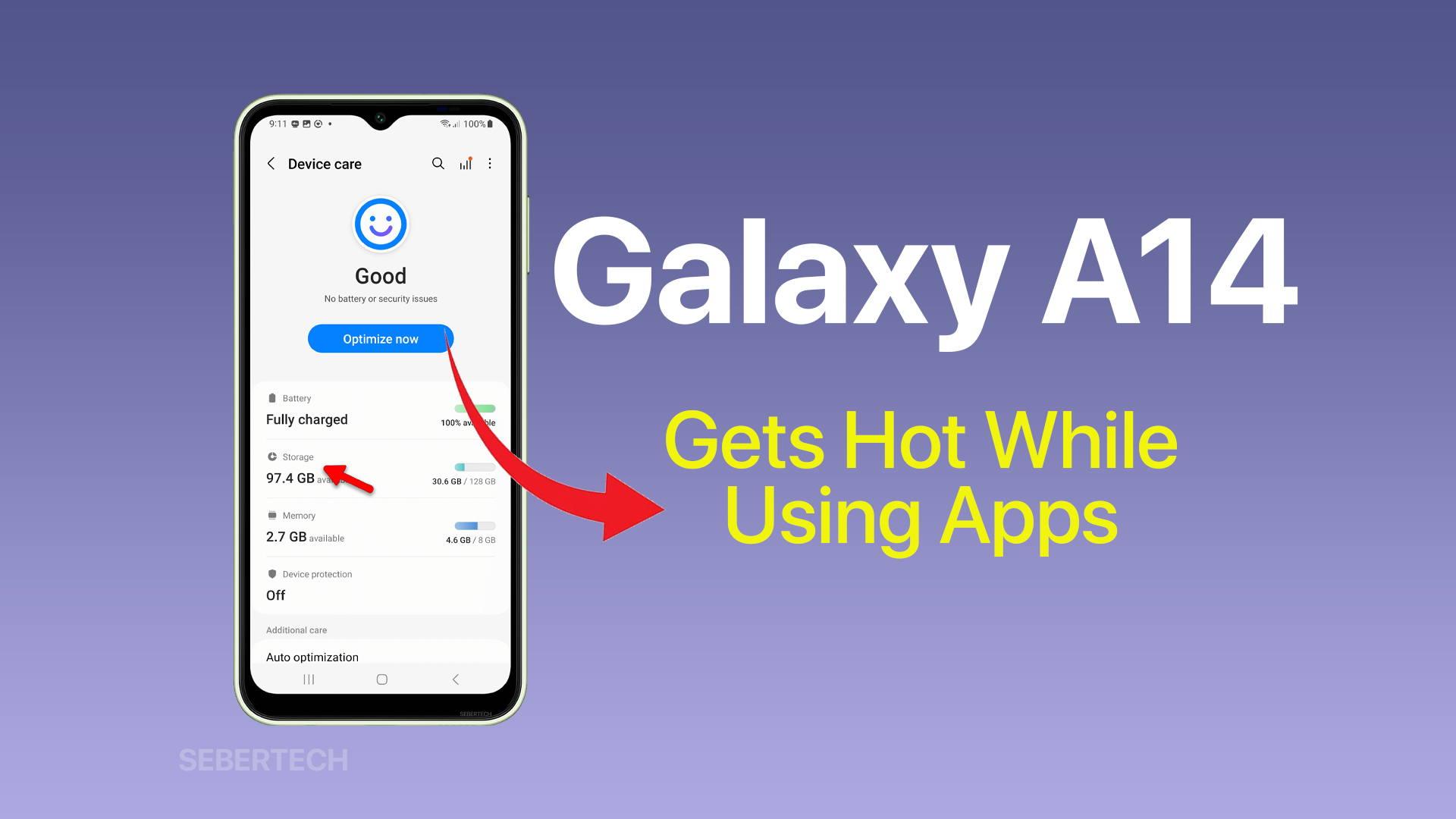I need your help as I am having a problem with my Galaxy A14. It gets hot whenever I use apps, even if they are not demanding apps like email or web browsing. I have tried restarting my phone, but the problem persists.
I am not sure what is causing the problem. I have read that it could be a problem with the processor, the battery, or the software. I would appreciate it if you could help me troubleshoot the problem.
Excessive heating is a common issue that smartphone users face. If your Samsung Galaxy A14 is getting hot even when using basic apps, it can make the device uncomfortable to hold and could affect long-term performance.
There are several troubleshooting steps you can take to keep your Galaxy A14 running cooler and prevent overheating when using apps.
Why does my Galaxy A14 gets hot while using apps?
here are some of the common causes of Galaxy A14 getting hot while using apps:
- Using power-intensive apps: Playing games, streaming videos, or using other apps that require a lot of processing power can cause the phone to heat up.
- Using the phone in direct sunlight: The sun’s heat can transfer to the phone and cause it to overheat.
- Charging the phone while using it: Charging the phone while using it can put a strain on the battery and cause the phone to heat up.
- Using a case or cover: A case or cover can trap heat and prevent the phone from cooling down.
- Overheating due to a software bug: In some cases, an overheating issue may be caused by a software bug. This can be fixed by updating the phone’s software to the latest version.
- Hardware problems: In rare cases, an overheating issue may be caused by a hardware problem, such as a faulty battery or processor. If you’ve tried all of the troubleshooting steps and your phone is still overheating, you may need to take it to a service center for repairs.
ALSO READ: Samsung Galaxy A14 Not Charging? Here’s How to Fix it
Close Unused Apps
When you close unused apps, you are essentially freeing up the device’s memory and resources. This can help to prevent the processor from having to work as hard, which can lead to overheating.
Here are some of the reasons why closing unused apps can help to fix the overheating problem:
- Apps that are running in the background can continue to use resources, even if you are not actively using them. This can put a strain on the processor and battery, and lead to overheating.
- Some apps, such as games and video streaming apps, can be particularly demanding on the processor. If you have a lot of these apps running in the background, it can cause the processor to overheat.
- Closing unused apps can help to improve the overall performance of the device. This can make it feel less sluggish and unresponsive, and can also help to prevent overheating.
Here are the steps on how to close unused apps on your Galaxy A14:
- Tap the Recent key.
- Tap Close all to quit all apps running in the background.
You can also close unused apps by going to Settings > Apps and tapping on the app that you want to close. Then, tap on the Force stop button.
Lower Screen Brightness
The screen is one of the biggest battery and heat sinks in a smartphone. The higher the screen brightness, the more power it consumes and the more heat it generates. So, lowering the screen brightness can help to reduce the amount of heat that the phone produces.
Here are some of the reasons why lowering the screen brightness can help to fix the overheating problem:
- The screen is one of the most power-hungry components in a smartphone. When the screen brightness is high, it consumes more power, which can lead to overheating.
- The screen also generates heat when it is turned on. The higher the brightness, the more heat it generates.
- Lowering the screen brightness can help to extend the battery life of the phone. This is because the phone will not have to work as hard to power the screen.
- Lowering the screen brightness can also make the phone more comfortable to use in bright environments.
Here are the steps on how to lower the screen brightness on your Galaxy A14:
- Go to Settings > Display.
- Drag the Brightness slider to the left to lower the brightness.
You can also use the Auto brightness feature to have the phone automatically adjust the brightness based on the ambient light.
Avoid Direct Sunlight
Using your Galaxy A14 in hot, direct sunlight can significantly raise the device temperature, especially with the display on. Move usage to a shaded area indoors and avoid leaving the phone in direct sunlight for extended periods.
Additionally, high ambient temperatures in general reduce the phone’s ability to dissipate heat through the chassis and internal components.
Disable Unneeded Features
Disabling unneeded features can help to fix the overheating problem on your Galaxy A14 because these features can continue to use resources even when you are not actively using them. This can put a strain on the processor and battery, and lead to overheating.
Here are some of the features that you can disable to help prevent your Galaxy A14 from overheating:
- Mobile hotspot: When you share your phone’s internet connection with other devices, it can use a lot of power and generate heat.
- Bluetooth: Bluetooth uses a lot of power when it is turned on, even if you are not connected to any devices.
- Wi-Fi: WiFi also uses a lot of power when it is turned on, even if you are not connected to any networks.
- GPS: GPS uses a lot of power to track your location.
- NFC: NFC is used for contactless payments and other tasks. It uses a small amount of power, but it can add up over time.
You can disable these features by going to Settings > Connections and turning off the toggles for the features that you do not need.
Update the Software
oftware updates often include performance enhancements and bug fixes, which can help to prevent overheating.
Here are some of the reasons why updating the software can help to fix the overheating problem:
- Software updates can fix bugs that may be causing the phone to overheat.
- Software updates can improve the performance of the phone’s hardware, which can help to prevent overheating.
- Software updates can add new features that can help to prevent overheating, such as thermal throttling.
Thermal throttling is a feature that limits the performance of the phone’s processor when it gets too hot. This can help to prevent the phone from overheating and damaging itself.
If you are experiencing overheating issues on your Galaxy A14, it is a good idea to check for software updates. You can do this by going to Settings > Software update and tapping on Download and install.
If there is an update available, install it as soon as possible. This may help to fix the overheating problem.
Use a Phone Cooling Fan
You don’t necessarily have to use a phone cooling fan to fix the overheating problem on your Galaxy A14. However, it is one of the things you can do to help prevent the phone from overheating.
A phone cooling fan can help to dissipate heat faster by blowing air over the phone’s internal components. This can help to prevent the phone from overheating, especially if you are using the phone for demanding tasks such as gaming or video streaming.
When choosing a phone cooling fan, it is important to get a reputable brand that is designed specifically for smartphones. You should also make sure that the fan is compatible with your phone’s model.
Here are some tips for using a phone cooling fan safely:
- Do not place the fan too close to the phone’s screen or camera. This could damage the screen or camera.
- Do not use the fan if the phone is wet. This could cause the fan to malfunction.
- Do not use the fan if the phone is charging. This could overheat the phone.
If you are still experiencing overheating issues after using a phone cooling fan, you may want to contact Samsung support for assistance.
Factory Reset
A factory reset is a process that restores your phone to its original settings. This means that all of your data, including apps, photos, and settings, will be deleted.
A factory reset can be helpful in fixing the overheating problem on your Galaxy A14 if the problem is caused by a software issue. When you factory reset your phone, it will remove any corrupt or outdated software that may be causing the overheating.
Here are some of the reasons why a factory reset can help to fix the overheating problem:
- It can remove any corrupt or outdated software that may be causing the problem.
- It can reset the phone’s settings to their defaults, which can sometimes help to fix problems.
- It can delete any apps that may be causing the problem.
However, it is important to note that a factory reset is a drastic measure and should only be used as a last resort. It is important to back up your data before you factory reset your phone, so that you can restore it after the reset.
Here are some tips for backing up your data before you factory reset your Galaxy A14:
- Use Samsung Smart Switch to back up your data to your computer or a cloud storage service.
- Use Google Drive to back up your data to the cloud.
- Use a third-party backup app to back up your data to your computer or a cloud storage service.
Once you have backed up your data, you can factory reset your phone by following these steps:
- Go to Settings > General management > Reset.
- Tap Factory data reset.
- Tap Reset device.
- Enter your PIN or password, if prompted.
- Tap Erase everything.
Your phone will then reset and start up again. Once it has started up, you can restore your data from the backup.
Get the Device Serviced
If you have tried all of the troubleshooting steps above and your Galaxy A14 is still overheating, it is possible that there is a hardware problem with the phone. In this case, you may need to get the device serviced by a qualified technician.
Here are some of the reasons why you may need to get your Galaxy A14 serviced:
- The battery may be defective and is overheating.
- The processor may be overheating due to a manufacturing defect.
- The phone may have been exposed to water or other liquids, which can damage the internal components.
- The phone may have been dropped or damaged, which can also damage the internal components.
If you need to get your Galaxy A14 serviced, you can contact Samsung support for assistance. They will be able to help you diagnose the problem and recommend the best course of action.
Here are some tips for getting your Galaxy A14 serviced:
- Make sure that you have backed up your data before you send the phone in for service.
- Provide as much information as possible to the service center, such as when the problem started, what you were doing when the problem occurred, and any other relevant information.
- Be patient. It may take some time for the service center to diagnose the problem and repair the phone.
With consistent testing and optimization, you can keep your Galaxy A14 running at comfortable temperatures during normal app usage. Be vigilant about heat sources and follow cooling best practices.
FAQs
-
Q: Is it safe to use my phone when it’s hot?
A: Using a Galaxy A14 that’s hot is generally safe, but extended overheating can degrade the battery faster over time. Avoid skin contact if it is very hot. Power down device to cool internally if uncomfortably warm. Frequent high heat may indicate an underlying hardware issue needing service.
-
Q: How can I prevent my phone from overheating?
A: Reduce screen brightness, close background apps, avoid direct sunlight, disable unneeded features like Bluetooth/GPS, uninstall intensive apps, and shut down if getting very warm. Keeping the Galaxy A14 software updated also helps optimize performance and heat.
-
Q: What should I do if my phone gets too hot?
A: If the Galaxy A14 feels uncomfortably warm, stop use and put it in a cool, shaded place to allow heat to dissipate. You can also point a fan at it to speed cooling. If it gets dangerously hot, move the device away from flammable materials and contact Samsung support about potential hardware defects.