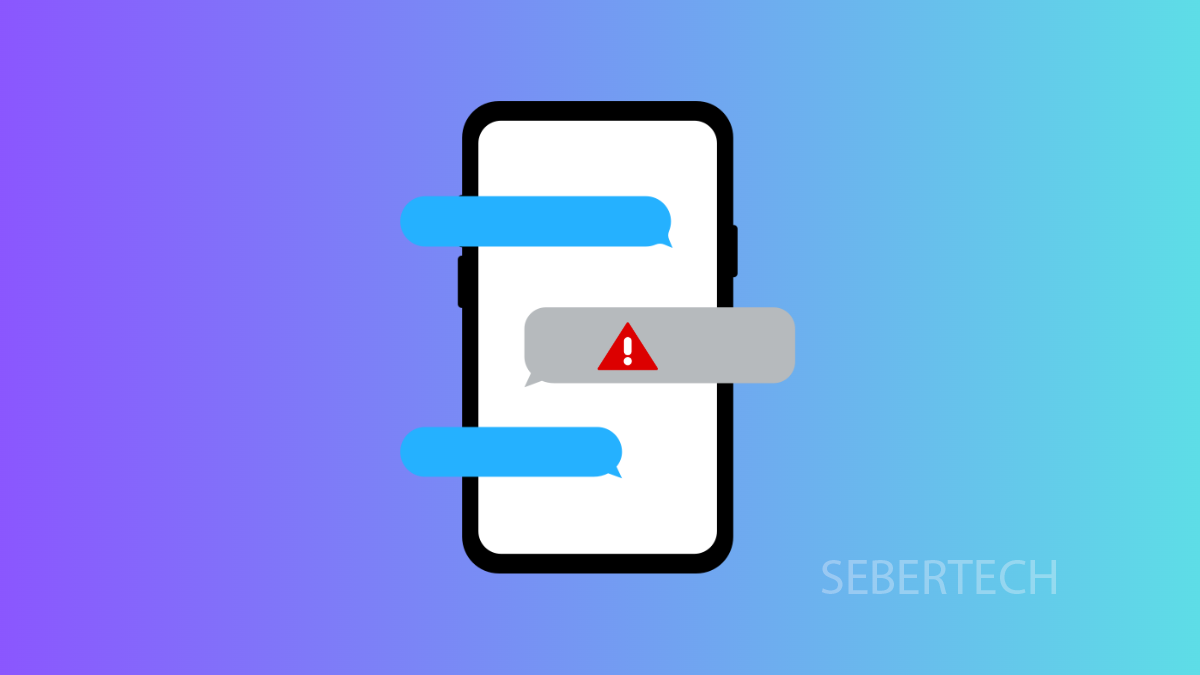Not getting text messages on your Galaxy A17 5G can be stressful. You might miss important updates, verification codes, or even personal messages. The good news is there are several reliable fixes you can try to get texting back on track.
Why Your Galaxy A17 5G Might Not Be Receiving Texts
- Mobile data or network connection is unstable.
- SIM card is loose, damaged, or not recognized.
- Messaging app cache or settings are corrupted.
- Incorrect network mode or carrier issues.
- Do Not Disturb or blocked numbers interfering with messages.
Make Sure Mobile Data Is Enabled
Your phone needs a stable connection to your carrier to receive SMS and MMS. If mobile data is disabled, message delivery may be delayed or fail completely.
- Open Settings, and then tap Connections.
- Tap Data usage, and then toggle on Mobile data.
If it is already on, turn it off for a few seconds and then enable it again. This often refreshes the connection.
Reseat or Replace the SIM Card
A faulty or misaligned SIM can cause your phone to lose carrier access. Reseating it ensures a proper connection with the network.
- Power off your Galaxy A17 5G, and then insert the SIM ejector tool into the tray hole.
- Remove the SIM card, check for damage or dirt, and then reinsert it securely.
Turn the phone back on and test if you can now receive texts.
Clear Cache of the Messages App
Sometimes the Messages app itself is the problem. Clearing the cache removes temporary data that might be blocking texts.
- Open Settings, and then tap Apps.
- Find and tap Messages, and then tap Storage.
From here, tap Clear cache. Reopen the app and check if new messages arrive.
Check Blocked Numbers and Do Not Disturb
Blocked contacts or active Do Not Disturb settings can prevent texts from showing up. Reviewing these settings ensures you are not accidentally filtering messages.
- Open Messages, and then tap the More options (three dots) menu.
- Tap Settings, and then tap Blocked numbers and spam.
Remove any numbers that should not be blocked. Also, go to Settings > Notifications > Do not disturb and turn it off if enabled.
Update Software and Carrier Settings
Outdated system or carrier updates can interfere with texting. Keeping your phone current improves stability.
- Open Settings, and then tap Software update.
- Tap Download and install, and follow the prompts if an update is available.
Carrier updates may also install in the background during this process.
Reset Mobile Network Settings
If none of the above works, resetting network settings can fix hidden glitches in SMS, mobile data, and Wi-Fi.
- Open Settings, and then tap General management.
- Tap Reset, and then tap Reset mobile network settings.
Confirm the action, and your phone will restart with default network settings.
Getting text messages working again on the Galaxy A17 5G usually comes down to checking your SIM, refreshing your network, or clearing app issues. With these steps, you should be able to receive messages without further problems.
FAQs
Why am I receiving some texts but not all on my Galaxy A17 5G?
This may happen if your network is unstable, the sender is on a different carrier with delays, or if your phone is filtering messages as spam.
Do I need mobile data turned on to get text messages?
For regular SMS, no. But for MMS and group messages, mobile data must be enabled.
Will resetting network settings delete my contacts or photos?
No. Resetting only clears Wi-Fi, Bluetooth, and carrier settings. Your personal files and apps stay untouched.