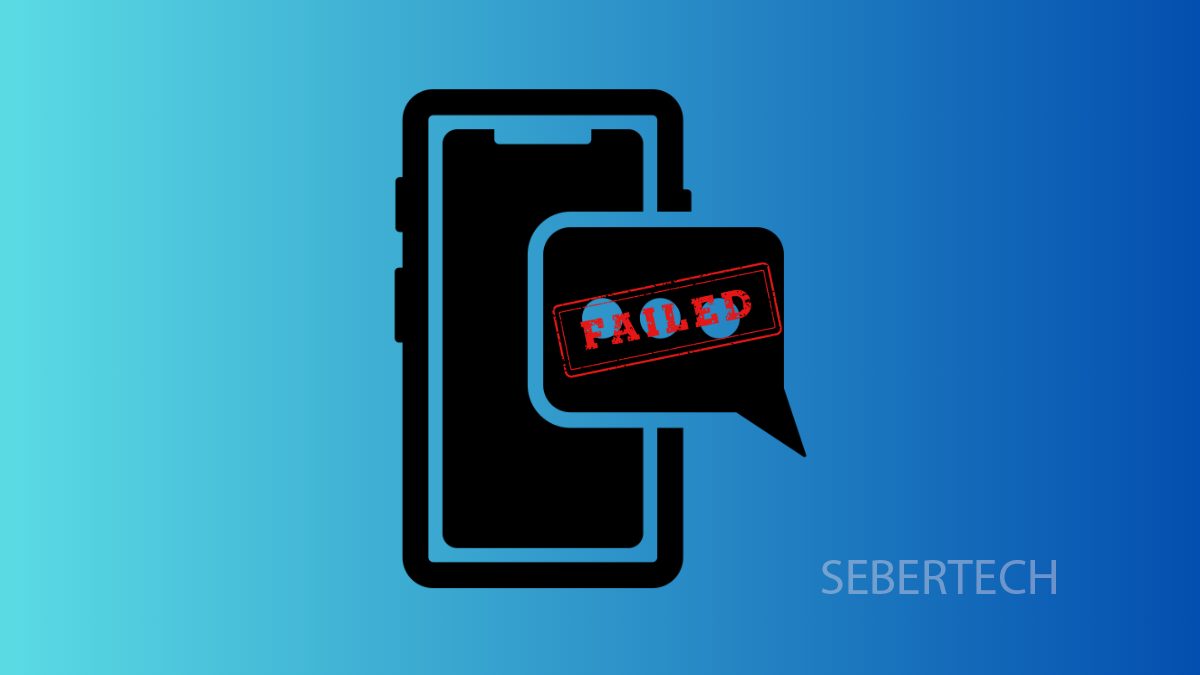Sending MMS is something most of us take for granted until it suddenly stops working. Whether it is a picture message or a group text, the Galaxy A17 5G may sometimes fail to send them. The issue can be caused by settings, network problems, or even a small glitch that needs a reset.
Why Your Galaxy A17 5G Might Not Be Sending MMS
- Mobile data is turned off, since MMS requires data to send.
- Incorrect APN (Access Point Name) settings from your carrier.
- Weak or unstable mobile signal in your location.
- A software glitch affecting the Messages app.
- Outdated software or carrier settings.
Make Sure Mobile Data Is Enabled.
MMS will not send over Wi-Fi, it requires mobile data to work. Even if you have Wi-Fi connected, your device still needs mobile data active to send picture messages.
- Open Settings, and then tap Connections.
- Tap Data usage, and then toggle on Mobile data.
If Mobile data is already on, switch it off for a few seconds and then turn it back on to refresh the connection.
Check Signal Strength.
A weak signal can prevent MMS from sending. If you only have one bar or no service, the message may stay stuck.
Move to an area with better coverage, such as near a window or outdoors. Once you see stronger signal bars, try resending the MMS.
Reset APN Settings.
Access Point Name settings are what allow your phone to connect to your carrier’s network for data and MMS. If they are incorrect, MMS will fail.
- Open Settings, and then tap Connections.
- Tap Mobile networks, and then tap Access Point Names.
From here, tap the three dots in the upper-right corner and select Reset to default. This will restore the correct carrier settings.
Clear the Messages App Cache.
Sometimes the Messages app itself can glitch and prevent MMS from working. Clearing the cache can often solve the issue without deleting your conversations.
- Open Settings, and then tap Apps.
- Scroll down and tap Messages, then tap Storage.
From here, tap Clear cache. After that, try sending your MMS again.
Update Software.
A pending update can contain fixes for messaging and network-related bugs. Keeping your Galaxy A17 5G up to date helps avoid these issues.
- Open Settings, and then scroll down and tap Software update.
- Tap Download and install, and install any available update.
If updates are found, follow the prompts and restart your device after installation.
Reset Mobile Network Settings.
If none of the above works, resetting your network settings can clear out hidden issues. This will reset Wi-Fi, Bluetooth, and carrier network configurations but won’t delete personal files.
- Open Settings, and then tap General management.
- Tap Reset, and then tap Reset mobile network settings.
Confirm the action and wait for your Galaxy A17 5G to restart. After that, try sending an MMS again.
Fixing MMS problems on the Galaxy A17 5G is usually straightforward. In most cases, enabling mobile data, resetting APN, or clearing app cache solves the issue. If the problem continues, contact your carrier for further assistance, as it may be a network-side issue.
FAQs
Why can’t I send MMS over Wi-Fi on my Galaxy A17 5G?
MMS requires mobile data to send, even if your phone is connected to Wi-Fi. That’s why enabling Mobile data is essential.
Will clearing Messages app cache delete my texts?
No. Clearing cache only removes temporary files. Your conversations and media remain intact.
What if MMS still won’t send after trying everything?
If none of the fixes work, contact your carrier. The issue might be related to your SIM card or a temporary problem on their network.