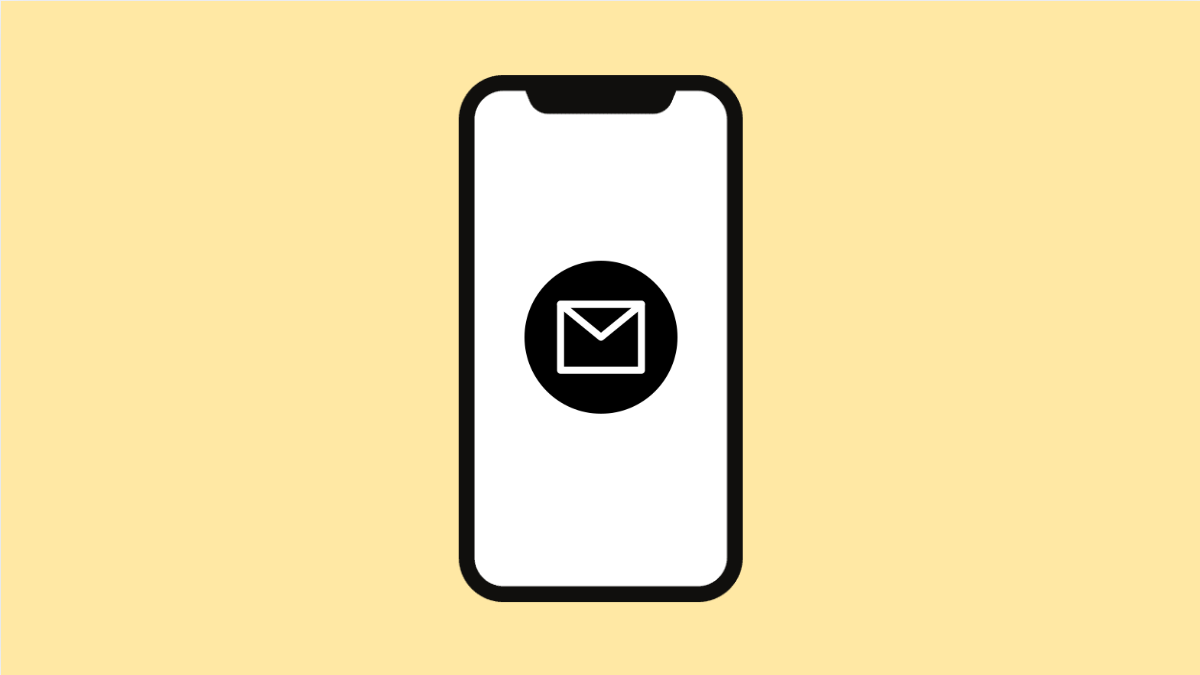Sending emails with attachments is an essential part of communication. Whether you need to share photos, documents, or PDFs, your iPhone 17 makes it quick and simple. However, if you’re new to iOS or just switched devices, attaching files may not seem obvious at first.
Here’s how to easily attach files, photos, or documents to your emails on iPhone 17 running iOS 26.
Why You Might Need to Attach Files to Emails
- To share documents, presentations, or PDFs directly from your Files app.
- To send pictures or videos from your Photos library.
- To include scanned files or notes for work or school.
Attach Files Using the Mail App.
The Mail app allows you to attach files stored on your device or in iCloud Drive. It’s the most common way to send documents from your iPhone.
- Open the Mail app, and then start a new email or open an existing draft.
- Tap inside the email body, and then tap the arrow icon on the toolbar.
From the menu, tap Add Document. This will open your Files app. Browse to the folder that contains the file, and then tap the document to attach it.
Attach Photos or Videos.
If you need to attach images or videos, you can do so directly from your Photos library.
- Open the Mail app, and then compose a new message.
- Tap inside the message body, and then tap the photo icon.
Select the photos or videos you want to attach. Once added, you’ll see them appear in the email body.
Attach Files from the Files App.
You can also start directly from the Files app instead of the Mail app. This is useful when you already have the document open.
- Open the Files app, and then find the document you want to send.
- Tap and hold the file, and then tap Share.
From the share options, choose Mail. A new email window will open with the file already attached.
Attach Files by Scanning Documents.
The Mail app has a built-in document scanner for attaching physical papers. It uses your iPhone’s camera to create a digital copy.
- Open the Mail app, and then start a new email.
- Tap the arrow icon above the keyboard, and then tap Scan Documents.
Align your paper in the camera view, capture the scan, and tap Save. The scanned file will automatically attach to your email.
Adding attachments on iPhone 17 is easy once you know where to look. Whether it’s from Photos, Files, or directly scanning a document, iOS 26 makes sharing your files fast and convenient.
FAQs
Can I attach multiple files to one email on iPhone 17?
Yes. You can attach several photos, videos, or documents in a single email by repeating the attachment steps before sending.
How do I attach files from Google Drive or Dropbox?
In the Files app, tap Browse, and then connect your Google Drive or Dropbox account. You can then select files from those locations to attach.
Why can’t I attach large files?
iOS limits attachment size based on your email provider’s restrictions. For large files, use Mail Drop or cloud links instead.