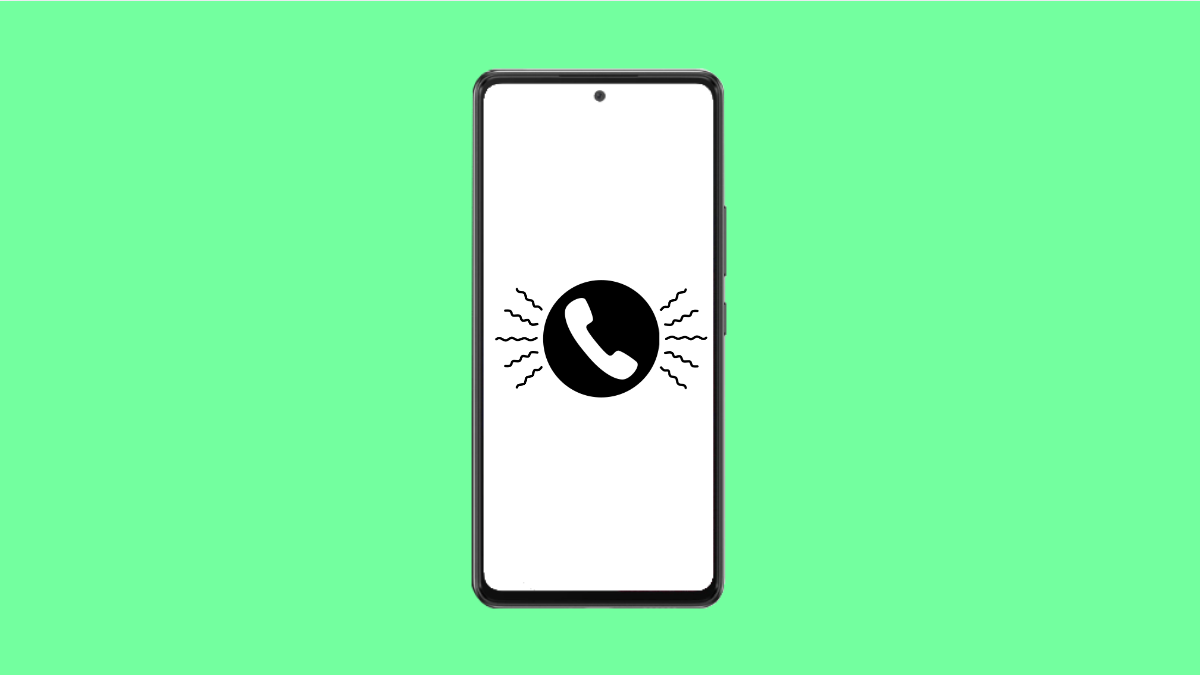The vibration pattern on your Galaxy A56 is useful for knowing who is calling without looking at the screen. Customizing it can help you distinguish between contacts or make it easier to notice calls when you are in a noisy environment.
If your phone is not vibrating properly or the vibration feels weak, you can also try a few fixes to restore it.
Why Your Galaxy A56 Vibration Might Not Work
- Vibration is turned off in sound settings.
- A custom vibration pattern is not set.
- Software glitches or outdated system software.
- Do Not Disturb is enabled.
- Hardware issues with the vibration motor.
Change the Incoming Call Vibration Pattern.
You can set a different vibration pattern so calls are easier to notice. This can be especially helpful if you keep your phone in your pocket or bag.
- Open Settings, and then tap Sounds and vibration.
- Tap Call vibration pattern, and then choose from the list of available options.
You can tap each pattern to preview it before selecting. Once chosen, the new pattern will be used for all incoming calls.
Create a Custom Vibration Pattern.
If the default options do not suit you, you can make your own vibration style. This lets you create a unique feel for calls.
- Open Settings, and then tap Sounds and vibration.
- Tap Vibration pattern, and then tap Create.
On the screen that appears, tap and hold to record a custom vibration rhythm. Once saved, you can set it as your call vibration.
Check Vibration Settings.
If your Galaxy A56 is not vibrating, the setting may be turned off. Checking this ensures vibration is enabled.
- Open Settings, and then tap Sounds and vibration.
- Tap Vibration intensity, and then adjust the slider for Calls.
Make sure vibration is not set to zero, otherwise your phone will stay silent when receiving calls.
Turn Off Do Not Disturb.
Do Not Disturb can block vibration alerts along with sounds. If you miss calls often, this could be the reason.
- Open Settings, and then tap Notifications.
- Tap Do not disturb, and then toggle it off.
Once disabled, vibration for calls should work normally again.
Update Software.
Sometimes vibration problems come from bugs in the system. Updating ensures your device has the latest fixes from Samsung.
- Open Settings, and then tap Software update.
- Tap Download and install, and then follow the prompts if an update is available.
Keeping your Galaxy A56 updated helps prevent minor glitches with vibration and other features.
Reset All Settings.
If nothing works, resetting settings can clear misconfigurations without erasing your personal data.
- Open Settings, and then tap General management.
- Tap Reset, and then tap Reset all settings.
Your Galaxy A56 will restart, and vibration settings will return to their defaults.
Changing or fixing the vibration pattern on your Galaxy A56 is simple once you know where to look. Whether you want a custom feel or need to restore vibration that stopped working, these steps will get your phone responding properly again.
FAQs
Can I set different vibration patterns for individual contacts?
Yes. Open the Contacts app, select a contact, tap Edit, and choose Vibration pattern. This way, you can know who is calling based on the vibration.
Why does my Galaxy A56 not vibrate even with vibration turned on?
It could be due to Do Not Disturb being enabled, low vibration intensity, or a temporary glitch. In rare cases, the vibration motor may be faulty.
Does Reset all settings delete my personal files?
No. Resetting all settings only restores system preferences like Wi-Fi, sound, and vibration settings. Your photos, apps, and personal data remain safe.