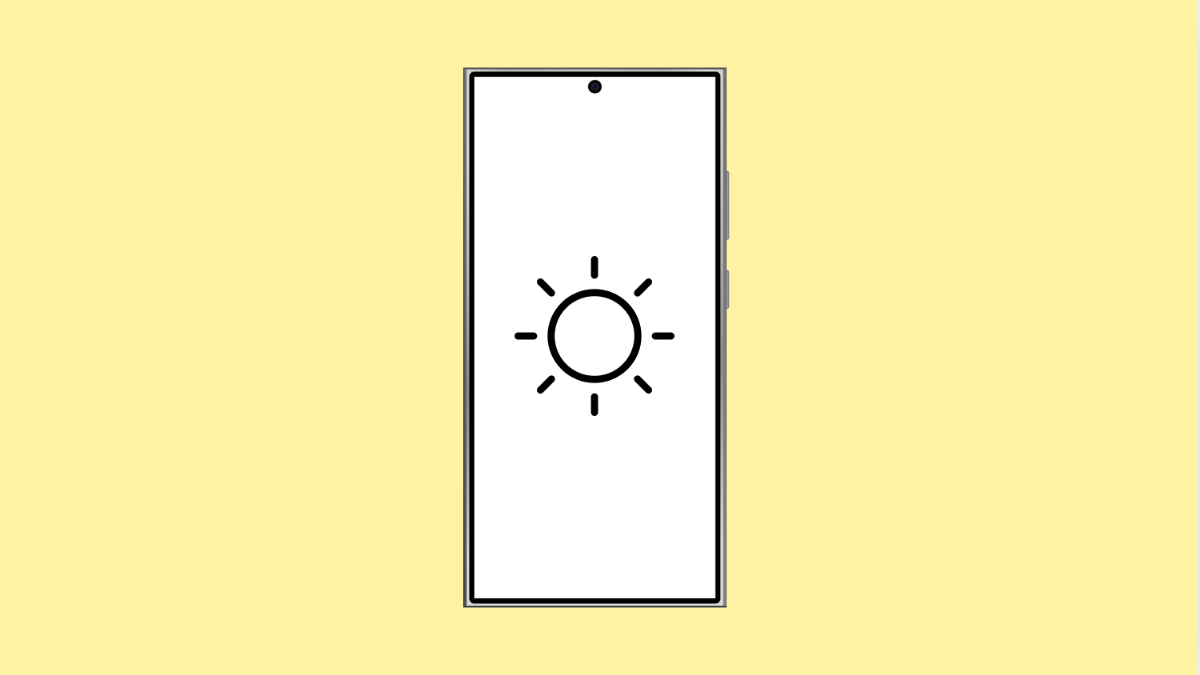Auto-Brightness automatically adjusts your screen’s brightness based on the surrounding light. When you are in bright sunlight, your display becomes brighter. In darker environments, it dims to reduce eye strain and save battery life.
While this feature is helpful for most users, some prefer manual control to keep their screen consistently bright or dim. If that’s you, you can easily enable or disable Auto-Brightness on your iPhone 17.
Why You Might Want to Turn Off Auto-Brightness
- You prefer a fixed brightness level.
- The screen changes brightness too often.
- You want to conserve battery by keeping brightness low.
- You are troubleshooting display or dimming issues.
Turn Auto-Brightness On or Off.
Auto-Brightness is found inside Accessibility settings, not under Display & Brightness as some might expect. This confuses many users at first.
- Open Settings, and then tap Accessibility.
- Tap Display & Text Size, and then scroll down to find Auto-Brightness.
Toggle the switch to enable or disable the feature. When turned on, your iPhone 17 will adjust brightness automatically depending on the lighting conditions.
If you turn it off, you can control brightness manually using the slider in the Control Center or under Display & Brightness.
Adjust Brightness Manually.
If Auto-Brightness is disabled, you can set the brightness level yourself.
- Swipe down from the top-right corner to open Control Center.
- Drag the Brightness slider up or down to set your preferred level.
You can also go to Settings > Display & Brightness to adjust it manually whenever needed.
Auto-Brightness can be useful when you move between different lighting conditions often. But if you prefer consistent brightness or want to save more battery, disabling it gives you full control.
FAQs
Why is my iPhone screen too dim even when Auto-Brightness is off?
Your iPhone may still dim temporarily when it gets hot to prevent overheating. This is part of the system’s thermal protection.
Does Auto-Brightness affect battery life?
Yes, it can help save battery because your screen won’t stay unnecessarily bright in dim environments.
Where can I find the brightness slider quickly?
Swipe down from the top-right corner to open Control Center. You’ll find the Brightness slider beside the Volume control.