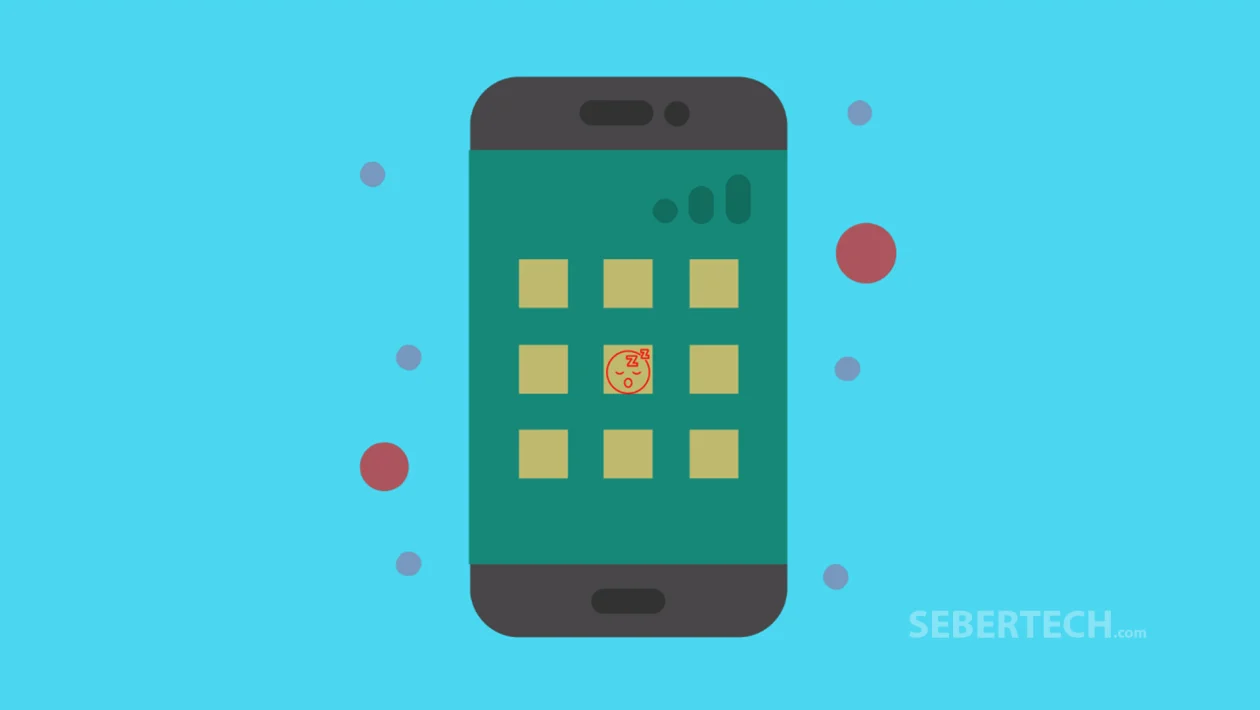Key Takeaways
- Learn how to manage unused apps to save battery on your Galaxy S25 Ultra.
- Improve device performance and extend battery life by putting inactive apps to sleep.
- Easily turn the feature on or off in the Battery settings.
The “Put unused apps to sleep” feature helps conserve battery and system resources by limiting background activity for apps you haven’t used in a while. Knowing how to enable or disable this feature gives you better control over your phone’s performance and power use.
Follow these steps to enable or disable the feature:
- Open the Settings app.
- Scroll down and tap Battery.
- Tap Background usage limits.
- Tap the switch next to Put unused apps to sleep to enable or disable the feature as needed.
That’s it. You’ve now customized how your Galaxy S25 Ultra manages apps running in the background for better performance and battery efficiency.
Frequently Asked Questions
1. What happens when an app is put to sleep?
The app won’t run in the background, meaning it won’t send notifications, sync data, or consume battery unless you open it manually.
2. Can I manually choose which apps to sleep?
Yes. In Background usage limits, tap Sleeping apps or Deep sleeping apps to add or remove specific apps based on your preferences.
3. Will putting apps to sleep delete their data?
No. Sleeping apps are not deleted, and their data remains intact. They’re just paused in the background until you use them again.