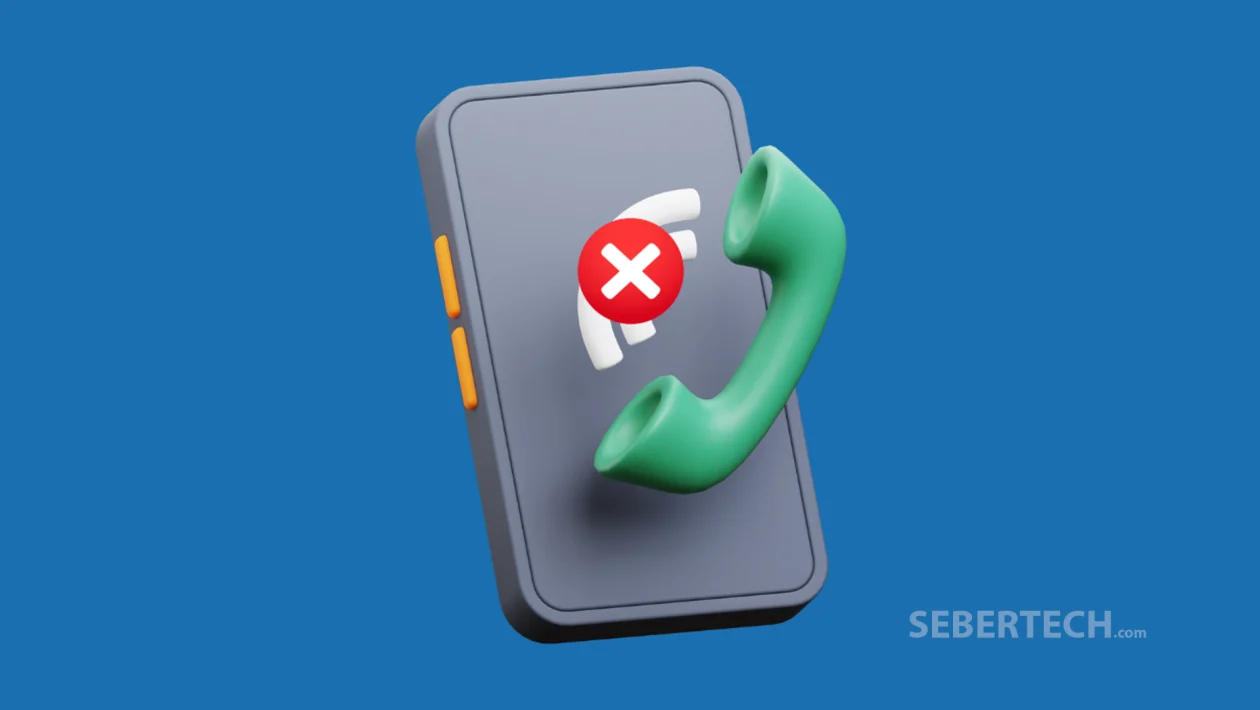Key Takeaways
- Poor signal, SIM card issues, or software glitches are common reasons your Galaxy A16 can’t make or receive calls.
- Simple steps like restarting your phone or checking if Airplane Mode is on can quickly fix the problem.
- You should also check for settings like Call Barring, Do Not Disturb, or Blocked Numbers.
- If none of the basics work, updating your phone or resetting mobile network settings often helps.
- You don’t need to be a tech expert — just follow each step below and take your time.
If your Galaxy A16 suddenly won’t make or receive calls, don’t panic — this is a common issue that can usually be fixed at home. Below are simple and proven methods to get your calling feature working again, no advanced knowledge required.
Sections
Why Samsung Galaxy A16 Can’t Make and Receive Calls
- Weak or no mobile signal in your area
- SIM card is loose, dirty, or damaged
- Airplane mode is turned on
- Do Not Disturb or Call Barring is blocking calls
- Outdated software or network settings
- A bug from a recent update or app
- You accidentally blocked the contact you’re trying to reach
- Your mobile account has a restriction or unpaid bill
1. Restart Your Galaxy A16
Sometimes your phone just needs a quick break. Restarting it can fix small bugs and reconnect it to the mobile network.
- Press and hold the Power button.
- Tap Restart.
- Wait for the phone to turn back on, then try making a call.
2. Check Your Signal Bars
No signal means no calls. Even if it shows some bars, the connection might still be unstable.
- Look at the top of your screen to see your signal bars.
- If you have no signal or a weak one, move to another spot — near a window or outside.
- If available, turn on Wi-Fi Calling in Settings > Connections > Wi-Fi Calling.
3. Make Sure Airplane Mode Is Off
Airplane Mode blocks all calls. It’s easy to turn on by mistake.
- Swipe down from the top of your screen to open Quick Settings.
- If Airplane Mode is turned on (the airplane icon is lit), tap it to turn it off.
- Wait a few seconds for your phone to reconnect to the network.
4. Reinsert the SIM Card
A loose SIM card might stop your phone from connecting to your mobile network.
- Power off your phone.
- Use a SIM ejector tool (or a small paperclip) to remove the SIM tray.
- Take out the SIM card, gently wipe it with a clean cloth, and place it back.
- Reinsert the tray and turn the phone back on.
5. Check for Blocked Numbers and Call Settings
Sometimes calls fail because the number is blocked or special settings are active.
- Open the Phone app.
- Tap the three dots at the top right > Settings.
- Tap Block numbers and make sure the contact isn’t blocked.
- Tap Supplementary services or Call settings, and disable anything like Call Barring or Call Forwarding.
6. Turn Off Do Not Disturb
If you’re not getting calls, this mode could be stopping them.
- Go to Settings > Notifications > Do Not Disturb.
- If it’s on, switch it Off.
- Check if there’s a schedule set that could be turning it on automatically.
7. Update Your Phone’s Software
Old software can have bugs that mess with calling features.
- Go to Settings > Software update > Download and install.
- If an update is available, install it and restart your phone.
- Try making or receiving a call again.
8. Reset Mobile Network Settings
If the problem is with your mobile network settings, a reset can fix it — and don’t worry, this won’t delete your photos or apps.
- Open Settings > General management > Reset.
- Tap Reset mobile network settings.
- Confirm, and then restart your phone.
- Your phone will reconnect to the mobile network with default settings.
9. Try Your SIM in Another Phone
This helps you figure out whether the issue is with your phone or your SIM card.
- Power off your Galaxy A16 and another phone.
- Put your SIM into the other phone and turn it on.
- Try making or receiving a call.
- If it works on the other phone, the issue is with your A16 — not the SIM.
10. Contact Your Carrier
If you’ve tried everything and calls still don’t work, your account may have a billing or service issue.
- Use another phone to call your service provider.
- Ask if there are outages, restrictions, or unpaid balances affecting your line.
- Ask for a new SIM card if yours seems faulty.
Getting your Galaxy A16 working again might be as easy as restarting it or turning off Airplane Mode. If none of the basics work, resetting mobile network settings or calling your carrier is your best bet. Be patient and take it one step at a time — you’ll likely fix it without needing a trip to the repair shop.
FAQ’s
1. Why can I send texts but not make calls?
This usually means your phone is connected to the network but the calling service is blocked — possibly due to call barring, a bad SIM, or a restriction from your carrier.
2. My Galaxy A16 says “Emergency Calls Only” — what does that mean?
This means your phone isn’t connecting to your carrier’s network. It could be a SIM issue, poor signal, or a problem with your account.
3. Why do calls drop after a few seconds?
This might be due to weak signal, interference from other devices, or a corrupted network configuration. Try resetting your mobile network settings.
4. I can’t call one person, but others work fine — why?
Check if that number is blocked in your call settings. Also ask the other person if they might have blocked you or if their phone is having issues.
5. Does the Galaxy A16 support Wi-Fi calling?
Yes, if your carrier supports it. Go to Settings > Connections > Wi-Fi Calling and enable it when available — it can help when cellular signal is weak.