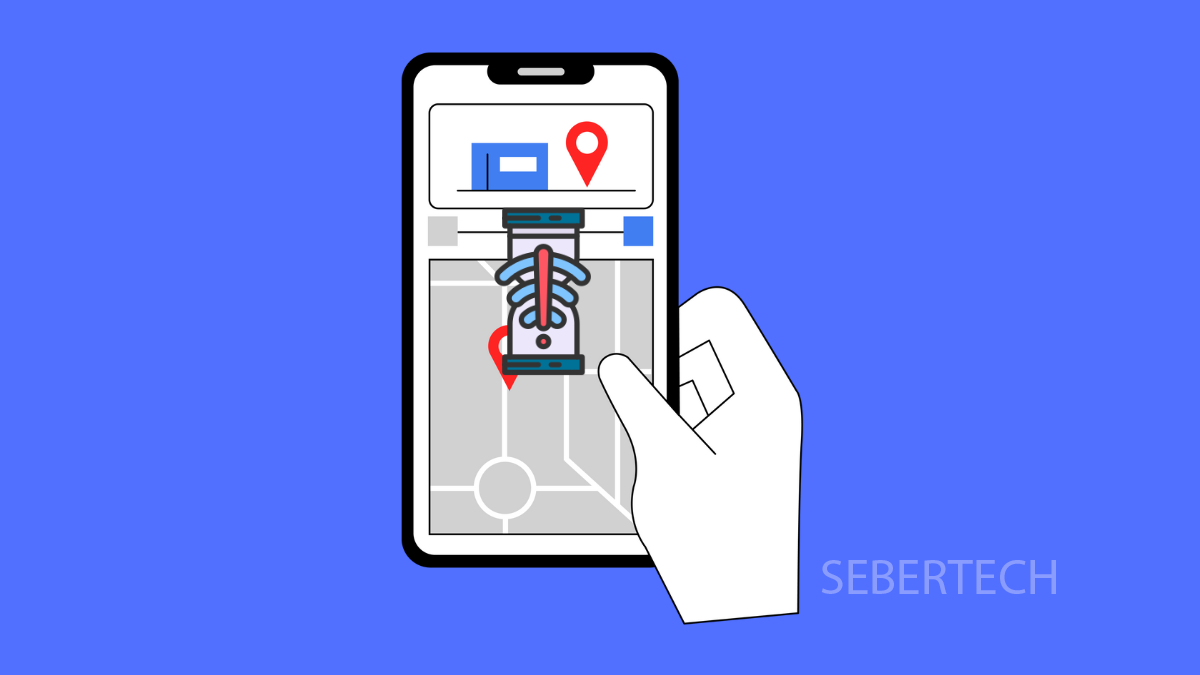A phone that freezes or lags at random can make even the simplest tasks frustrating. Apps may stutter, the screen can become unresponsive, and performance feels slower than usual. If your Galaxy A17 5G is acting this way, there are several reasons why and just as many ways to fix it.
Why Your Galaxy A17 5G Might Be Freezing or Lagging
- Too many apps running in the background.
- Low storage space affecting performance.
- Outdated software or buggy apps.
- Corrupted system cache or temporary files.
- Overheating or heavy multitasking.
Restart Your Phone.
Temporary glitches often clear up with a restart. This closes background apps and refreshes system resources.
- Press and hold the Side key and Volume Down key at the same time.
- When the power menu appears, tap Restart, and then tap Restart again to confirm.
Free Up Storage Space.
If your phone is running low on storage, apps and processes will slow down. Clearing unnecessary files can speed things up.
- Open Settings, and then tap Device care.
- Tap Storage, and then delete unused apps or large files you no longer need.
Update Software and Apps.
Bugs in outdated versions of Android or apps can cause freezing. Updating ensures smoother performance.
- Open Settings, and then tap Software update.
- Tap Download and install, and follow the prompts if an update is available.
Also, open the Google Play Store and update your installed apps.
Clear App Cache.
Some apps may slow down because of corrupted cache data. Clearing it can restore smooth performance.
- Open Settings, and then tap Apps.
- Select the app you want, tap Storage, and then tap Clear cache.
Reduce Background Processes.
Too many background apps can drain memory and cause lags. Limiting them frees up resources for smoother operation.
- Open Settings, and then tap Battery.
- Tap Background usage limits, and then restrict apps you don’t need running all the time.
Reset All Settings.
If nothing else works, incorrect configurations might be causing the problem. Resetting settings can help without erasing personal data.
- Open Settings, and then tap General management.
- Tap Reset, and then tap Reset all settings.
Your Galaxy A17 5G should now run more smoothly. Most performance issues are tied to storage, background apps, or temporary glitches, and these fixes address them directly.
FAQs
Why does my Galaxy A17 5G lag more when gaming?
Games demand more resources, so background apps and overheating can cause stutters. Closing unused apps and lowering graphics settings can help.
Will clearing cache delete my personal data?
No. Clearing cache only removes temporary files stored by apps. Your photos, contacts, and files remain safe.
What if my Galaxy A17 5G still freezes after trying everything?
If the problem continues, it could be a hardware issue. Visit a Samsung service center for a full diagnostic.