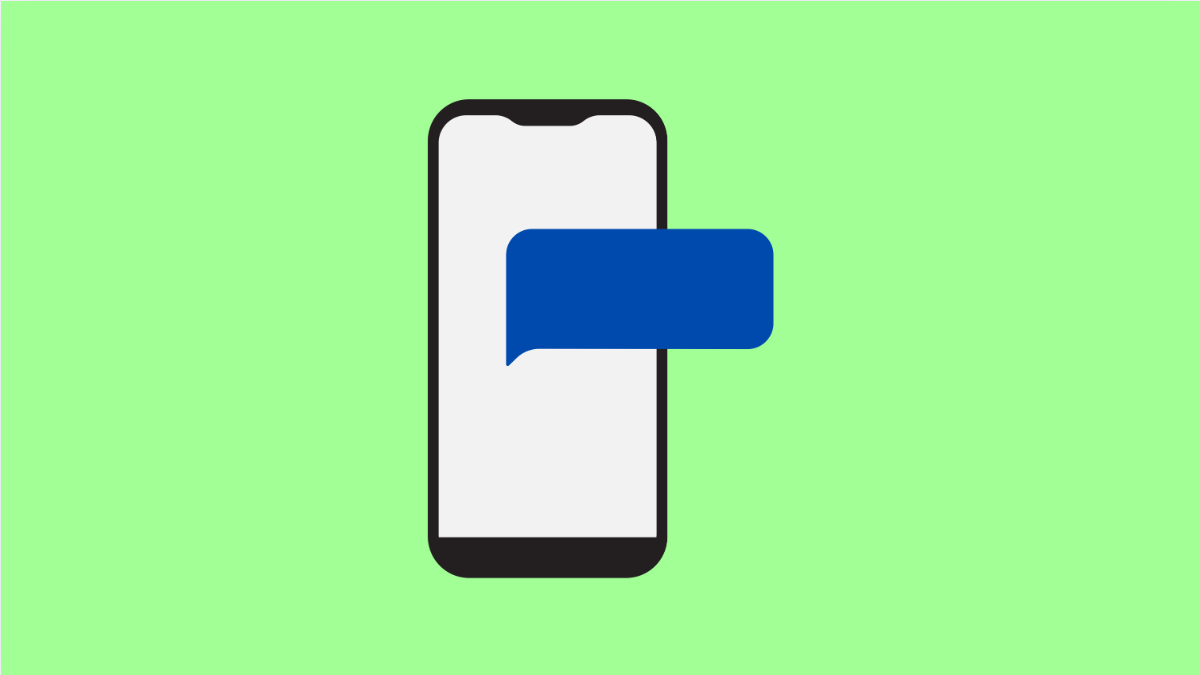Sending picture messages or group texts through MMS should be quick and easy. But if your Galaxy A36 refuses to send them, it can be frustrating, especially when regular text messages work just fine.
This problem is often linked to incorrect network settings, weak mobile data connection, or software glitches. The good news is that it’s usually simple to fix.
Why Your Galaxy A36 Can’t Send MMS
- Mobile data is turned off.
- Incorrect Access Point Name (APN) settings.
- Weak or unstable signal from your carrier.
- Corrupted messaging app cache.
- Outdated software or carrier configuration.
Make Sure Mobile Data Is Enabled.
MMS requires a mobile data connection to send or receive picture messages. Even if you are connected to Wi-Fi, MMS will not work unless mobile data is turned on.
- Open Settings, and then tap Connections.
- Tap Data usage, and then toggle on Mobile data.
If Mobile data is already enabled, turn it off for a few seconds, then turn it back on. This often refreshes the network connection.
Check Network Signal.
Your Galaxy A36 needs a stable signal to send MMS. If you are in a weak coverage area, messages may fail to send.
Try moving outdoors or closer to a window where the signal is stronger. You can also toggle Airplane mode to reset your connection.
- Swipe down from the top right to open Quick Settings, and then tap the Airplane mode icon.
- Wait about 10 seconds, and then tap the icon again to disable Airplane mode.
Verify APN Settings.
The Access Point Name (APN) determines how your device connects to your carrier’s data network. If the APN is missing or incorrect, MMS will not work properly.
- Open Settings, and then tap Connections.
- Tap Mobile networks, and then tap Access Point Names.
Check if the APN matches your carrier’s official settings. If not, tap Add and enter the correct details from your carrier’s website, then save and select it.
Clear the Messaging App Cache.
Temporary files in the Messages app can sometimes interfere with sending MMS. Clearing them can remove the glitch.
- Open Settings, and then tap Apps.
- Tap Messages, and then tap Storage. Tap Clear cache.
After clearing the cache, restart your phone and try sending an MMS again.
Reset Mobile Network Settings.
If none of the above solutions work, resetting your network settings can resolve configuration problems.
- Open Settings, and then tap General management.
- Tap Reset, and then tap Reset mobile network settings.
Confirm the action, and your phone will reboot automatically. After restarting, make sure Mobile data is enabled and try sending an MMS again.
Fixing MMS issues on your Galaxy A36 usually comes down to checking mobile data, signal strength, and APN settings. Once those are properly configured, picture messages should send without any problem.
FAQs
Can MMS work over Wi-Fi on the Galaxy A36?
No. MMS always requires mobile data to send or receive picture or group messages, even when Wi-Fi is turned on.
Why do MMS messages take so long to send?
Large image files or poor network coverage can slow down the sending process. Compressing photos before sending can help.
Does resetting network settings delete personal files?
No. It only resets network-related configurations like Wi-Fi, Bluetooth, and mobile data settings, keeping your photos and apps intact.