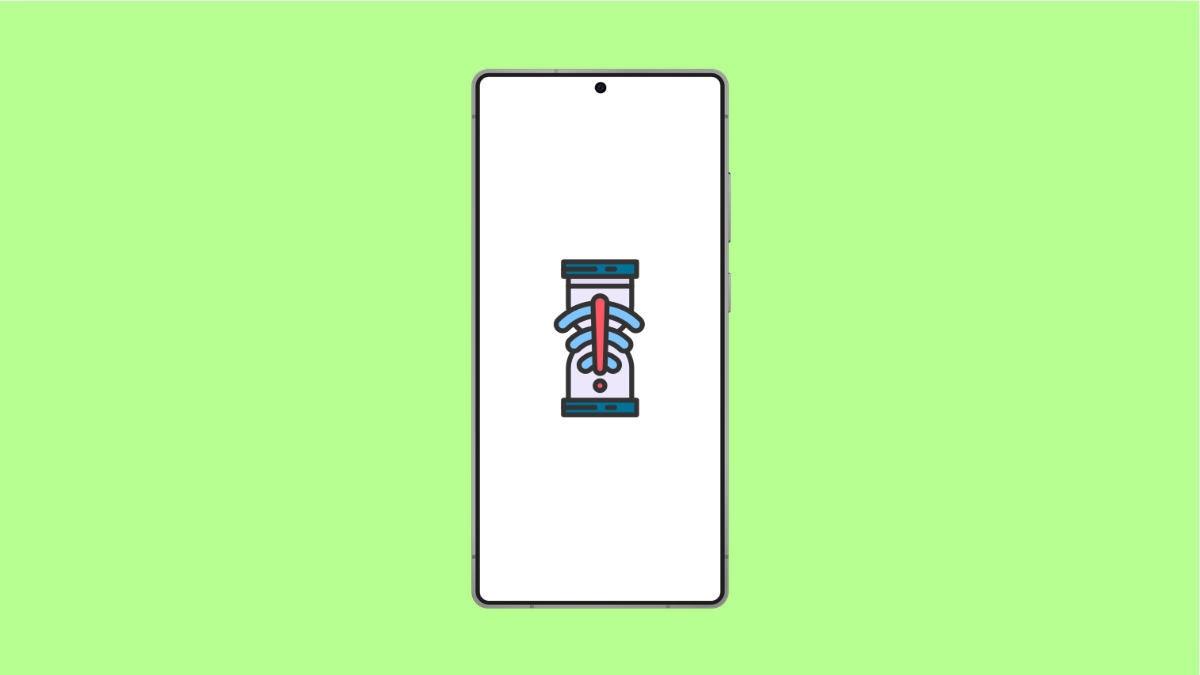A Galaxy A36 that keeps freezing or lagging can quickly ruin the experience of using your phone. Apps may take forever to open, the screen may stop responding, and even simple tasks can feel impossible. Luckily, there are several ways to fix this problem and bring your phone back to smooth performance.
Why Your Galaxy A36 Might Freeze or Lag
- Too many apps running in the background.
- Insufficient storage space slowing down the system.
- Outdated software or buggy apps.
- Overheating caused by heavy usage.
- Temporary glitches in the operating system.
Restart Your Phone.
Freezing often comes from temporary glitches that build up while the phone runs. Restarting clears them out and refreshes system resources.
- Press and hold the Side key, and then tap Restart.
- Tap Restart again, and wait for the device to power back on.
Close Unused Background Apps.
When too many apps run in the background, the phone’s memory gets overloaded. Closing them frees up resources and can immediately improve speed.
- Swipe up from the bottom of the screen, and then pause in the middle.
- Swipe up on the apps you are not using, and then return to the Home screen.
Free Up Storage Space.
Low storage can cause the Galaxy A36 to freeze or lag. Deleting unnecessary files or apps gives the phone room to operate smoothly.
- Open Settings, and then tap Device care.
- Tap Storage, and then delete large files or unused apps.
Update Software and Apps.
Samsung often releases updates that fix performance bugs. Outdated apps can also create compatibility issues that slow down the phone.
- Open Settings, and then tap Software update.
- Tap Download and install, and then follow the prompts if an update is available.
Also, check the Galaxy Store or Google Play Store for app updates.
Check for Overheating.
If your Galaxy A36 gets too hot, it may throttle performance to protect its components. This often causes lags or freezes.
- Remove the case temporarily, and then let the phone cool down.
- Stop gaming or using heavy apps, and then avoid charging while using the device.
Reset All Settings.
If the problem persists, resetting all settings can help. This puts system preferences back to default without deleting personal files.
- Open Settings, and then tap General management.
- Tap Reset, and then tap Reset all settings. Confirm to complete the process.
Freezing and lagging on your Galaxy A36 can usually be solved with these steps. Most cases come down to storage, overheating, or too many apps running at once. Once you identify the cause, your phone should return to smooth performance.
FAQs
Why does my Galaxy A36 freeze more during gaming?
Games demand more memory and processing power, which can cause overheating and lag if the phone is already low on resources.
Will resetting all settings delete my personal data?
No. It only restores system settings like Wi-Fi, Bluetooth, and display preferences to default. Your files and apps remain safe.
What if my Galaxy A36 still freezes after trying all these fixes?
If the issue continues, it could be a hardware-related problem. In that case, visit a Samsung service center to have the device checked.