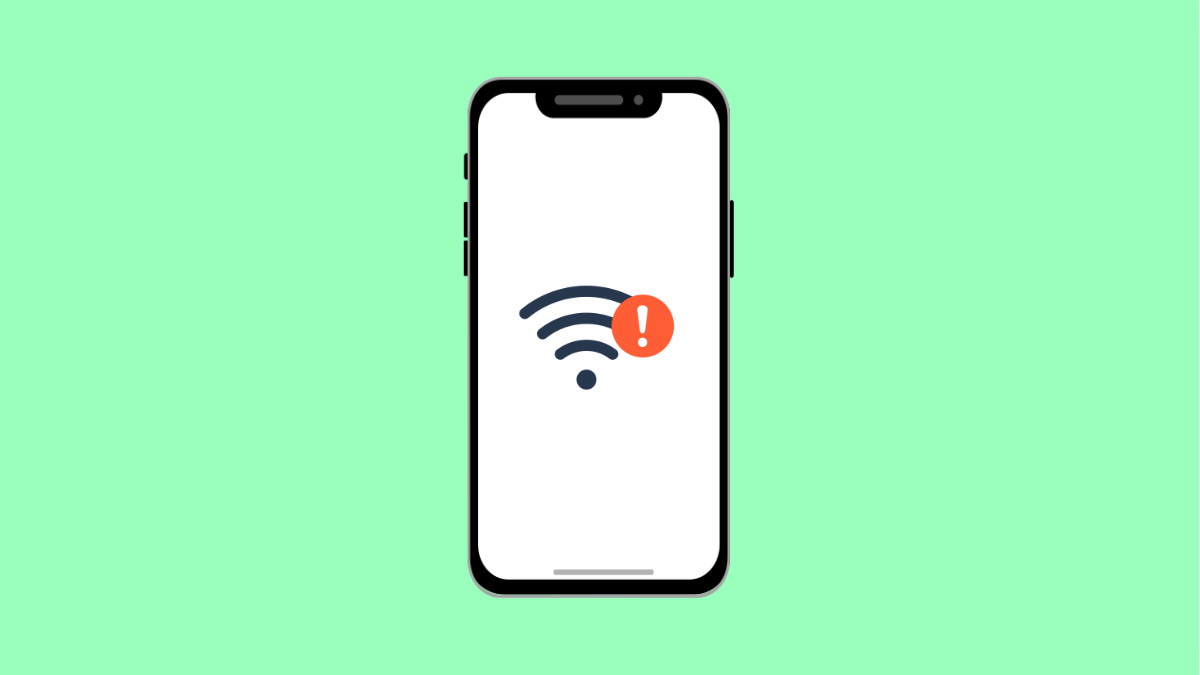A slow internet connection on your iPhone 17 can make even simple tasks frustrating. Web pages may take forever to load, videos may buffer endlessly, and apps can become nearly unusable. The good news is, most of the time, the cause is easy to find and fix.
Below are several proven solutions to help you speed up your internet connection and get your iPhone 17 running smoothly again.
Why Your iPhone 17 Might Have a Slow Internet Connection
- Weak Wi-Fi signal or router issues.
- Mobile data signal is poor or inconsistent.
- Outdated iOS or carrier settings.
- Background apps consuming bandwidth.
- Network settings need to be refreshed.
Check Your Wi-Fi Signal Strength.
Weak Wi-Fi is one of the most common reasons for slow internet. The farther you are from your router, the weaker the signal becomes.
- Open Settings, and then tap Wi-Fi.
- Look at the Wi-Fi signal bars next to your network name. If they are low, move closer to the router or remove any obstacles blocking the signal.
If the signal is still poor, try restarting your router or connecting to another network to compare speeds.
Restart Your iPhone.
Restarting clears temporary glitches that may slow down your network performance. It is one of the simplest and most effective steps you can take.
- Press and hold the Side key and Volume Up or Down key.
- When the power slider appears, drag it to turn off your iPhone, then wait a few seconds before turning it back on.
Once restarted, test your connection again to see if the speed has improved.
Turn Off Low Data Mode.
Low Data Mode helps save bandwidth but can slow down certain apps or stop background updates entirely.
- Open Settings, and then tap Wi-Fi.
- Tap the information icon next to your connected network, and then toggle off Low Data Mode.
For mobile data, go to Settings, tap Cellular, then Cellular Data Options, and turn off Low Data Mode.
Disable VPN or Proxy Connections.
A VPN or proxy can route traffic through remote servers, slowing down your connection. Turning it off helps you connect directly to your network.
- Open Settings, and then tap General.
- Tap VPN & Device Management, and then disable any active VPN connection.
If you are using a third-party VPN app, open the app and turn it off from there.
Update iOS and Carrier Settings.
Outdated software can cause connection issues or incompatibility with your carrier’s network. Keeping your iPhone updated ensures better stability and speed.
- Open Settings, and then tap General.
- Tap Software Update, and then download and install any available updates.
To check for carrier updates, go to Settings, tap General, then About. If an update prompt appears, follow the instructions.
Reset Network Settings.
If your iPhone 17 still has slow internet after trying everything, resetting network settings can clear corrupted configurations.
- Open Settings, and then tap General.
- Tap Transfer or Reset iPhone, then tap Reset, and choose Reset Network Settings.
This will erase saved Wi-Fi passwords, so make sure you know them before resetting.
Slow internet on the iPhone 17 can be caused by simple misconfigurations or temporary glitches. By checking these settings and refreshing your connection, you can usually restore fast browsing and streaming in just a few minutes.
FAQs
Why is my iPhone 17 slow only on Wi-Fi but fast on mobile data?
This usually points to a router issue or Wi-Fi interference. Restart your router or forget and reconnect to the network to fix it.
Will resetting network settings delete my data?
No. It only removes saved Wi-Fi passwords, Bluetooth pairings, and VPN configurations. Your photos, messages, and apps stay intact.
Does Low Data Mode affect video streaming quality?
Yes. Low Data Mode can reduce video resolution or pause automatic app updates to conserve data, leading to slower streaming performance.