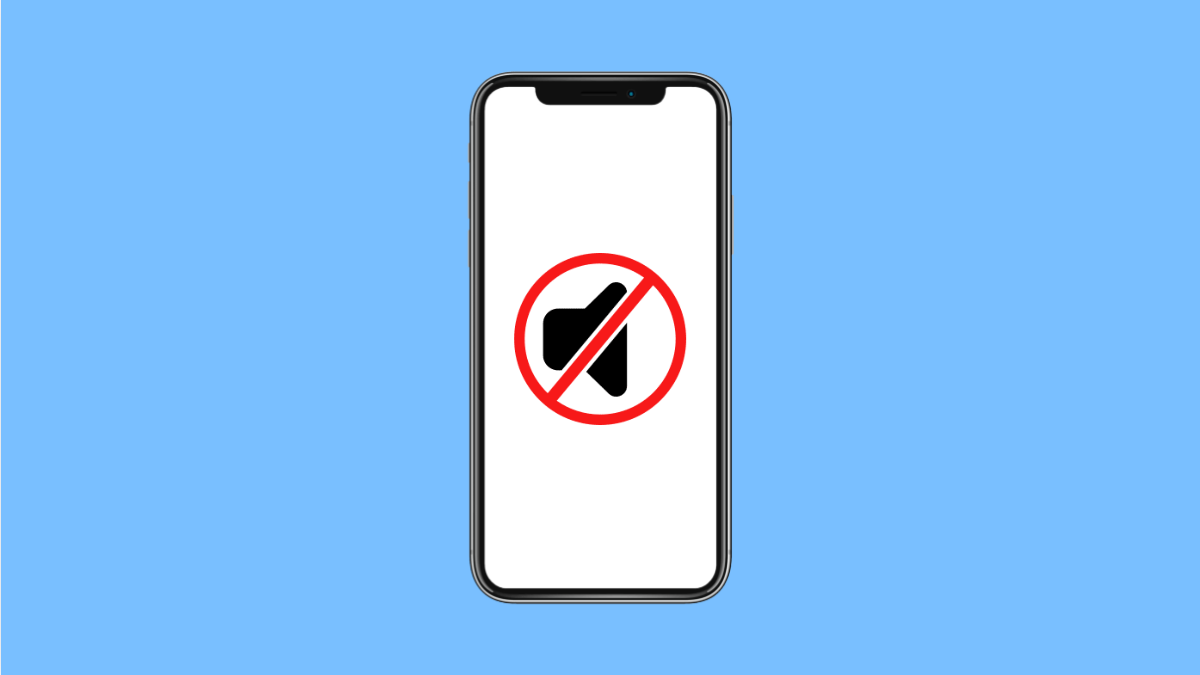After updating to iOS 26, some iPhone 17 users may notice that sound suddenly disappears. You might not hear ringtones, notifications, or audio from apps, even when the volume is turned up.
This problem can happen for several reasons, from small software glitches to incorrect settings. Fortunately, there are simple ways to bring your sound back.
Why Your iPhone 17 Might Have No Sound After iOS 26
- Silent Mode or Focus Mode is enabled.
- Bluetooth audio is still connected to another device.
- Software bugs caused by the recent update.
- Output settings are misconfigured.
- Dust or debris blocking the speaker grill.
Check the Silent Switch and Volume Level.
Your iPhone’s silent switch is the quickest way to silence all alerts. If it is flipped accidentally, you will not hear any sounds or ringtones.
- Check the small switch on the left side of your iPhone 17. If you see orange, Silent Mode is on. Flip it the other way to disable it.
- Use the Volume Up key to raise the volume, and then test by playing a ringtone or video.
If the sound still does not come through, continue with the next steps.
Disconnect Bluetooth Devices.
If your iPhone is connected to Bluetooth headphones or speakers, all audio will be sent there instead of your phone’s speakers.
- Open Settings, and then tap Bluetooth.
- Turn off Bluetooth, and then play a video or song to test if sound returns.
If audio comes back, your iPhone was sending sound to a Bluetooth device.
Turn Off Focus or Do Not Disturb Mode.
Focus or Do Not Disturb Mode silences all incoming sounds and notifications to help you stay distraction-free.
- Open Settings, and then tap Focus.
- Choose Do Not Disturb, and then toggle it off.
You can also swipe down from the top-right corner to open Control Center, then check if the crescent moon icon is active.
Clean the Speaker Grill.
Dirt or lint inside the speaker openings can muffle or block sound completely. Cleaning them carefully can restore clear audio.
- Use a soft, dry brush or a clean toothpick to gently remove dust from the speaker grill.
- Avoid using liquid cleaners or compressed air to prevent damage.
After cleaning, test your iPhone’s sound again.
Restart Your iPhone.
Restarting clears temporary glitches that may be affecting audio output.
- Press and hold the Side and Volume Down keys until the power slider appears.
- Drag the slider to power off, wait a few seconds, and then turn your iPhone back on.
Once it restarts, check if sound has returned.
Reset All Settings.
If the sound is still missing, resetting all settings can help by clearing misconfigured options without deleting personal data.
- Open Settings, and then tap General.
- Tap Transfer or Reset iPhone, and then tap Reset All Settings.
Your iPhone will restart with default preferences, which often resolves post-update sound issues.
Sound problems after an update can be annoying, but they are rarely permanent. Most users find that checking basic settings or performing a reset restores full audio quickly.
FAQs
Why did my iPhone lose sound after updating to iOS 26?
It is usually due to a software glitch or a setting that changed during the update, such as Focus Mode or Bluetooth connections.
Does resetting all settings erase my data?
No. It only resets preferences like Wi-Fi, notifications, and sound settings. Your photos and files remain safe.
What should I do if none of the fixes work?
If your iPhone 17 still has no sound after trying everything, contact Apple Support or visit an authorized service center to check for hardware damage.