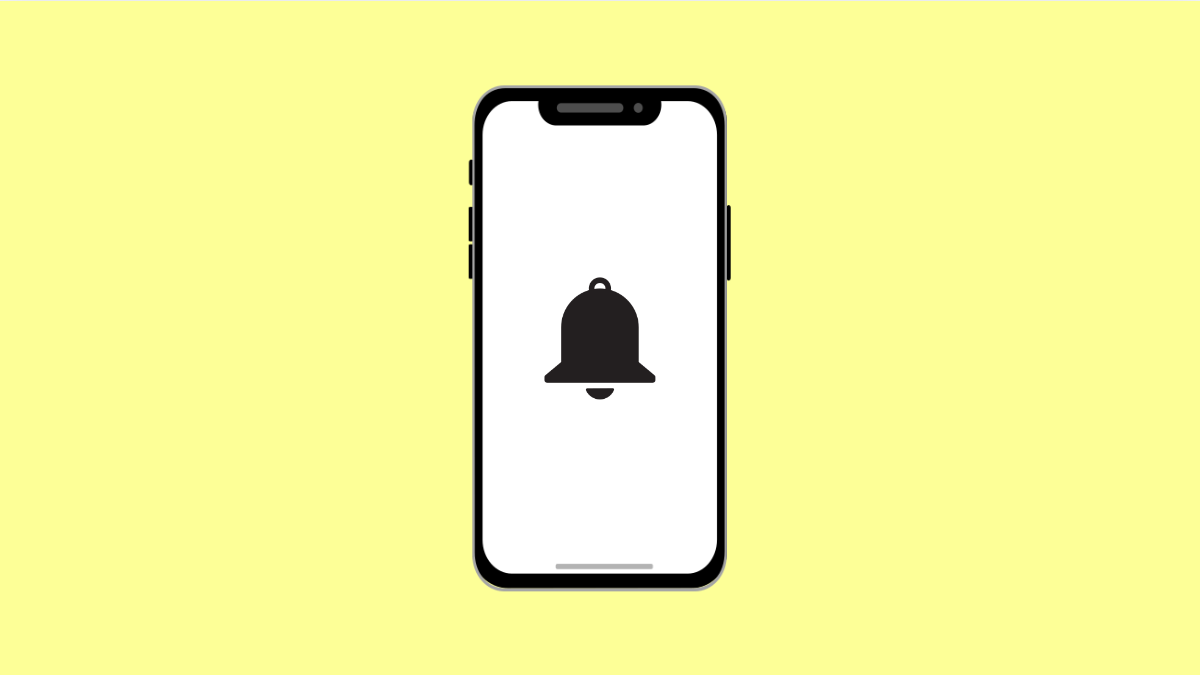If your Tecno Pova Slim 5G stops sending notifications when apps run in the background, you might miss important alerts. This can happen with messaging apps, social media, or even email apps that rely on background activity to deliver updates in real time.
The issue usually comes from power-saving settings, restricted app permissions, or notification preferences that limit background access. The good news is, you can fix this quickly by adjusting a few system settings.
Why Your Tecno Pova Slim 5G Might Not Be Delaying or Blocking Notifications
- Battery saver mode is restricting background activities.
- The app is not allowed to run in the background.
- Notification permissions are turned off.
- System optimization automatically closes unused apps.
- Software bugs or outdated system version.
Disable Battery Saver.
Battery Saver limits background processes to extend battery life. While this helps conserve power, it can also delay or stop app notifications.
- Open Settings, and then tap Battery.
- Tap Battery saver, and then toggle it off.
Once disabled, your apps will be able to send notifications without delay.
Allow Apps to Run in the Background.
Some apps may be restricted from running when not actively used. Allowing them to stay active ensures you continue receiving alerts even when the screen is off.
- Open Settings, and then tap Apps & notifications.
- Tap See all apps, and then select the app that’s missing notifications.
Next, tap Battery or Battery usage, and select Allow background activity.
Check Notification Permissions.
If notifications are turned off at the app level, you won’t receive updates even if the app is active in the background.
- Open Settings, and then tap Apps & notifications.
- Tap Notifications, and then select the app you want to fix.
Ensure Allow notifications is turned on. You can also enable sound and pop-up notifications if needed.
Turn Off App Auto-Start Restriction.
HiOS may automatically prevent apps from launching on their own to improve performance. Disabling auto-start restriction ensures apps like WhatsApp or Messenger can send alerts instantly.
- Open Settings, and then tap System or Device management.
- Tap App management, and then tap Auto-start management.
Turn on Auto-start for the apps you rely on most for notifications.
Update the System Software.
System bugs can sometimes cause delayed or missing notifications. Installing updates keeps your phone running smoothly and fixes software-level glitches.
- Open Settings, and then tap System.
- Tap Software update, and then tap Check for updates.
If an update is available, download and install it. Then restart your device.
Reset App Preferences.
If none of the fixes work, resetting app preferences restores all app permissions and notification settings to default without deleting data.
- Open Settings, and then tap Apps & notifications.
- Tap See all apps, tap the three dots in the upper-right corner, and then select Reset app preferences.
This will re-enable background access and permissions for all apps.
Once you’ve applied these fixes, your Tecno Pova Slim 5G should start delivering notifications reliably, even when apps are running in the background.
FAQs
Why are my notifications delayed when the screen is off?
Your phone may be restricting background activity to save battery. Disabling Battery Saver or allowing background access for the app should fix it.
Will enabling Auto-start affect my battery life?
Slightly, but the impact is minimal. It ensures important apps run properly and deliver instant notifications.
Do I need to keep Wi-Fi or mobile data on for background notifications?
Yes. Background notifications depend on an active internet connection. Turning off Wi-Fi or mobile data will stop them from arriving.