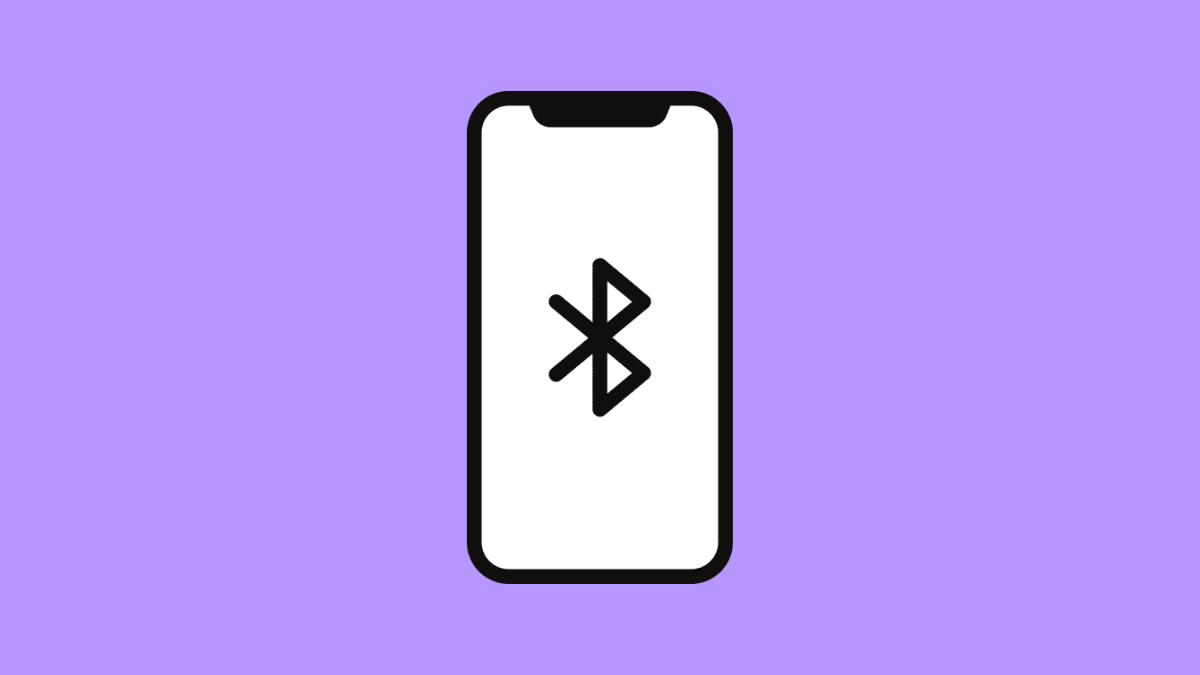Bluetooth makes it easy to connect your iPhone 17 to wireless headphones, speakers, and other devices. But when it refuses to pair, it can be annoying and confusing. Sometimes your iPhone cannot detect the accessory, or it connects briefly before disconnecting again.
Fortunately, Bluetooth pairing problems are common and can usually be fixed in minutes. Here are the most effective solutions to help you reconnect your device.
Why Bluetooth May Not Be Working on Your iPhone 17
- Bluetooth is turned off or stuck in pairing mode.
- The accessory is too far or has low battery.
- Software bugs or outdated iOS version.
- The accessory is still connected to another device.
- Network or Bluetooth settings are corrupted.
Make Sure Bluetooth Is Turned On.
Before doing anything else, confirm that Bluetooth is active on your iPhone. Sometimes, it may appear on but is actually frozen or temporarily disabled.
- Open Settings, and then tap Bluetooth.
- Toggle the switch off, wait a few seconds, and then turn it back on.
After that, try connecting your Bluetooth device again.
Charge the Bluetooth Accessory.
If the accessory you are trying to pair has low battery, it might fail to connect or keep disconnecting. Ensuring both devices have enough power helps maintain a stable connection.
Charge your Bluetooth accessory fully, and then try pairing it again with your iPhone 17.
Remove Old Pairings.
Too many saved Bluetooth connections can sometimes confuse your phone. Removing old or unused devices helps clear potential conflicts.
- Open Settings, and then tap Bluetooth.
- Tap the info (i) icon next to an old device, and then tap Forget This Device.
Once done, restart your iPhone and attempt pairing again.
Restart Both Devices.
Restarting clears temporary glitches that may be interfering with Bluetooth. It also refreshes the connection process between your iPhone and the accessory.
To restart your iPhone 17, press and hold the Side and Volume Down keys, then slide to power off. Wait a few seconds, then turn it back on. Do the same with your Bluetooth device.
Reset Network Settings.
If you still cannot pair, your iPhone’s network settings might be corrupted. Resetting these will clear all Wi-Fi, cellular, and Bluetooth configurations.
- Open Settings, and then tap General.
- Tap Transfer or Reset iPhone, and then tap Reset Network Settings.
Your iPhone will reboot automatically after confirming the action.
Bluetooth issues are usually easy to fix once you isolate what is causing the pairing problem. In most cases, toggling Bluetooth, recharging accessories, or resetting connections brings everything back to normal.
FAQs
Why can’t my iPhone 17 find my Bluetooth device?
Make sure your accessory is in pairing mode and within range. Some devices need to be manually set to discoverable each time you pair them.
Will resetting network settings delete my data?
No. It only removes saved Wi-Fi, VPN, and Bluetooth connections. Your personal files and apps remain intact.
What if my Bluetooth still doesn’t work after trying everything?
If none of the steps help, install the latest iOS update or contact Apple Support. Hardware-related Bluetooth issues may require professional repair.