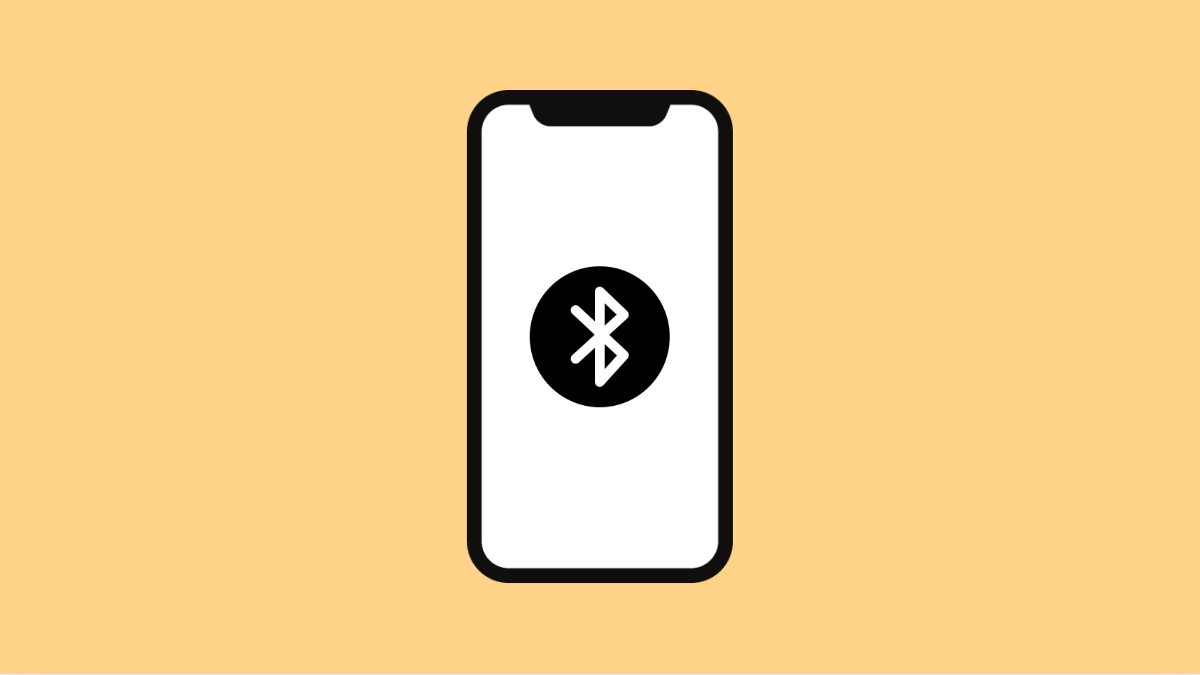Bluetooth makes it easy to connect your iPhone 17 to wireless earbuds, speakers, and other accessories. But when pairing issues appear, it can quickly become frustrating. Devices may fail to connect, audio may cut off, or your phone might not detect nearby accessories at all.
These problems are common and usually simple to fix. Here are several proven solutions to get Bluetooth working properly again on your iPhone 17.
Why Bluetooth May Not Work on iPhone 17
- Bluetooth is turned off or stuck in pairing mode.
- The other device is too far away or already connected elsewhere.
- Interference from Wi-Fi networks or other nearby Bluetooth devices.
- Outdated iOS or temporary system bugs.
- Incorrect pairing data stored on your iPhone.
Restart Bluetooth.
Restarting Bluetooth helps clear temporary pairing glitches and allows your phone to reconnect cleanly to accessories.
- Open Settings, and then tap Bluetooth.
- Toggle the Bluetooth switch off, wait a few seconds, and then turn it back on.
Once it is back on, try pairing again with your device to see if it connects successfully.
Restart Both Devices.
Sometimes, the issue is not on your iPhone but on the other Bluetooth device. Restarting both helps refresh their connection systems.
- Turn off your Bluetooth accessory, and then power it back on.
- Restart your iPhone by pressing and holding the Side key and either Volume key until the power slider appears, then swipe to power off and turn it on again.
After restarting, attempt to pair the devices again.
Forget the Bluetooth Device and Reconnect.
If a previously connected device is not pairing anymore, its saved connection profile might be corrupted. Removing and re-pairing it creates a new connection.
- Open Settings, and then tap Bluetooth.
- Tap the information icon (i) next to the problematic device, and then tap Forget This Device.
Now, put the Bluetooth accessory into pairing mode and try connecting it again from the Bluetooth menu.
Keep Devices Close and Remove Interference.
Bluetooth works best within a short distance. Physical obstacles or interference from Wi-Fi routers can weaken the signal.
Move your iPhone 17 and the Bluetooth device within three feet of each other. Also, ensure no other devices are connected to the same accessory.
Update iOS Software.
Outdated software may contain bugs that interfere with Bluetooth performance. Installing the latest version of iOS 26 can often fix pairing problems.
- Open Settings, and then tap General.
- Tap Software Update, and then tap Download and Install if an update is available.
Once updated, restart your iPhone before pairing again.
Reset Network Settings.
If none of the above works, a deeper reset can clear hidden Bluetooth errors. Resetting network settings will remove all saved Wi-Fi, VPN, and Bluetooth connections, but not your data.
- Open Settings, and then tap General.
- Tap Transfer or Reset iPhone, and then tap Reset Network Settings.
After the reset, turn Bluetooth back on and try pairing again.
Bluetooth pairing issues on the iPhone 17 are usually temporary. Restarting the connection, clearing old device data, or updating iOS often solves the problem quickly.
FAQs
Why can’t my iPhone 17 find Bluetooth devices?
Your device may not be in pairing mode, or Bluetooth might be turned off on your iPhone. Turn both on and bring them closer together.
Why does Bluetooth audio keep cutting off on my iPhone 17?
This often happens due to wireless interference or low battery on the accessory. Keeping the devices close and charged usually helps.
Will resetting network settings delete my files?
No. It only clears saved Wi-Fi networks, VPNs, and Bluetooth pairings. Your photos, apps, and personal data remain safe.