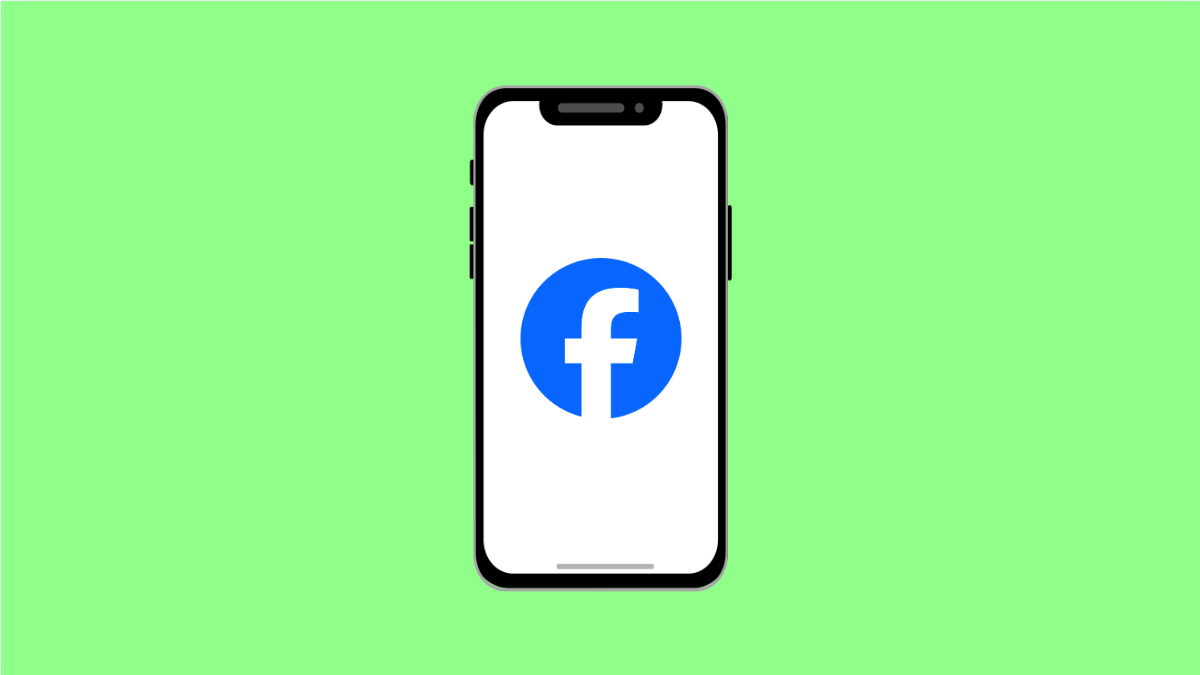It can be annoying when Facebook suddenly crashes while you are scrolling or watching a video. The app may close on its own, freeze, or refuse to open completely. This issue is common on iPhones after updates or when the app’s data becomes corrupted.
The good thing is there are several proven fixes that can get Facebook working smoothly again on your iPhone 17.
Why Facebook Keeps Crashing on iPhone 17
- The Facebook app is outdated.
- There is corrupted cache or data.
- iOS 26 has temporary system bugs after an update.
- Background apps are consuming too much memory.
- Network settings or permissions are misconfigured.
Restart Your iPhone.
Restarting clears temporary files and memory glitches that may be causing Facebook to crash. It also helps refresh system resources.
- Press and hold the Volume Up key and the Side key together.
- When the Power slider appears, drag it to turn off your iPhone, wait a few seconds, and then hold the Side key again to restart.
After restarting, open Facebook to see if it now runs without crashing.
Update the Facebook App.
Outdated versions of the app can have bugs that cause random crashes. Keeping it updated ensures better compatibility with iOS 26.
- Open the App Store, and then tap your Profile icon at the top right.
- Scroll down to see pending updates, and then tap Update next to Facebook.
If there is no update available, you already have the latest version.
Clear Facebook App Data.
Corrupted data can make the app unstable. Offloading it removes temporary files without deleting your account or settings.
- Open Settings, and then tap General.
- Tap iPhone Storage, and then find and tap Facebook. Tap Offload App, and then tap Reinstall App.
Once done, open Facebook and log back in. This often fixes persistent crashing issues.
Check Background App Refresh.
When Facebook runs in the background with too many other apps, it can overload system memory. Disabling background refresh can help stabilize it.
- Open Settings, and then tap General.
- Tap Background App Refresh, and then turn it off for Facebook.
This stops Facebook from running unnecessary tasks when you are not using it.
Update iOS Software.
Sometimes, crashes occur after a system update or when your iPhone has an older version of iOS. Installing the latest version ensures bug fixes and performance improvements.
- Open Settings, and then tap General.
- Tap Software Update, and then tap Download and Install if one is available.
After updating, restart your iPhone and check Facebook again.
Reinstall Facebook.
If the problem persists, a complete reinstall removes all traces of corrupted data and settings.
- Touch and hold the Facebook app on the Home Screen, and then tap Remove App.
- Tap Delete App, confirm, and then go back to the App Store to download Facebook again.
Log in with your credentials and test if the crashes are gone.
A crashing Facebook app is usually caused by outdated software or corrupted files. Once you update, clear data, or reinstall the app, it should run normally again on your iPhone 17.
FAQs
Why does Facebook crash right after opening on iPhone 17?
This often happens when cached data becomes corrupted or when the app is outdated. Updating or reinstalling Facebook usually fixes the issue.
Can low storage cause Facebook to crash?
Yes. When your iPhone storage is almost full, apps may freeze or close unexpectedly due to limited memory space.
Is offloading an app different from deleting it?
Yes. Offloading removes the app but keeps its data and documents. Deleting removes both the app and all associated data.