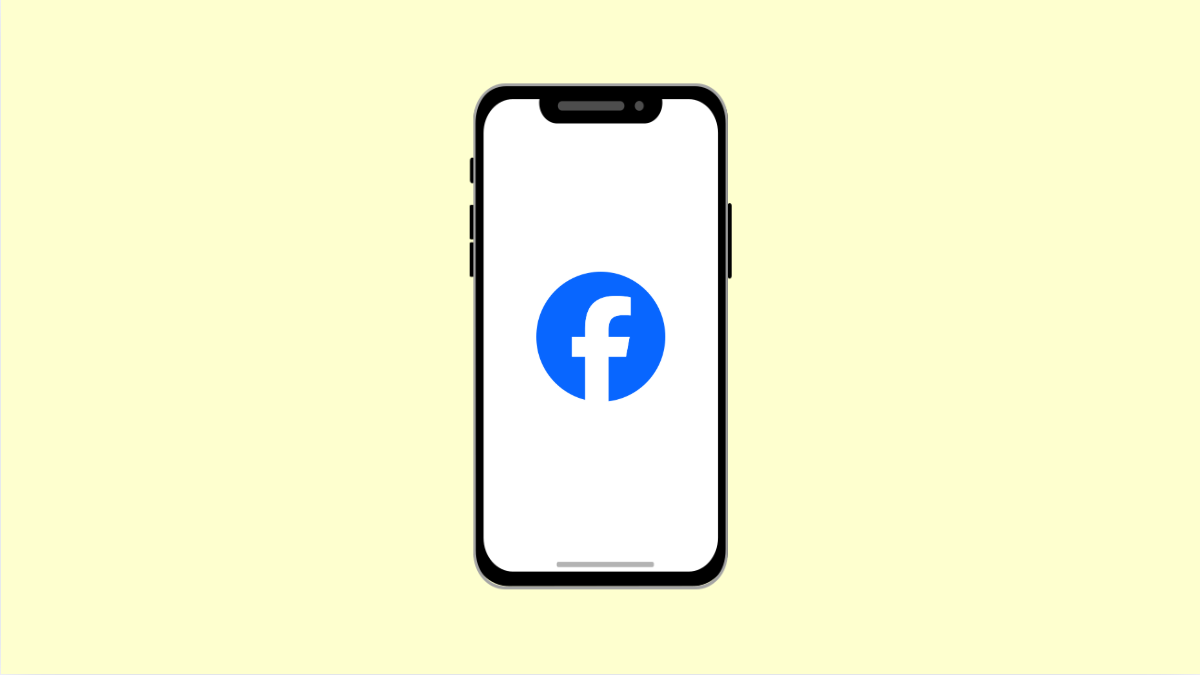If Facebook keeps crashing on your iPhone 17, you’re not alone. Many users encounter this issue after an update or while scrolling through the app. It can happen suddenly and make it nearly impossible to browse posts, send messages, or watch videos.
This problem is often caused by outdated app versions, corrupted cache data, or minor software glitches. The good news is that you can fix it quickly with a few easy steps.
Why Facebook Might Be Crashing on Your iPhone 17
- Outdated version of the Facebook app.
- Corrupted temporary data or cache.
- iOS system bug or compatibility issue.
- Insufficient storage space.
- Unstable internet connection.
Restart the Facebook App.
A simple restart often clears temporary glitches that cause app crashes. It refreshes the app’s memory and gives it a clean start.
- Swipe up from the bottom of the screen and pause in the middle.
- Swipe up on the Facebook preview to close it completely.
After a few seconds, open Facebook again and check if it runs smoothly.
Check for App Updates.
Running an outdated version of Facebook can lead to crashes, especially if the latest iOS update introduced new compatibility changes.
- Open the App Store, and then tap your profile icon at the top right.
- Scroll down to see pending updates, and then tap Update next to Facebook.
Once updated, reopen the app and test if the issue is resolved.
Restart Your iPhone 17.
Sometimes a minor system error can cause apps to misbehave. Restarting clears these temporary bugs.
- Press and hold the Side key and either Volume key.
- When the power slider appears, drag it to turn off your phone, then wait a few seconds and turn it back on.
Open Facebook afterward to check if it stops crashing.
Clear App Cache and Data.
If Facebook keeps freezing or crashing, the app’s cached files might be corrupted. Clearing them can restore normal performance.
- Open Settings, and then tap General.
- Tap iPhone Storage, and then select Facebook. Tap Offload App, and confirm.
This removes the app while keeping your data safe. Afterward, tap Reinstall App from the same menu.
Check iOS for Updates.
Facebook may crash if the system version on your iPhone is outdated. Updating iOS ensures compatibility and better performance.
- Open Settings, and then tap General.
- Tap Software Update, and then tap Download and Install if an update is available.
After the update, restart your phone before using Facebook again.
Reinstall the Facebook App.
If none of the steps above work, reinstalling Facebook can fix deeper software conflicts.
- Touch and hold the Facebook icon on the Home screen, then tap Remove App.
- Tap Delete App, and then confirm. Reinstall Facebook from the App Store.
Once installed, log in again and check if the problem has disappeared.
Facebook crashes can happen for many reasons, but most of the time it’s just a small glitch that disappears after an update or a restart. With these steps, your iPhone 17 should run the app smoothly again.
FAQs
Why does Facebook keep closing on my iPhone 17?
This usually happens when the app is outdated or contains corrupted data. Updating or reinstalling the app often solves it.
Will offloading Facebook delete my account or posts?
No. Offloading only removes the app temporarily while keeping your data and login information safe.
Can poor internet cause Facebook to crash?
Yes. Weak or unstable Wi-Fi or cellular connections can make the app freeze or close unexpectedly, especially during video playback.