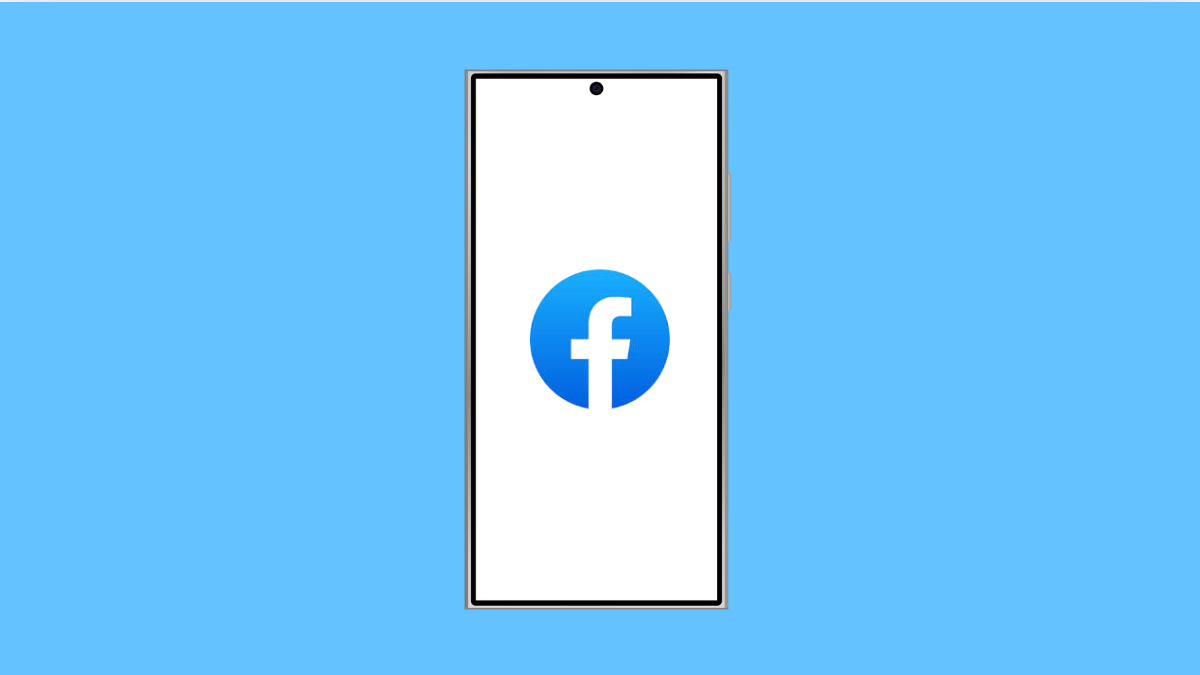If Facebook notifications are not showing on your Galaxy A56, you may miss messages, likes, or updates. This can be caused by simple settings issues, app glitches, or system restrictions. Luckily, there are several ways to get them working again.
Why Facebook Notifications Might Not Be Working
- Notifications are disabled in system settings.
- Facebook app notifications are turned off.
- Battery optimization is restricting background activity.
- Corrupted app data or cache.
- Outdated Facebook app or system software.
Check Notification Settings.
If notifications are turned off for Facebook, they will never appear. Verifying the settings ensures that alerts are allowed.
- Open Settings, and then tap Notifications.
- Tap App notifications, and then find and tap Facebook.
Make sure the toggle is switched on. If it is already enabled, turn it off and back on to refresh the setting.
Check In-App Notification Settings.
Facebook has its own notification system inside the app. If certain alerts are disabled here, they won’t reach you.
- Open the Facebook app, and then tap Menu at the bottom right.
- Scroll down, tap Settings & privacy, and then tap Settings.
Tap Notifications, and then review each category such as Comments, Tags, or Messages. Enable the ones you want to receive.
Disable Battery Optimization for Facebook.
Battery optimization can stop apps from running in the background, which prevents notifications. Allowing Facebook to run freely helps fix this.
- Open Settings, and then tap Apps.
- Tap Facebook, and then tap Battery.
Choose Unrestricted to make sure Facebook can always send notifications.
Clear Facebook Cache and Data.
Corrupted cache files may prevent notifications from working properly. Clearing them often resolves the problem.
- Open Settings, and then tap Apps.
- Tap Facebook, and then tap Storage.
Tap Clear cache. If the problem continues, tap Clear data to reset the app completely. You will need to log in again afterward.
Update Facebook and Software.
Running outdated versions of Facebook or system software may cause bugs. Updating keeps everything compatible.
- Open the Google Play Store, and then tap your Profile icon.
- Tap Manage apps & device, and then tap Updates available.
Update Facebook if it appears in the list. Also, open Settings, tap Software update, and install any available system updates.
Facebook notifications on the Galaxy A56 usually fail because of small misconfigurations or app glitches. Going through these fixes step by step should get them back to normal.
FAQs
Why am I only receiving Facebook notifications when I open the app?
This happens when background activity is restricted. Disabling battery optimization for Facebook usually fixes it.
Do I need to reinstall Facebook if notifications are not working?
Not always. Most issues can be fixed by clearing cache, checking notification settings, or updating the app. Reinstalling is only needed if nothing else works.
Can Do Not Disturb block Facebook notifications?
Yes. If Do Not Disturb is enabled, notifications are silenced. Check Quick Settings to confirm it is turned off.