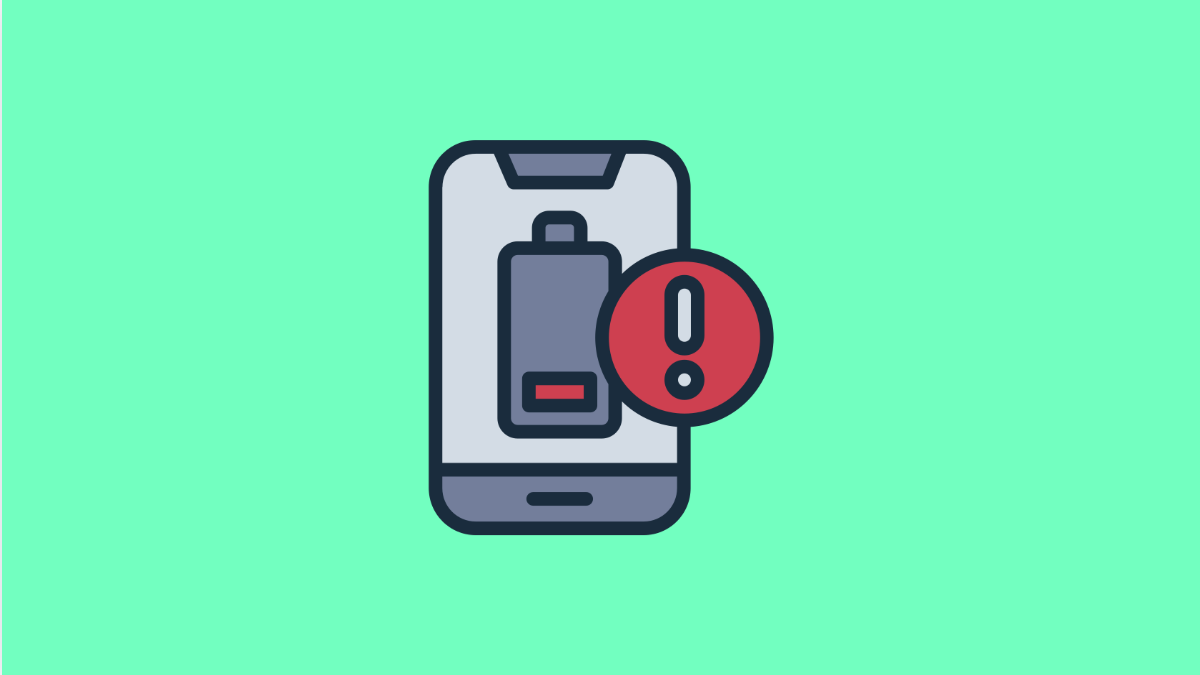If your Galaxy A36 loses battery even when it’s not in use, something in the background is likely consuming power. Apps, system services, and connectivity features can quietly drain your charge overnight or when your phone sits idle.
Fortunately, there are several effective ways to stop unnecessary battery loss and extend your phone’s standby time.
Why Your Galaxy A36 Battery Might Be Draining When Idle
- Background apps running without restriction.
- Always-on connectivity features like Wi-Fi, Bluetooth, or 5G.
- Sync services such as email or cloud backup working constantly.
- Outdated software or misbehaving apps.
- Screen brightness and Always On Display left enabled.
Check Battery Usage.
Before fixing the problem, identify what’s using the most power. This will help you see if a particular app or service is draining the battery in the background.
- Open Settings, and then tap Battery and device care.
- Tap Battery, and then check the usage graph or list to see which apps consume the most power.
If you find an app that’s using too much battery while idle, limit its background activity or uninstall it if unnecessary.
Turn On Battery Saver.
Battery Saver reduces background processes and limits visual effects, helping your device last longer when not in use.
- Open Settings, and then tap Battery and device care.
- Tap Battery, and then tap Power saving. Turn on the switch to activate the feature.
You can also customize which features Battery Saver restricts, such as Always On Display or background network usage.
Disable Background App Activity.
Some apps continue running even when you’re not using them. Restricting background activity ensures they don’t drain your battery silently.
- Open Settings, and then tap Battery and device care.
- Tap Battery, then scroll down and select Background usage limits. Enable Put unused apps to sleep.
This helps One UI automatically pause apps that haven’t been opened recently.
Adjust Screen and Display Settings.
Your screen is one of the biggest power consumers. Even if your phone is idle, features like Always On Display can keep draining your battery.
- Open Settings, and then tap Display.
- Tap Always On Display, and then toggle it off if you don’t need it.
You can also lower screen brightness and reduce the screen timeout duration for better battery life.
Update Software and Apps.
Software bugs or outdated apps can cause background drain. Keeping everything updated ensures better optimization and performance.
- Open Settings, and then tap Software update.
- Tap Download and install, and follow the prompts to update your phone.
Do the same for apps from the Galaxy Store and Google Play Store.
Reset All Settings.
If none of the steps help, a settings reset can fix configuration issues that affect battery performance. It won’t delete your data but will reset system preferences and connectivity options.
- Open Settings, and then tap General management.
- Tap Reset, and then tap Reset all settings. Confirm your action and wait for the process to complete.
Battery drain when idle is usually caused by apps or background activity you rarely notice. By optimizing settings and keeping your software up to date, your Galaxy A36 should last much longer between charges.
FAQs
How much battery drain is normal when idle?
A 1 to 3 percent drop overnight is normal. Anything higher may indicate background processes or poor signal reception.
Does turning off Always On Display save battery?
Yes. Always On Display keeps part of the screen active, which consumes power over time. Turning it off noticeably improves standby life.
Will resetting all settings delete my files?
No. It only restores default configurations for network, sound, and display settings. Your apps, photos, and personal data remain safe.