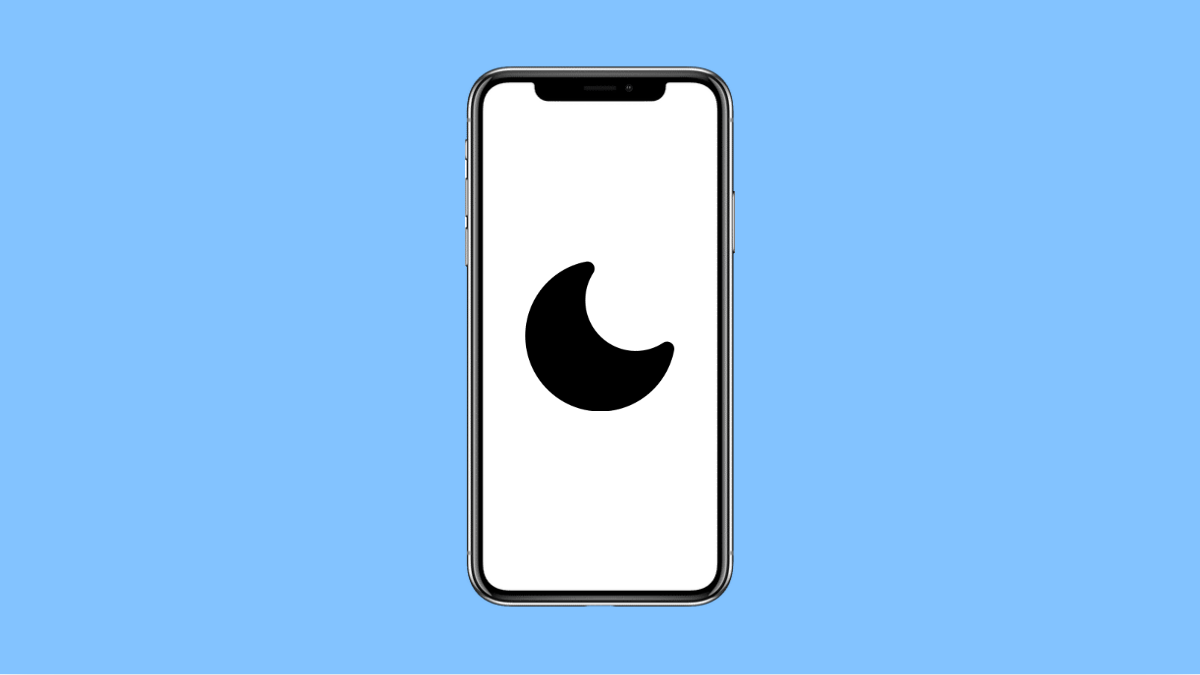If your Galaxy A36 keeps enabling Do Not Disturb (DND) mode without you turning it on, you’re not alone. Many users experience this issue, and it often happens because of automation settings, schedules, or even third-party apps managing sound controls. Thankfully, it’s easy to fix once you know what to check.
Why Your Galaxy A36 Turns On Do Not Disturb Automatically
- Do Not Disturb schedule is enabled in settings.
- Sleeping mode or Bedtime mode automatically activates DND.
- Routines in Modes and Routines app toggle DND.
- A third-party app has permission to manage Do Not Disturb.
- Software glitches or outdated system version cause incorrect triggers.
Check and Disable Do Not Disturb Schedules.
Your phone may be turning on DND because of an active schedule. When enabled, it automatically silences notifications during certain hours, like at night.
- Open Settings, and then tap Notifications.
- Tap Do not disturb, and then tap Schedules.
Look for any schedule that is enabled and turn it off. If you prefer to keep it, adjust the start and end times to fit your routine.
Review Sleeping or Bedtime Mode.
Sleeping mode, part of Samsung’s Modes and Routines, automatically turns on DND to minimize distractions at night.
- Open Settings, and then tap Modes and Routines.
- Tap Sleeping, and then check if Do not disturb is toggled on.
If it is, turn it off or customize the mode so it doesn’t silence notifications automatically.
Check Modes and Routines Automations.
Some routines are set to activate DND based on time, location, or activity. Reviewing them can prevent unexpected triggers.
- Open Settings, and then tap Modes and Routines.
- Tap Routines, and then look for any routine that includes Do not disturb as an action.
Delete or edit those routines if you don’t want them to control DND anymore.
Revoke App Permissions for Do Not Disturb.
Some apps, like calendar or focus-related tools, can turn on DND to minimize interruptions.
- Open Settings, and then tap Notifications.
- Tap Advanced settings, and then tap App notifications permissions.
Look for apps allowed to manage Do not disturb and disable the permission for any that you don’t trust or need.
Update Software to the Latest Version.
System bugs can sometimes trigger DND unintentionally. Keeping your Galaxy A36 up to date can fix these glitches.
- Open Settings, and then tap Software update.
- Tap Download and install, and then follow the on-screen prompts to complete the update.
Once updated, restart your phone to apply all fixes properly.
If Do Not Disturb keeps turning on automatically, reviewing schedules, modes, and app permissions usually resolves it. After making these changes, your Galaxy A36 should stay alert when you want it to and quiet only when you choose.
FAQs
Why does Do Not Disturb keep turning on during bedtime?
Because Sleeping mode or Bedtime mode activates it automatically to block notifications. You can turn off this behavior in Modes and Routines.
Can third-party apps enable Do Not Disturb on their own?
Yes. Some apps request DND control to silence alerts during focus or gaming sessions. You can revoke this permission in notification settings.
Will resetting settings stop Do Not Disturb from turning on automatically?
Yes, but it should be your last resort. A reset will revert all system and app preferences to default, which usually resolves recurring issues.