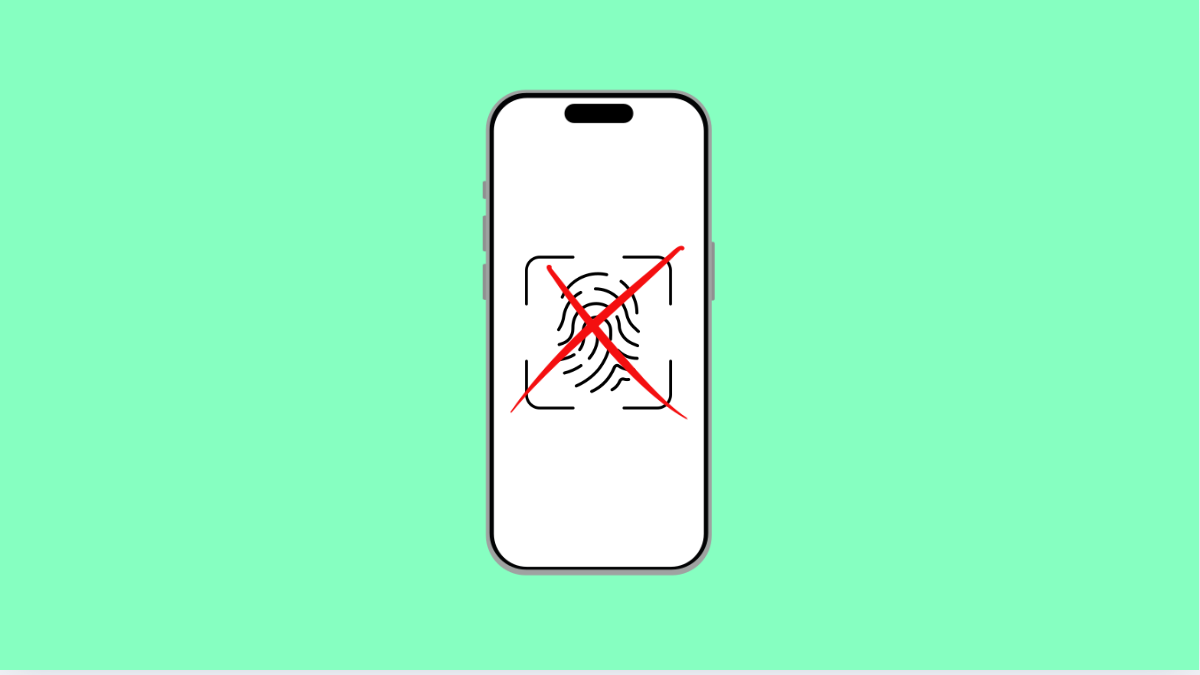If your Galaxy A36 fingerprint scanner is not recognizing your fingerprint, unlocking your phone can quickly become frustrating. The good news is that this problem is usually caused by simple issues like dirty sensors, software glitches, or misconfigured settings. With the right steps, you can get your fingerprint scanner working smoothly again.
Why Your Galaxy A36 Fingerprint Scanner Might Not Work
- The fingerprint sensor is dirty or smudged.
- Your finger is wet, oily, or not properly aligned.
- Software glitches or outdated system software.
- Improper fingerprint setup or damaged fingerprint data.
- Screen protectors interfering with the scanner.
Clean the Fingerprint Scanner.
The most common reason the fingerprint scanner fails is dirt or smudges. Dust, oil, and even tiny scratches can stop the sensor from reading properly.
Use a clean microfiber cloth to gently wipe the fingerprint scanner area. If you are using an in-display scanner, also clean your phone’s screen. Make sure your finger is clean and dry before trying again.
Re-Register Your Fingerprints.
Sometimes the original fingerprint data does not register your finger properly, or it gets corrupted over time. Adding a fresh fingerprint can fix this issue.
- Open Settings, and then tap Biometrics and security.
- Tap Fingerprints, and then delete the old fingerprints.
- Tap Add fingerprint, and follow the on-screen steps to register a new one.
Check for Software Updates.
Outdated software can cause bugs that affect the fingerprint scanner. Updating ensures better stability and compatibility.
- Open Settings, and then tap Software update.
- Tap Download and install, and follow the prompts if an update is available.
Remove Screen Protectors or Cases.
Some third-party screen protectors interfere with the in-display scanner. Even thick cases can misalign your finger when scanning.
Remove the screen protector and try the fingerprint scanner again. If it works fine without it, consider switching to a Samsung-approved screen protector.
Reset Fingerprint Settings.
If the scanner still does not recognize fingerprints, resetting the biometric settings can clear out glitches.
- Open Settings, and then tap General management.
- Tap Reset, and then tap Reset all settings.
- Re-register your fingerprints afterward to set them up again.
When the fingerprint scanner on your Galaxy A36 is not recognizing, it is usually an easy fix. Cleaning the sensor, updating software, and re-registering fingerprints are often enough to solve the problem. If the issue continues, it may be a hardware fault, and you should contact Samsung support or visit a service center.
FAQs
Why does my Galaxy A36 fingerprint scanner fail when my hands are wet?
Moisture interferes with the scanner’s ability to read your fingerprint. Always dry your hands before unlocking the phone.
Can I use both fingerprint and face unlock on the Galaxy A36?
Yes. You can enable both in the Biometrics and security settings. This gives you multiple options to unlock your phone.
Will resetting all settings delete my data?
No. Resetting all settings only clears system preferences like Wi-Fi, Bluetooth, and biometrics. Your personal files and apps remain safe.