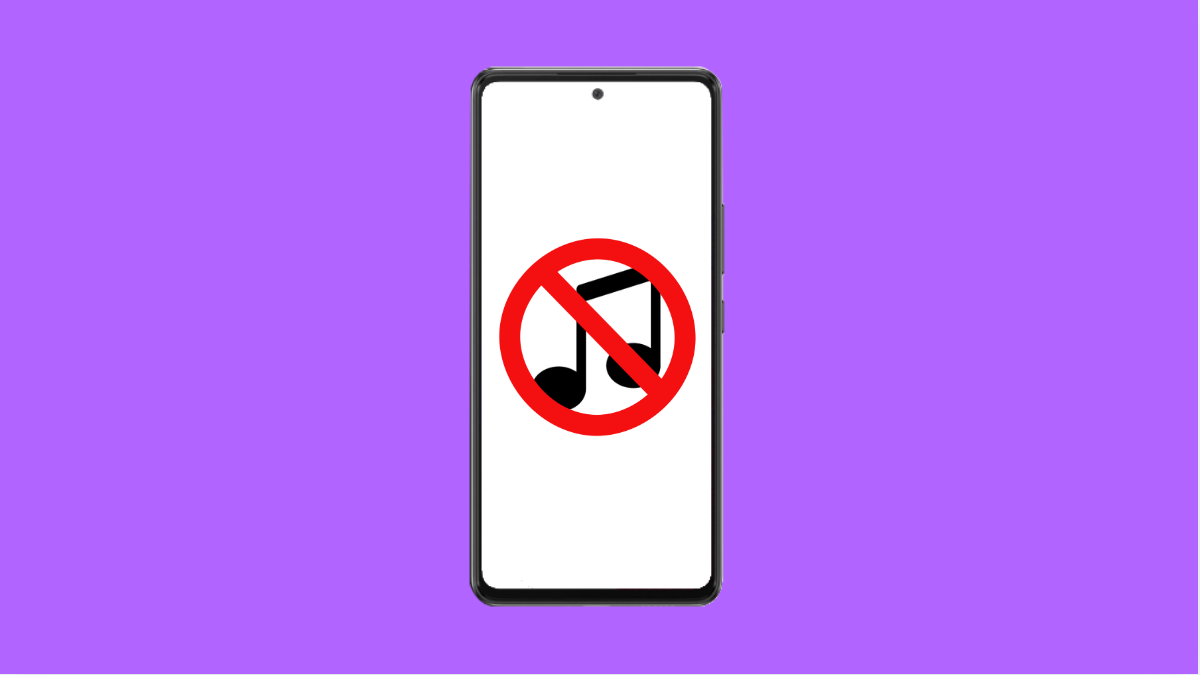If your Galaxy A36 suddenly stops playing songs or the Samsung Music app won’t respond, don’t panic. This issue can be caused by corrupted files, app glitches, or even permission settings that prevent playback. The good news is, there are several reliable ways to fix it and get your music playing again.
Why Your Galaxy A36 Might Not Be Playing Songs
- The Samsung Music app is outdated or has a temporary bug.
- The music files are corrupted or in an unsupported format.
- Permissions for storage or media access are disabled.
- The app’s cache or data is causing playback errors.
- Bluetooth or audio output is connected elsewhere.
Restart Your Galaxy A36.
Sometimes, a quick restart clears minor software glitches that affect audio apps. It refreshes the system and restores normal app function.
Press and hold the Side key and Volume Down key together until the Power menu appears. Tap Restart, and wait for your phone to reboot. After restarting, open Samsung Music and check if it can now play songs.
Check Audio Output.
The phone might be trying to play music through another connected device like Bluetooth earphones or a smart speaker. Ensuring the correct output source is selected can fix this easily.
Swipe down from the top-right of the screen to open Quick Settings. Tap Media output, and select Phone to make sure the sound plays through your Galaxy A36 speakers.
Clear Samsung Music App Cache and Data.
Temporary data or corrupted cache files can stop the music player from working properly. Clearing them helps refresh the app.
- Open Settings, and then tap Apps.
- Tap Samsung Music, and then tap Storage.
- Tap Clear cache, and then tap Clear data.
- Reopen Samsung Music and test playback.
Check App Permissions.
The Samsung Music app needs permission to access storage or media files. Without it, it cannot read or play your songs.
- Open Settings, and then tap Apps.
- Tap Samsung Music, and then tap Permissions.
- Ensure both Music and Storage permissions are allowed.
Update the Samsung Music App.
Running an outdated version can cause playback issues or compatibility errors with One UI 7. Updating it ensures smooth performance.
- Open the Galaxy Store, and then tap the Menu icon.
- Tap Updates, and then look for Samsung Music.
- If available, tap Update to install the latest version.
Check Music File Format.
Some songs might not play because they use an unsupported format. Samsung Music supports MP3, AAC, FLAC, and WMA.
Try playing another song. If it works, the issue may be with the file itself. You can convert unsupported formats using a third-party converter app.
Reset App Preferences.
If permissions or default app settings were changed accidentally, resetting preferences will restore them. It does not delete personal data.
- Open Settings, and then tap Apps.
- Tap the three-dot icon, and then tap Reset app preferences.
- Confirm by tapping Reset.
Music playback issues on the Galaxy A36 are often minor and easy to fix. Restarting your phone, clearing app cache, or checking permissions usually gets everything working again.
FAQs
Why does Samsung Music say “file not supported”?
It means the song is in an audio format the app cannot play. Try converting it to MP3 or AAC and test again.
Can I reinstall Samsung Music if it keeps crashing?
Yes. You can uninstall updates from Settings > Apps > Samsung Music > Uninstall updates, then reinstall from the Galaxy Store.
Does clearing cache delete my songs?
No. Clearing cache or app data only removes temporary files. Your saved music remains in your storage.