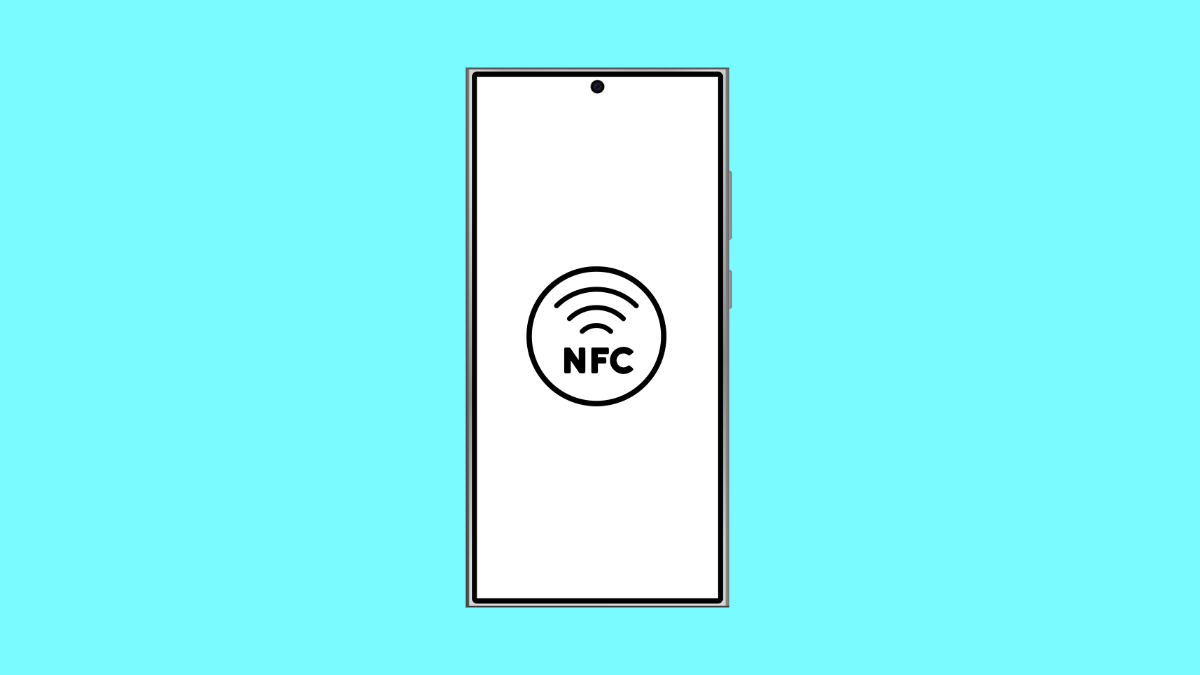NFC makes contactless payments, quick Bluetooth pairing, and file sharing effortless. When it stops working, it can be frustrating, especially if you rely on services like Samsung Pay or tap-to-connect accessories. If your Galaxy A36 is not detecting NFC tags or failing to make payments, you can fix it with a few simple steps.
Why Your Galaxy A36 NFC Might Not Be Working
- NFC is turned off in settings.
- The NFC area on the back of the phone is not aligned with the tag or terminal.
- Temporary software glitch or outdated software version.
- Physical damage or case interference.
- Issues with payment apps or corrupted cache.
Check if NFC Is Enabled.
If NFC is off, your phone will not detect or interact with nearby NFC tags or payment terminals. Make sure the feature is turned on.
- Open Settings, and then tap Connections.
- Tap NFC and contactless payments, and then toggle the switch on.
Once enabled, test it by bringing your phone near an NFC tag or payment reader to see if it responds.
Position the Phone Correctly.
NFC sensors work through short-range radio communication, so placement matters. The Galaxy A36’s NFC antenna is typically located near the top back of the device.
Try aligning that area directly over the NFC tag or payment reader. Hold it still for a few seconds until the transaction or connection is complete.
Clear Cache and Data of Payment Apps.
Corrupted app data can cause payment failures or make NFC unresponsive. Clearing the app cache resets it without deleting important information.
- Open Settings, and then tap Apps.
- Tap the payment app you use, such as Samsung Pay, and then tap Storage.
- Tap Clear cache, and then tap Clear data if necessary.
Reopen the app and sign back in to test NFC again.
Remove Thick or Metallic Phone Cases.
Some phone cases, especially metallic or thick ones, can block NFC signals. Try removing the case temporarily when making a payment or scanning an NFC tag.
If NFC works without the case, consider switching to a thinner one that allows signals to pass through easily.
Update Your Phone’s Software.
Software updates often include fixes for NFC and payment-related issues. Keeping your Galaxy A36 updated ensures compatibility and smooth operation.
- Open Settings, and then scroll down and tap Software update.
- Tap Download and install, and then follow the prompts if an update is available.
After updating, restart your phone and test NFC again.
Reset Network Settings.
If the issue persists, network-related configurations may be interfering with NFC connectivity. Resetting network settings restores defaults for Bluetooth, Wi-Fi, and NFC connections.
- Open Settings, and then tap General management.
- Tap Reset, and then tap Reset network settings.
- Confirm the action and wait for the phone to restart.
Resetting this way does not erase your personal data, but you’ll need to reconnect to Wi-Fi afterward.
If NFC on your Galaxy A36 still does not respond, contact Samsung Support or visit an authorized service center to check for possible hardware issues.
FAQs
Where is the NFC antenna located on the Galaxy A36?
The NFC antenna is located near the top back portion of the phone. For best results, hold that part of the device close to the NFC tag or terminal.
Can I use NFC if my phone has no SIM card?
Yes. NFC works independently of your SIM card and relies on the phone’s built-in chip and software.
Why does Samsung Pay fail at some payment terminals?
Some terminals are not NFC-compatible or may use outdated software. Try using another terminal or confirm with the merchant if NFC payments are supported.