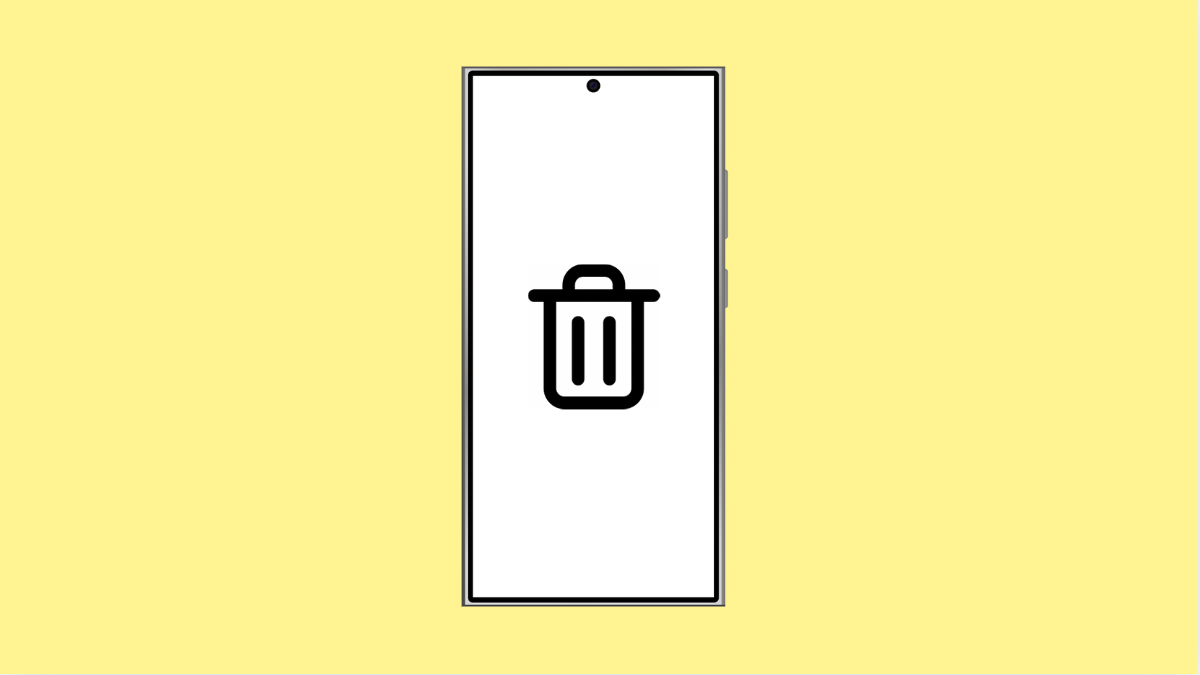If your Galaxy A36 keeps deleting apps on its own, it can be annoying and confusing. You might install an app one day, only to find it missing the next. This usually happens because of settings, storage optimization, or account syncing issues that remove unused apps automatically.
Let’s go through the reasons this happens and how to stop it.
Why Your Galaxy A36 Might Be Deleting Apps
- Storage space is low, causing the system to remove unused apps automatically.
- Offload unused apps or auto optimization is enabled in Device Care.
- Google Play Protect or malware cleanup tools may be removing suspicious apps.
- Apps installed from SD cards are lost if the SD card is corrupted or unmounted.
- Sync issues with Google or Samsung accounts can cause apps to disappear after restoring backups.
Check Storage Space.
When your phone runs low on storage, One UI can remove unused apps to free up space. Checking your available storage helps you understand if this is the cause.
- Open Settings, and then tap Device care.
- Tap Storage, and then check how much free space you have.
If the storage is nearly full, delete large files, videos, or unused apps manually. You can also transfer media to an SD card or cloud storage to avoid automatic app removal.
Turn Off Auto Optimization.
Auto optimization can close background apps and, in some cases, remove rarely used apps to improve performance. Turning this off can prevent automatic deletions.
- Open Settings, and then tap Device care.
- Tap the three-dot menu, and then tap Automation.
Look for Auto optimize daily and toggle it off. You can also disable Auto restart if your phone reboots automatically at night.
Disable “Remove Unused Apps” Option.
One UI includes a feature that removes unused apps when your device is idle or storage is full. Disabling it will ensure apps stay installed.
- Open Settings, and then tap Battery and device care.
- Tap Storage, and then tap the gear icon at the top right.
Find Remove unused apps and turn it off. This will stop the phone from automatically uninstalling apps you haven’t used recently.
Check Play Store and Galaxy Store Settings.
Sometimes your phone may delete apps when syncing with your Google or Samsung account. It can happen if the backup you restored doesn’t include certain apps.
- Open the Play Store, and then tap your profile icon.
- Tap Manage apps and device, and then review the Installed and Library tabs.
If your missing app is in the Library, reinstall it manually. Do the same for the Galaxy Store if you downloaded the app from there.
Inspect the SD Card.
If the missing apps were stored on an SD card, the card might be corrupted or unmounted. This can cause the apps to disappear from your phone’s home screen.
- Open Settings, and then tap Battery and device care.
- Tap Storage, and then check if your SD card appears under Portable storage.
If the SD card is missing or shows an error, remove it and insert it again. Try accessing it on another device to check if it’s still functional.
Run Malware and Security Scan.
Malicious software can uninstall or hide apps without your knowledge. Running a full device scan can detect harmful activity.
- Open Settings, and then tap Security and privacy.
- Tap Device protection, and then tap Scan phone.
If any threats are detected, follow the on-screen instructions to remove them.
When your Galaxy A36 deletes apps randomly, it’s usually due to optimization features or storage limits. Once you turn off automatic removal settings and check your storage health, the issue should stop completely.
FAQs
Why do some apps keep disappearing after updates?
This may happen if the app is stored on an SD card that gets unmounted during system updates. Move important apps to internal storage to prevent this.
Can low storage really delete apps automatically?
Yes. One UI can remove unused apps to free up space when storage is low, especially if auto optimization is enabled.
How do I recover deleted apps on my Galaxy A36?
Open the Play Store or Galaxy Store, go to your Library or Purchased section, and reinstall the apps from there.