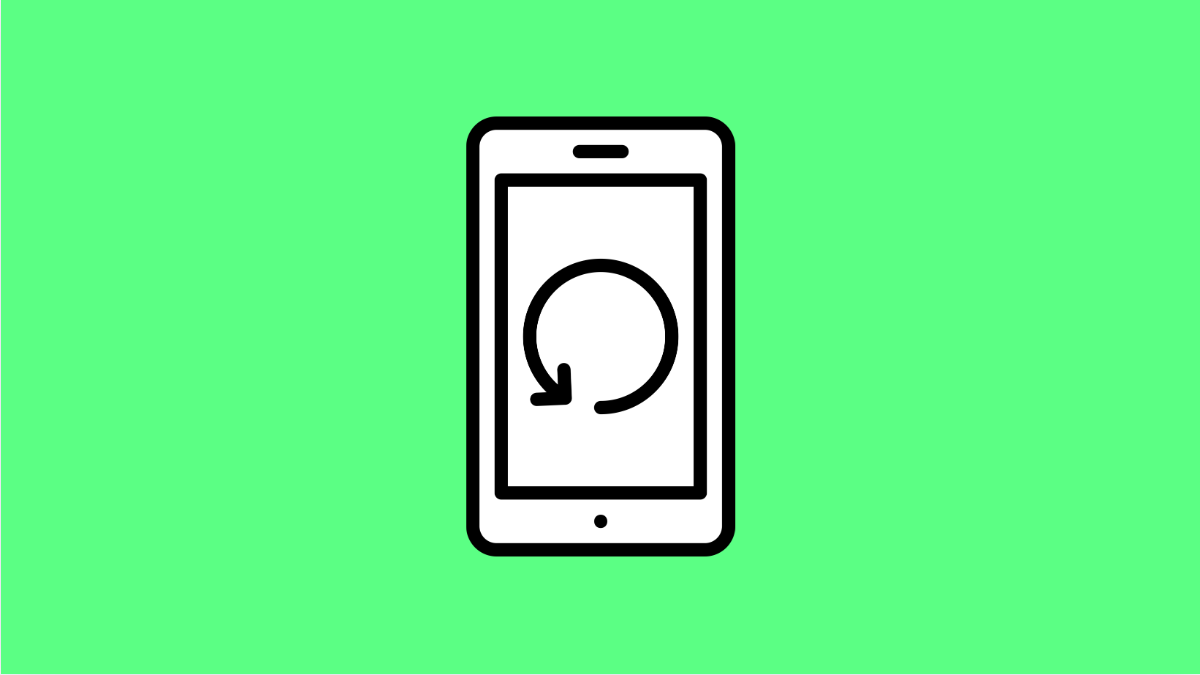If your Galaxy A36 suddenly keeps restarting after a recent software update, you’re not alone. Many users experience this after major One UI or Android patches. The problem can come from system glitches, app incompatibilities, or corrupted cache files that interfere with the new software.
Here’s how you can fix it and stop your Galaxy A36 from restarting on its own.
Why Your Galaxy A36 Keeps Restarting After an Update
- Temporary software bugs or incomplete installations.
- Outdated apps that conflict with the new system version.
- Corrupted cache or background processes after the update.
- System optimization issues caused by third-party apps.
- Overheating or insufficient storage space during system use.
Restart the Phone After the Update.
Right after an update, the system may need a clean restart to settle all background processes. This allows One UI to optimize apps and files correctly.
- Press and hold the Side and Volume Down keys at the same time.
- When the Power menu appears, tap Restart, and then tap Restart again to confirm.
After rebooting, use your phone for a few minutes and see if it still restarts automatically.
Update All Installed Apps.
Some apps may not yet be optimized for the latest One UI version. Outdated apps can trigger random reboots or freezes.
- Open the Play Store, and then tap your Profile icon at the top-right.
- Tap Manage apps and device, and then tap Update all.
Once done, restart your Galaxy A36 again to ensure all updates apply properly.
Check for Another Software Update.
Occasionally, Samsung releases quick follow-up patches to fix post-update bugs. It’s possible that a minor stability fix is already available.
- Open Settings, and then scroll down and tap Software update.
- Tap Download and install, and wait for the phone to check for new updates.
If an update appears, install it and restart the phone once it’s complete.
Boot in Safe Mode.
Safe Mode disables all third-party apps and helps you check if one of them is causing the random restarts.
- Press and hold the Side key until the Power menu appears, and then tap and hold Power off.
- When the Safe Mode option shows up, tap Safe Mode, and then wait for your phone to restart.
Use your phone normally for a few minutes. If the restarting issue stops, a third-party app is likely the cause.
Clear Cache Partition.
Sometimes, leftover system cache from the previous version conflicts with the new update. Clearing it removes old data that may cause reboots.
- Turn off your Galaxy A36 completely.
- Press and hold the Volume Up and Side keys until the Samsung logo appears, and then release both.
- Use the Volume keys to highlight Wipe cache partition, and then press the Side key to select it.
- Select Yes to confirm, and then choose Reboot system now.
Once the phone restarts, check if the problem is fixed.
Reset All Settings.
If the issue continues, resetting all settings can clear faulty configurations that might have changed after the update. This won’t delete your data or apps.
- Open Settings, and then tap General management.
- Tap Reset, and then tap Reset all settings. Confirm when prompted.
Your phone will reboot and restore default settings while keeping your files safe.
If none of these methods work, a factory reset might be the last resort, but it should only be done after backing up your data. Most of the time, the solutions above are enough to stop the Galaxy A36 from restarting randomly after a system update.
FAQs
Why does my Galaxy A36 restart after every software update?
This can happen due to system cache corruption, outdated apps, or minor bugs in the new firmware. A restart, cache wipe, or app update usually resolves it.
Will resetting all settings delete my photos or files?
No. It only resets system preferences like Wi-Fi, Bluetooth, and display options, leaving your personal data untouched.
How long should I wait before troubleshooting after an update?
Give your phone at least 24 hours to finish optimizing apps and adjusting to the new firmware before assuming something is wrong.