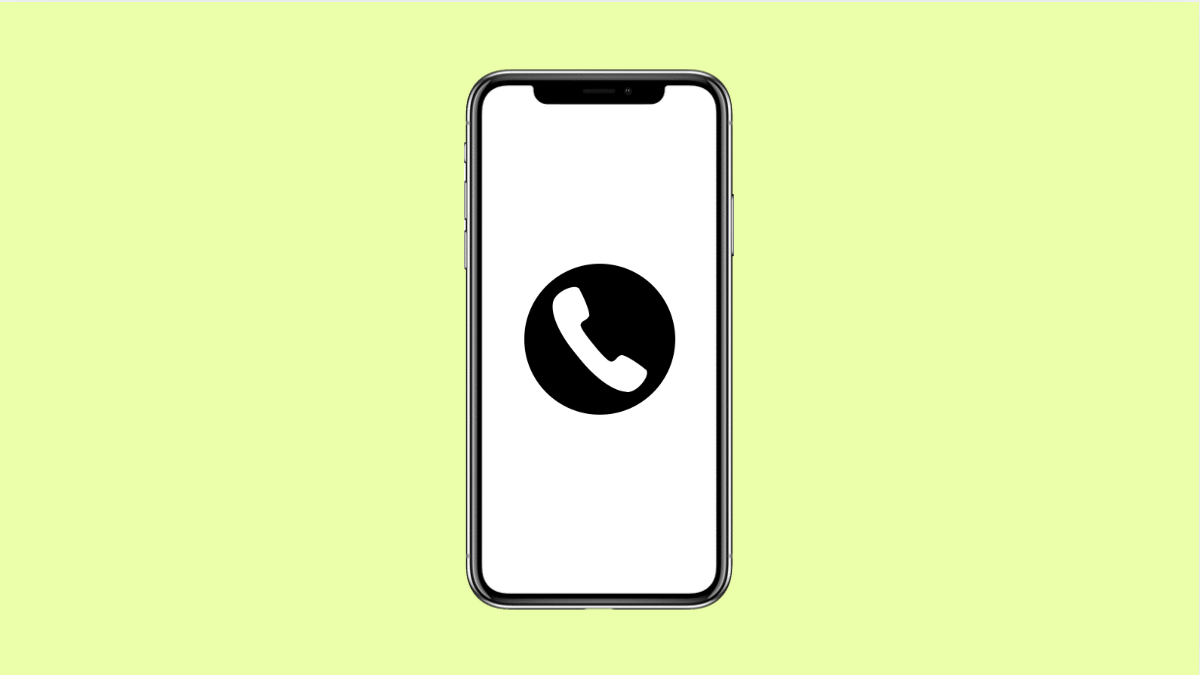If your Galaxy A36 speakerphone is not working during calls, you might notice that the other person sounds muffled or you can’t hear anything at all. Sometimes, the call switches to loudspeaker mode but there’s still no sound coming out. This can happen due to software issues, blocked speakers, or incorrect settings.
Below are the most effective ways to fix the problem and get your speakerphone working properly again.
Why Your Galaxy A36 Speakerphone Might Not Be Working
- Dirt or debris blocking the speaker grill.
- Temporary software glitch or outdated firmware.
- Bluetooth devices automatically connecting during calls.
- Third-party apps interfering with call audio.
- Hardware damage after water exposure or a fall.
Clean the Speaker Grill.
A blocked speaker grill can cause distorted or no sound during calls. Even a small buildup of dust or lint can affect audio quality.
Use a soft, dry brush or a piece of clean tape to remove any dirt from the speaker area. Avoid using sharp tools or liquids. You can also play a short video or song to check if the sound improves afterward.
Restart Your Galaxy A36.
Minor software glitches can prevent audio from routing properly to the speaker. A quick restart clears temporary files and resets system functions.
Press and hold the Side and Volume Down keys at the same time. When the power menu appears, tap Restart. Once the phone turns back on, make a test call and check if the speakerphone works.
Disconnect Bluetooth Devices.
If your phone is paired with Bluetooth earbuds or speakers, audio may be redirected to them instead of the built-in speaker.
Swipe down from the top-right corner to open Quick Settings, then check if Bluetooth is enabled. If it is, tap the Bluetooth icon to turn it off, and then test your speakerphone again.
Test the Speaker with Another App.
Sometimes, the issue is limited to the Phone app itself. Testing the speaker in other apps helps confirm if it’s a system-wide problem.
Play a YouTube video or open your Music app to check if sound comes through. If it works, the issue might be related to the call app or settings rather than the speaker hardware.
Reset All Settings.
If none of the steps above help, a misconfigured setting could be causing the issue. Resetting all settings can fix audio routing problems without deleting your personal data.
- Open Settings, and then tap General management.
- Tap Reset, and then tap Reset all settings.
- Confirm the action, and wait for the device to restart.
After the reset, make a call and test the speakerphone again.
If your Galaxy A36 still doesn’t produce sound during calls after trying all these steps, the speaker module itself might be damaged. In that case, visiting a Samsung Service Center is the best option to get a proper diagnosis and repair.
FAQs
Why can’t I hear anything when using speakerphone on my Galaxy A36?
The most common reasons are dirt blocking the speaker, a connected Bluetooth device, or a temporary software glitch. Cleaning the speaker grill and restarting the device often solves it.
Does resetting all settings delete my personal files?
No. It only restores system preferences to default without removing your photos, apps, or files.
Can water damage affect the speakerphone?
Yes. Even small amounts of moisture can affect the speaker’s performance. If your device was exposed to water, let it dry completely or visit a service center for inspection.