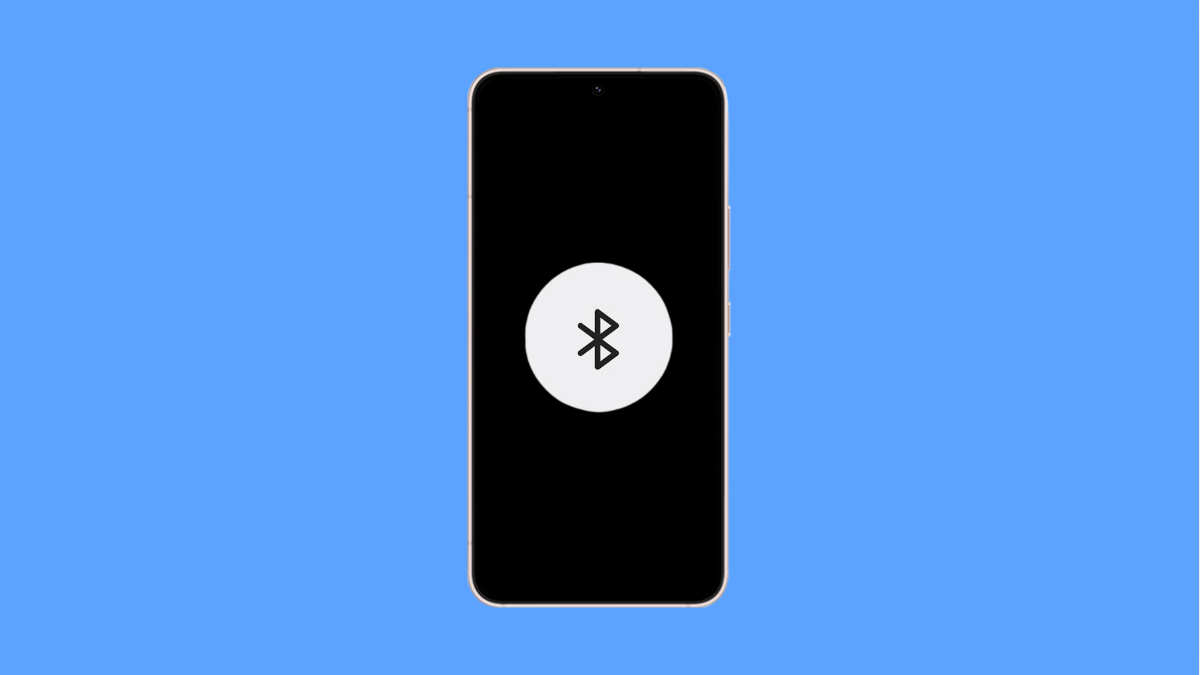Connecting your Galaxy A36 to your car’s Bluetooth should be simple. But sometimes, the phone just won’t pair or keeps disconnecting, leaving you unable to use hands-free calls or stream music. Thankfully, there are several fixes that can get your phone connected again.
Why Your Galaxy A36 Might Not Connect to Car Bluetooth
- Bluetooth on the phone or car is turned off.
- Outdated software or Bluetooth drivers.
- The car stereo is already paired with too many devices.
- Corrupted Bluetooth cache on the phone.
- Incorrect pairing mode on the car’s system.
Make Sure Bluetooth Is Enabled.
Bluetooth must be turned on for your phone and your car to detect each other. If it is off, pairing will never work.
- Open Settings, and then tap Connections.
- Tap Bluetooth, and then toggle the switch on.
Now check your car stereo to ensure Bluetooth is also enabled and in pairing mode.
Remove Old Pairings.
If your car’s Bluetooth system is full of old devices, it may refuse new connections. Clearing them often helps.
- On your car stereo, open the Bluetooth settings, and then delete any unused devices.
- On your Galaxy A36, go to Bluetooth settings, and then unpair any cars or devices you no longer use.
Once cleared, try pairing your Galaxy A36 again.
Forget and Reconnect to Your Car.
Sometimes the existing pairing becomes corrupted. Forgetting and reconnecting creates a fresh connection.
- Open Settings, and then tap Connections.
- Tap Bluetooth, and then select your car from the list and tap Forget.
After that, put your car in pairing mode and reconnect from your phone.
Clear Bluetooth Cache.
Corrupted Bluetooth data can interfere with connections. Clearing the cache refreshes the feature.
- Open Settings, and then tap Apps.
- Tap the three-dot menu, and then tap Show system apps.
Find Bluetooth, tap Storage, and then tap Clear cache. Try pairing again once done.
Update Software.
Software updates often include fixes for Bluetooth problems. Keeping your phone up to date improves compatibility with car systems.
- Open Settings, and then scroll down and tap Software update.
- Tap Download and install, and then follow the prompts if an update is available.
Reset Network Settings.
If nothing else works, resetting network settings can fix deeper Bluetooth issues. This will reset Wi-Fi, mobile data, and Bluetooth settings but will not delete personal files.
- Open Settings, and then tap General management.
- Tap Reset, and then tap Reset mobile network settings.
Allow the phone to restart, then pair it with your car again.
If your Galaxy A36 still will not connect, the issue might be with the car’s system itself. In that case, check your car manufacturer’s manual or try updating the car stereo’s firmware.
FAQs
Why does my Galaxy A36 connect to headphones but not my car?
Car Bluetooth systems sometimes require specific profiles like HFP or A2DP. If your phone connects to other devices fine, the issue may be with your car’s system settings.
Can too many devices paired to my car cause issues?
Yes. Most car stereos have a limit to the number of devices they can store. Removing old pairings can free up space for new connections.
Does resetting network settings delete my photos and files?
No. It only clears saved Wi-Fi networks, Bluetooth pairings, and carrier settings. Your personal data remains safe.