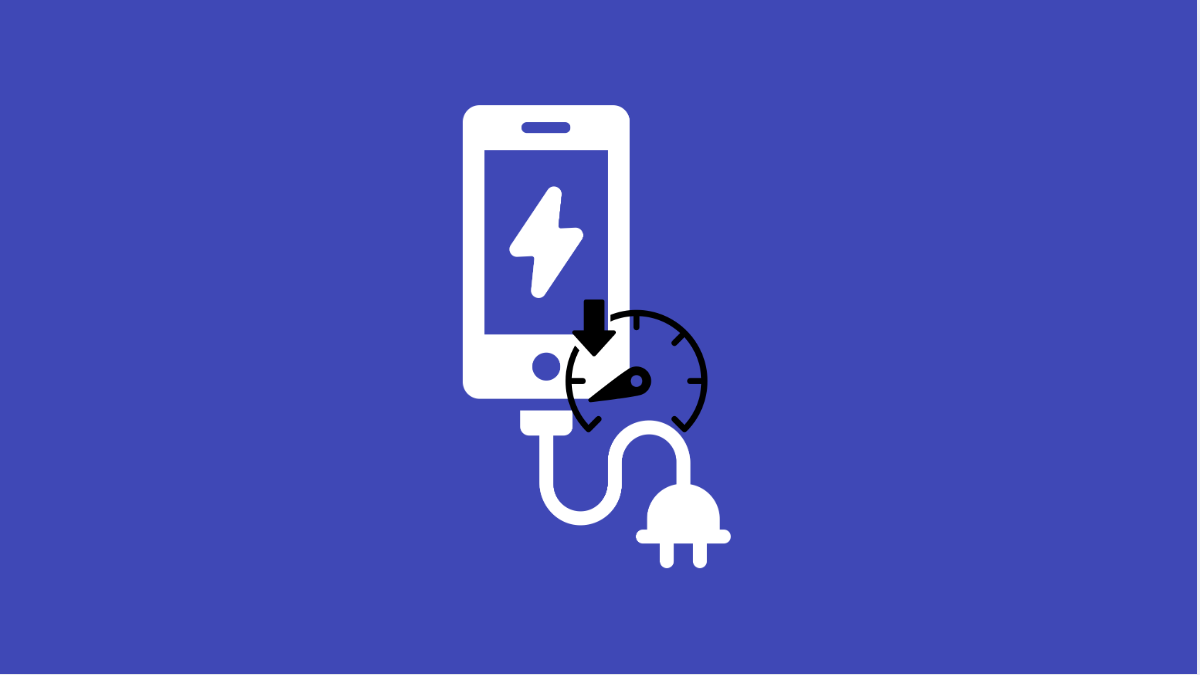A phone that charges too slowly can be annoying, especially when you need power quickly. Your Galaxy A36 should normally charge at a decent speed, but several factors can slow it down. The good news is, most of the fixes are simple and can restore fast charging.
Why Your Galaxy A36 Might Be Charging Slowly
- Using a low-quality or incompatible charger and cable.
- Dirt or debris stuck inside the charging port.
- Background apps and high screen brightness consuming power while charging.
- Battery health declining due to age or wear.
- Fast charging disabled in settings.
Check Your Charger and Cable.
Your phone charges best with the original Samsung charger and cable. Cheap or damaged accessories may deliver less power, slowing down charging.
- Inspect your charging cable, and then check the charging brick for damage.
- Replace them with the official Samsung charger and cable to see if the speed improves.
Clean the Charging Port.
Dust and dirt inside the port can block proper contact between the cable and the phone. This often leads to slow charging or no charging at all.
- Turn off your Galaxy A36, and then shine a light into the charging port.
- Use a soft brush or a can of compressed air to carefully remove dirt without damaging the pins.
Enable Fast Charging in Settings.
Sometimes fast charging is turned off, which makes charging slower even with the right charger.
- Open Settings, and then tap Battery and device care.
- Tap Battery, and then tap More battery settings. Toggle on Fast charging.
Close Background Apps While Charging.
Apps running in the background continue to drain battery while the phone charges. This makes charging appear slower.
- Swipe up from the bottom, and then hold to open Recent apps.
- Tap Close all to shut down apps running in the background.
Lower Screen Brightness and Avoid Heavy Use.
Using the phone while charging creates heat and consumes power at the same time. This reduces charging efficiency.
- Swipe down from the top-right of the screen, and then drag the brightness slider to lower the level.
- Leave the phone idle while charging to allow it to replenish faster.
Update Software.
Software updates sometimes fix bugs that affect charging performance. Keeping your phone up to date ensures the best optimization.
- Open Settings, and then tap Software update.
- Tap Download and install, and then follow the prompts if an update is available.
A slow-charging Galaxy A36 can usually be fixed by using the right charger, cleaning the port, or enabling fast charging. If none of these work, the issue may be with the battery itself, and a replacement from an authorized service center might be needed.
FAQs
Why is my Galaxy A36 not fast charging even with the original charger?
Fast charging might be turned off in settings. Go to Battery settings and make sure Fast charging is enabled.
Can a bad cable slow down charging speed?
Yes. A damaged or low-quality cable can reduce power flow, leading to slow charging or interruptions.
Does using the phone while charging make it slower?
Yes. Heavy use, high brightness, or running apps while charging generates heat and consumes power, slowing down the charging process.