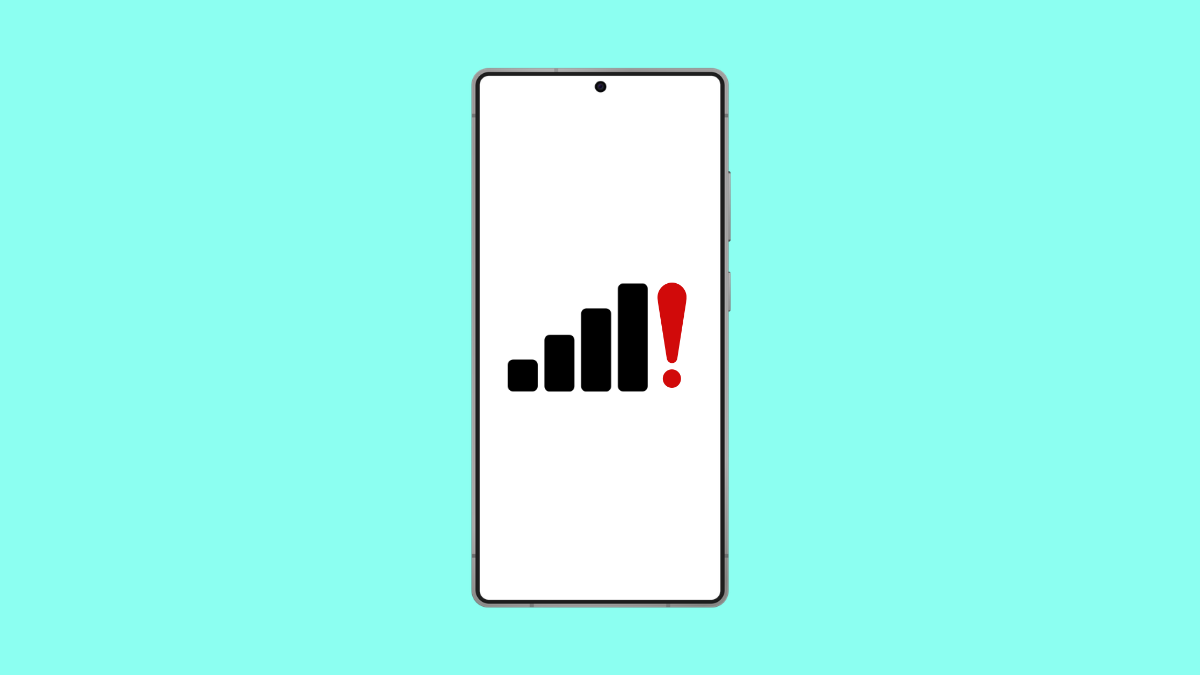A weak or disappearing signal can make your Galaxy A36 frustrating to use. Calls may drop, texts may fail, and mobile data might cut out when you need it most. The good news is that there are several fixes you can try to restore a stable connection.
Why Your Galaxy A36 Might Be Losing Signal
- Poor network coverage in your area.
- SIM card not inserted properly or is damaged.
- Temporary glitches in the network or device.
- Outdated software or carrier settings.
- Incorrect network mode configuration.
Check Network Coverage in Your Area.
Your phone cannot maintain a strong signal if the carrier coverage is weak. Buildings with thick walls, underground areas, or remote locations can all affect reception.
Try moving closer to a window or stepping outside. This helps confirm if the problem is location-based.
Reseat or Replace the SIM Card.
A loose or faulty SIM card often causes unstable signals. Removing and reinserting it ensures a proper connection.
- Turn off your Galaxy A36, and then remove the SIM tray with the ejector tool.
- Take out the SIM card, and then reinsert it carefully before turning the phone back on.
Check if the signal improves. If not, consider testing the SIM card in another phone or asking your carrier for a replacement.
Refresh the Connection with Airplane Mode.
Switching Airplane mode on and off forces your phone to reconnect to the nearest tower. This simple trick often fixes temporary glitches.
- Swipe down from the top right to open Quick Settings, and then tap Airplane mode.
- Wait for 10 seconds, and then tap Airplane mode again to disable it.
Check if the signal becomes stable after the reset.
Update Software and Carrier Settings.
Updates often include bug fixes and better support for your carrier’s network. Running outdated software may lead to reception issues.
- Open Settings, and then scroll down and tap Software update.
- Tap Download and install, and then follow the prompts if an update is available.
This ensures both system and carrier configurations are up to date.
Change the Network Mode.
If your phone is locked to a single mode like 5G or LTE, it may struggle in areas where that signal is weak. Switching to automatic mode helps your phone adapt.
- Open Settings, and then tap Connections.
- Tap Mobile networks, and then tap Network mode to select LTE/5G auto.
This allows the phone to choose the strongest available signal.
Reset Mobile Network Settings.
If none of the above works, resetting network settings can remove hidden glitches. This will not delete your personal files.
- Open Settings, and then tap General management.
- Tap Reset, and then tap Reset mobile network settings.
Confirm the reset and allow the phone to restart.
Signal issues on the Galaxy A36 are usually tied to simple fixes. In most cases, adjusting the SIM card, toggling Airplane mode, or updating the software can bring back stable reception quickly.
FAQs
Why does my Galaxy A36 lose signal only at home?
This usually happens due to weak coverage indoors. Walls, interference from electronics, or distance from the nearest tower can all block signals.
Will resetting network settings erase my personal data?
No. Only Wi-Fi, Bluetooth, and carrier configurations are reset. Your apps, photos, and files remain safe.
Can a damaged SIM card cause signal problems?
Yes. A scratched or old SIM card may not connect properly. Replacing it with a new one from your carrier often resolves the issue.