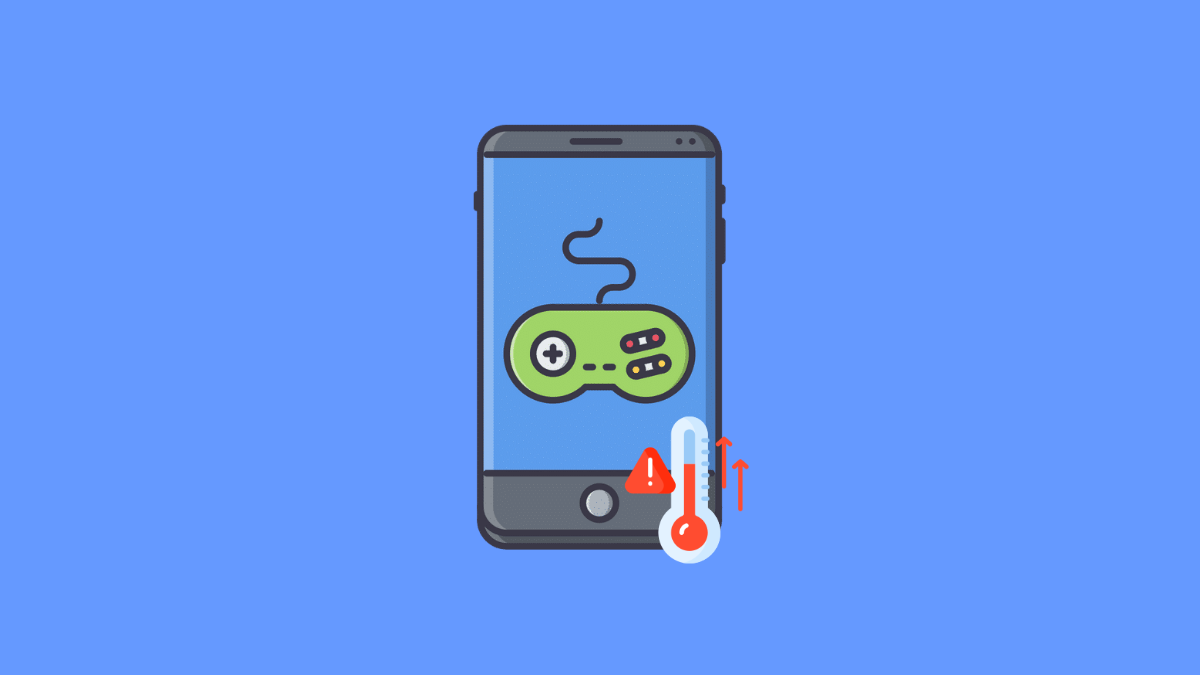If your Galaxy A36 heats up quickly during gaming, you are not alone. Mobile games push the processor, graphics chip, and battery harder than usual, which can cause the phone to feel hot. The good news is there are several ways to cool it down and prevent it from overheating in the future.
Why Your Galaxy A36 Might Overheat While Gaming
- Games demand high processing power and graphics performance.
- Screen brightness set too high for long periods.
- Poor ventilation when holding the phone or using it with a case.
- Background apps consuming resources during gameplay.
- Outdated software or game versions causing system strain.
Lower Screen Brightness.
A bright screen adds extra heat to the device. Reducing it can make a big difference during long sessions.
- Swipe down from the top of the screen, and then drag the brightness slider down.
- Release the slider, and then check if the phone feels cooler after a few minutes.
Close Background Apps.
Apps running in the background continue to use CPU and memory. Closing them gives the phone more breathing room for games.
- Tap the Recents key, and then swipe up on apps you are not using.
- After closing them, return to your game and monitor if overheating slows down.
Remove the Case While Gaming.
Phone cases can trap heat and prevent proper airflow. Taking it off helps the device cool faster.
- Gently remove the protective case from your Galaxy A36.
- Resume gaming without the case to see if the temperature remains lower.
Update Software and Games.
Outdated versions can contain bugs or optimization issues. Updating ensures better stability and less strain on the system.
- Open Settings, and then tap Software update.
- Tap Download and install, and then follow the prompts if an update is available.
For games, open the Google Play Store, and check if updates are available for the titles you play.
Use Game Booster Settings.
Samsung’s Game Booster can help balance performance and temperature. Adjusting its options reduces overheating while still keeping gameplay smooth.
- Open Settings, and then tap Advanced features.
- Tap Game Launcher, and then configure Game Booster options like performance mode or battery saving.
Take Breaks During Long Sessions.
Continuous gaming generates constant heat. Giving your phone time to rest keeps temperatures under control.
- Play for 30 to 45 minutes, and then exit the game.
- Let the phone cool down for a few minutes before continuing.
Your Galaxy A36 is designed to handle games, but managing brightness, updates, and performance settings can go a long way in preventing overheating. If the problem continues even after trying these fixes, it may be worth checking the battery or visiting a Samsung service center.
FAQs
Is it normal for the Galaxy A36 to get warm while gaming?
Yes, some warmth is normal because the processor and graphics chip work harder. It only becomes a problem if the phone feels too hot to hold or shuts down unexpectedly.
Can charging while gaming cause overheating?
Yes. Gaming while charging puts extra load on the battery and generates more heat. It is better to charge first or play without the charger connected.
Does Game Booster really help with overheating?
Yes. Game Booster optimizes performance by limiting background activity and adjusting system resources, which can reduce heat during gameplay.