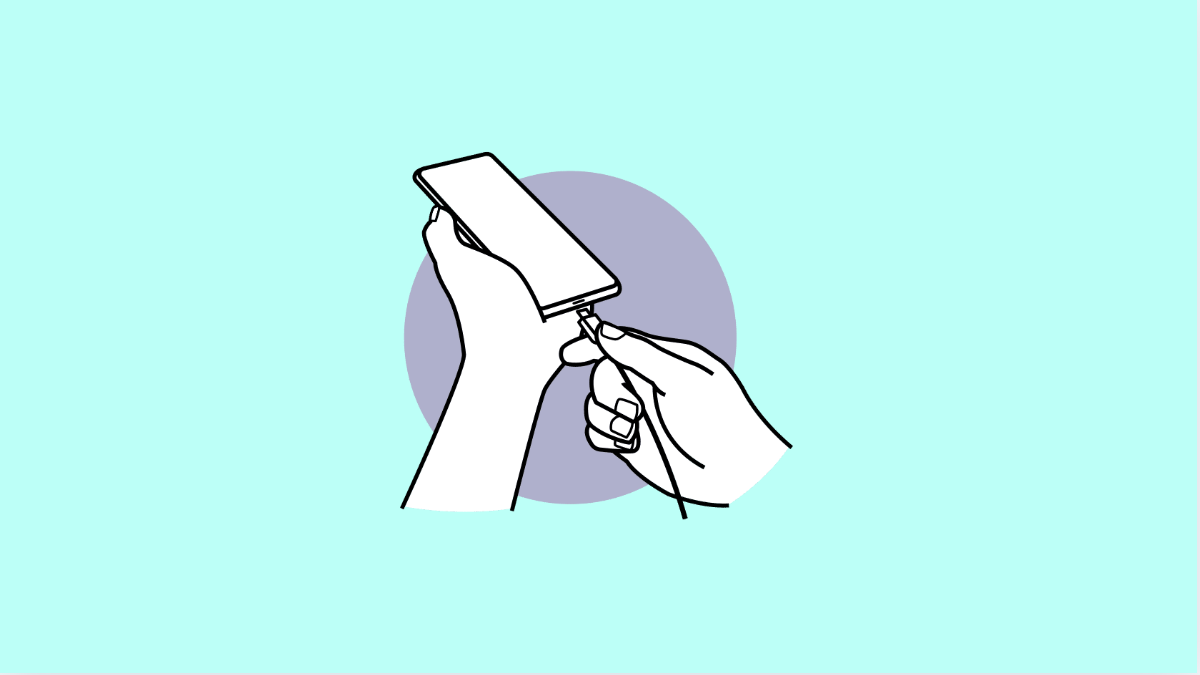It can be alarming when your Galaxy A36 refuses to charge right after a software update. You plug in the cable, but nothing happens, or the charging icon appears for a moment and then disappears. Luckily, there are several ways to troubleshoot this issue and get your phone powered up again.
Why Your Galaxy A36 Might Not Charge After Update
- Temporary software glitches caused by the recent update.
- Outdated or corrupted charging settings.
- Faulty charging accessories like cable, adapter, or port.
- Battery calibration issues after the update.
- Dirt or debris blocking the charging port.
Restart Your Phone.
A simple restart can clear out minor glitches left behind by the update. When your phone reboots, it refreshes the system and can restore normal charging.
- Press and hold the Side button, and then tap Restart.
- Wait for the phone to power back on, and then reconnect the charger.
Check Your Charging Accessories.
Sometimes the issue lies in the cable or adapter. Updates can make your device stricter about recognizing genuine accessories.
- Try using the original Samsung charging cable, and then plug it into the official adapter.
- If that does not work, test another cable and adapter that you know are working.
Inspect the Charging Port.
Lint, dust, or debris in the charging port can block proper contact between the cable and your phone. Cleaning it gently may solve the problem.
- Turn off your Galaxy A36, and then use a flashlight to inspect the charging port.
- If you see dirt, use a soft brush or a can of compressed air to carefully clean it out.
Enable Safe Mode.
If the issue started after the update, a third-party app may now be conflicting with the charging system. Safe Mode can help identify this.
- Press and hold the Side button, and then tap and hold Power off until Safe Mode appears.
- Tap Safe Mode, and then try charging your phone while in this mode. If it works, uninstall recently added apps.
Reset Mobile Network Settings.
Sometimes updates disrupt network-related settings that can affect charging behaviors such as fast charging or adaptive power features. Resetting them may help.
- Open Settings, and then tap General management.
- Tap Reset, and then tap Reset mobile network settings. Confirm the reset and try charging again.
Update or Reinstall Software.
If the update did not install properly, charging problems can occur. Installing pending patches or reinstalling the update may resolve the issue.
- Open Settings, and then tap Software update.
- Tap Download and install, and then apply any available updates.
If the phone still refuses to charge after all these steps, the problem could be hardware-related. Visiting a Samsung service center would be the safest option at that point.
A Galaxy A36 that will not charge after an update can often be fixed at home with these solutions. Most of the time, it comes down to accessories, the charging port, or small glitches that are easy to resolve.
FAQs
Why did my Galaxy A36 stop charging right after the update?
Updates can sometimes cause temporary bugs or compatibility issues with charging accessories. Restarting the device or checking the charger often resolves it.
Can Safe Mode really help with charging issues?
Yes. If a third-party app is interfering with system functions after the update, Safe Mode disables them and lets you test charging.
Do I need to replace my charger if my phone won’t charge?
Not always. First, try cleaning the charging port and restarting your phone. If the issue persists, testing with another genuine Samsung charger is recommended.