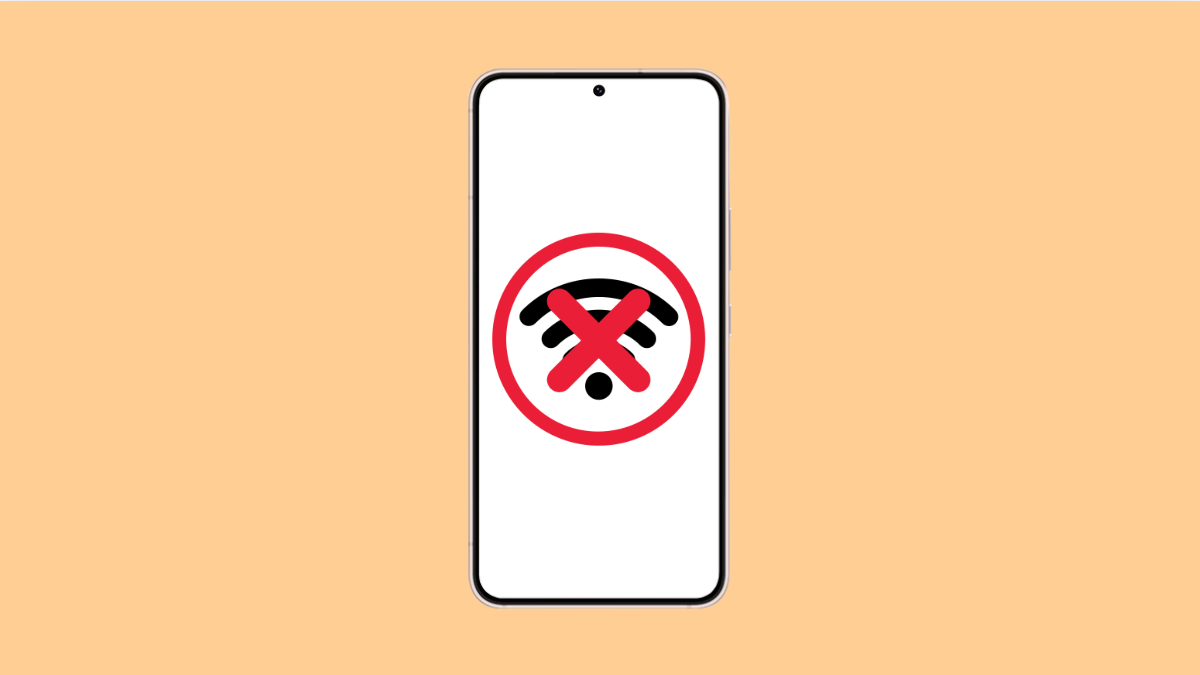Having Wi-Fi problems on your Galaxy A36 can be annoying, especially when apps refuse to load or downloads get stuck halfway. The good thing is, most Wi-Fi issues are caused by simple connection glitches that can be fixed in a few steps.
Let’s go over what might be causing the issue and the best ways to get your phone back online.
Why Your Galaxy A36 Might Not Connect to Wi-Fi
- Incorrect Wi-Fi password or saved network configuration.
- Temporary router or modem glitches.
- Outdated software or network drivers.
- Wrong network settings or interference from other devices.
- Power-saving features disabling Wi-Fi automatically.
Check If Wi-Fi Is Turned On.
Before anything else, make sure Wi-Fi is enabled. Sometimes, it might accidentally get turned off without you noticing.
- Open Settings, and then tap Connections.
- Tap Wi-Fi, and then toggle the switch on.
If Wi-Fi is already on, turn it off for a few seconds, and then turn it back on. This refreshes the wireless connection.
Restart the Router and Your Galaxy A36.
Routers and phones can develop temporary glitches over time. Restarting both can clear these small issues.
- Unplug your Wi-Fi router, and then wait about 30 seconds.
- Plug it back in, and then restart your Galaxy A36 by holding the Side and Volume Down keys together until the screen turns off and the Samsung logo appears.
After both devices are back on, try connecting to Wi-Fi again.
Forget and Reconnect to the Wi-Fi Network.
Old or corrupted Wi-Fi profiles can stop your phone from connecting properly. Reconnecting allows your phone to start fresh.
- Open Settings, and then tap Connections.
- Tap Wi-Fi, and then tap the gear icon next to your Wi-Fi network.
- Tap Forget, and then tap the same network again to reconnect.
- Enter the correct password to complete the connection.
Check for Software Updates.
Outdated system software can interfere with your phone’s Wi-Fi performance. Keeping your Galaxy A36 up to date ensures it runs smoothly.
- Open Settings, and then scroll down and tap Software update.
- Tap Download and install to check for updates.
If an update is available, install it and restart your phone.
Turn Off Adaptive Wi-Fi or Power Saving Mode.
Adaptive Wi-Fi or Power saving features may automatically limit background connections to save energy, which can disrupt Wi-Fi stability.
- Open Settings, and then tap Battery and device care.
- Tap Battery, and then tap Power saving.
- Turn off any options related to limiting Wi-Fi or background data usage.
You can also disable Adaptive Wi-Fi by going to Settings, then Connections, and tapping Wi-Fi. Tap Intelligent Wi-Fi, and turn off features that automatically switch between mobile data and Wi-Fi.
Reset Network Settings.
If your Wi-Fi still doesn’t connect after trying everything else, resetting network settings can help. This restores Wi-Fi, Bluetooth, and mobile settings to their default values.
- Open Settings, and then tap General management.
- Tap Reset, and then tap Reset network settings.
- Tap Reset settings again to confirm.
Your phone will restart, and you can reconnect to your Wi-Fi network after the reset.
If your Galaxy A36 still won’t connect, test it with another Wi-Fi network to confirm whether the issue is with the phone or your router. Most connection problems come from temporary configuration errors that these steps can easily fix.
FAQs
Why does my Galaxy A36 say “Connected without Internet”?
This usually means your router has no active internet connection. Restarting the router or checking your internet provider’s status often fixes it.
Will resetting network settings delete my saved passwords?
Yes, it will remove all saved Wi-Fi passwords and Bluetooth pairings, but your photos and files remain untouched.
Can an old router cause Wi-Fi disconnection issues?
Yes. Older routers might not handle newer devices efficiently. Updating your router’s firmware or replacing it can greatly improve stability.