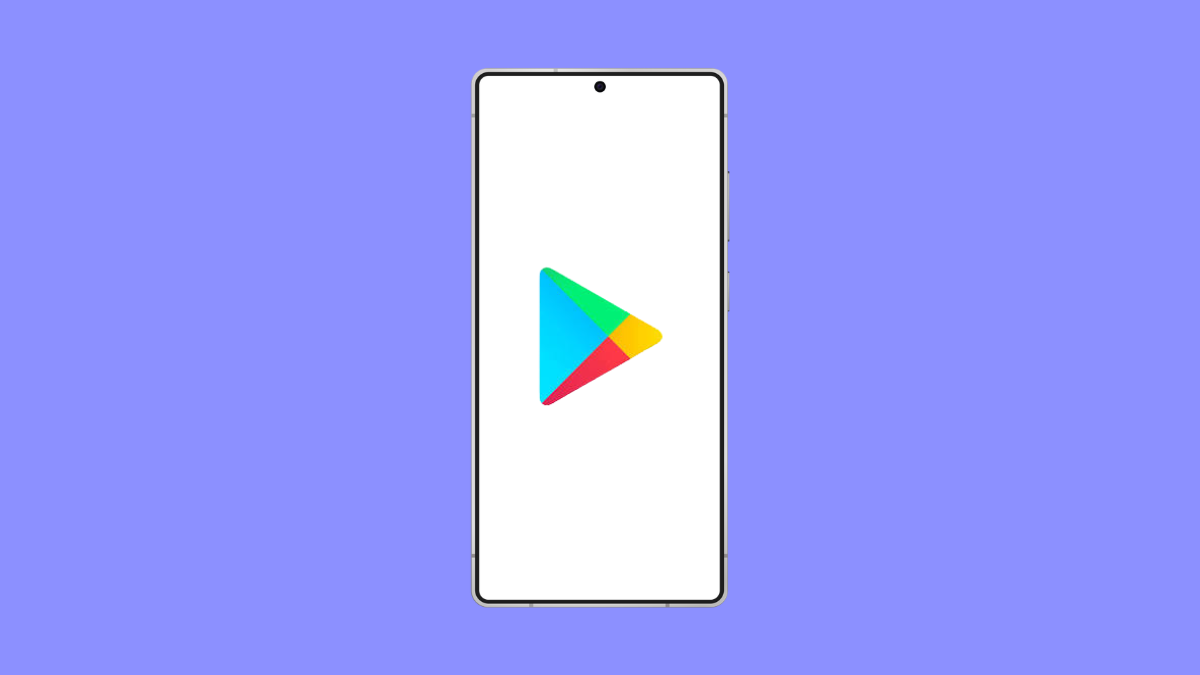The Google Play Store is essential for downloading and updating apps on your Galaxy A36. When it crashes repeatedly, you can’t get new apps or keep existing ones updated. This problem is common but can usually be fixed with a few adjustments.
Why the Google Play Store Crashes on Galaxy A36
- Corrupted app cache or data.
- Outdated Google Play Store or Google Play Services.
- Internet connection issues.
- Software glitches after a system update.
- Conflicts with recently installed apps.
Clear Play Store Cache and Data.
A corrupted cache often causes apps to crash. Clearing it forces the Play Store to reload fresh files.
- Open Settings, and then tap Apps.
- Find Google Play Store, and then tap Storage.
- Tap Clear cache, and then tap Clear data.
- Reopen the Play Store to check if it works normally.
Update the Google Play Store and Services.
Outdated versions may cause instability. Updating ensures compatibility with your system.
- Open the Play Store, and then tap your Profile icon.
- Tap Settings, and then tap About.
- If an update is available, you’ll see an option to update the Play Store.
- Go back to Settings, tap Apps, and then tap Google Play Services to check for updates from the Play Store.
Check Your Internet Connection.
A weak or unstable connection can make the Play Store freeze or crash while loading content. Switching networks can often fix it.
- Open Settings, and then tap Connections.
- Tap Wi-Fi, and then select a different network.
- If Wi-Fi is unstable, turn it off and enable Mobile data.
- Try reopening the Play Store.
Uninstall Play Store Updates.
Sometimes, the latest Play Store update may not work properly on your device. Reverting to the factory version can help.
- Open Settings, and then tap Apps.
- Tap Google Play Store, and then tap the three-dot menu at the top right.
- Tap Uninstall updates, and then restart your phone.
- The Play Store will automatically update to the latest stable version later.
Restart or Force Restart Your Galaxy A36.
A simple restart clears temporary glitches. If the phone is unresponsive, a force restart will refresh the system.
- Press and hold the Side and Volume Down keys at the same time.
- Keep holding until the Samsung logo appears.
- Wait for the phone to fully boot, and then test the Play Store again.
Reset App Preferences.
Disabling certain system apps by mistake can break the Play Store. Resetting app preferences restores them to default.
- Open Settings, and then tap Apps.
- Tap the three-dot menu at the top right, and then tap Reset app preferences.
- Confirm the reset, and then reopen the Play Store.
When the Play Store crashes on your Galaxy A36, it usually comes down to corrupted data, network issues, or outdated system components. With these steps, you should be able to get it working again without much hassle.
FAQs
Why does the Play Store crash only on Wi-Fi but not on mobile data?
This often means your Wi-Fi connection is unstable or blocking certain Google services. Switching networks or restarting the router can fix it.
Will clearing Play Store data delete my apps?
No. Clearing cache and data only resets the Play Store itself. Your installed apps and purchases remain safe.
Is it safe to uninstall Play Store updates?
Yes. The Play Store will revert to the factory version and automatically update to the latest stable release afterward.