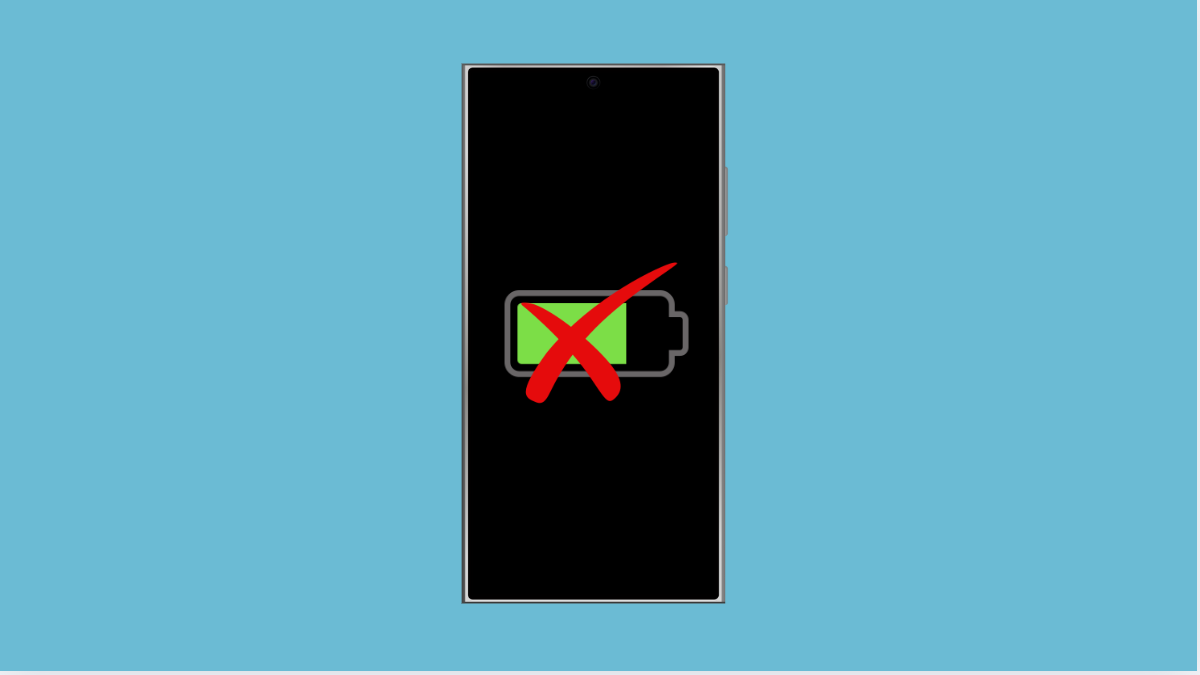Seeing the battery percentage on your phone helps you know exactly how much power you have left. Without it, you might only guess by looking at the battery icon, which isn’t always accurate. If your Galaxy A36 is not showing the percentage, here are the reasons why and the steps to bring it back.
Why Your Galaxy A36 Might Not Be Showing Battery Percentage
- The setting to display battery percentage is turned off.
- A recent software update reset system preferences.
- Temporary glitches in the system UI.
- Power-saving mode hiding certain indicators.
Enable Battery Percentage in Settings.
The most common reason is that the option is disabled. Turning it on will display the number inside or next to the battery icon.
- Open Settings, and then tap Notifications.
- Tap Status bar, and then toggle on Show battery percentage.
Now you should see the percentage in the top corner of your screen.
Restart Your Phone.
If the setting is already enabled but the percentage still does not appear, a quick restart may fix temporary UI glitches. Restarting refreshes the system and often restores missing icons.
- Press and hold the Side key, and then tap Restart.
- Tap Restart again to confirm, and wait until the phone reboots.
Check Power Saving Mode.
Sometimes, Power saving mode changes how system icons are displayed. Disabling it may restore the battery percentage indicator.
- Open Settings, and then tap Battery.
- Tap Power saving, and then toggle it off if it is enabled.
Update Software.
If the issue appeared after a recent update, it could be a bug that Samsung has already fixed in a newer version. Keeping your phone updated ensures stability.
- Open Settings, and then tap Software update.
- Tap Download and install, and follow the prompts if an update is available.
If the battery percentage still does not appear, it might be a deeper system issue. Performing a reset of settings could be the final step.
Reset All Settings.
Resetting system settings restores them to default without deleting personal files. This can fix stubborn display or UI errors.
- Open Settings, and then tap General management.
- Tap Reset, and then tap Reset all settings. Confirm to proceed and let the device restart.
After these steps, your Galaxy A36 should once again show the battery percentage at the top of the screen.
FAQs
Can I move the battery percentage to a different spot?
No. On Galaxy devices, the battery percentage only appears inside or next to the battery icon in the status bar.
Why did my battery percentage disappear after an update?
System updates can sometimes reset preferences. You may need to manually re-enable the setting in Status bar options.
Will resetting all settings erase my data?
No. Resetting all settings only restores system preferences to default. Your apps, photos, and personal files remain intact.