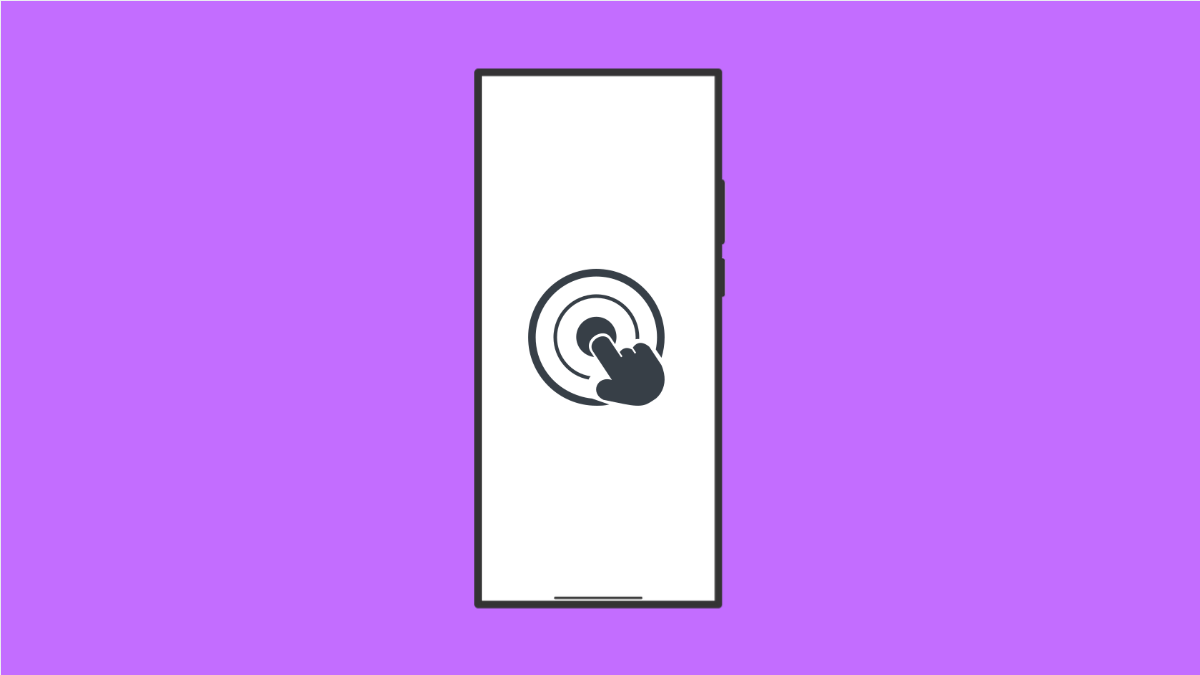Accidental Touch Protection is a useful feature on the Galaxy A56. It prevents unwanted screen touches when your phone is in a pocket or bag. If it stops working, you may notice random screen activity or apps opening on their own.
This problem is usually caused by settings being disabled, outdated software, or screen protectors interfering with touch sensitivity. The good news is you can fix it with a few simple steps.
Why Accidental Touch Protection Might Not Work on Galaxy A56
- The feature is turned off in settings.
- A thick screen protector or case is affecting touch sensitivity.
- Outdated software is causing system glitches.
- Adaptive brightness or display settings conflict with detection.
- Temporary software bugs are affecting touch controls.
Enable Accidental Touch Protection.
The first step is to make sure the feature is turned on. Without it, the screen will not filter accidental touches.
- Open Settings, and then tap Display.
- Scroll down, and then toggle on Accidental touch protection.
Remove Screen Protector or Case.
A thick or poorly fitted screen protector can confuse the phone’s sensors. This may lead to the feature not working correctly.
- Carefully remove the screen protector, and then check if the issue continues.
- If the feature starts working, replace it with a thinner or Samsung-approved protector.
Increase Touch Sensitivity.
If you prefer using a screen protector, enabling touch sensitivity can improve response and detection.
- Open Settings, and then tap Display.
- Toggle on Touch sensitivity, and then test the device again.
Update Your Phone’s Software.
Software updates often contain fixes for display and touch-related problems. Installing the latest version may solve the issue.
- Open Settings, and then scroll down and tap Software update.
- Tap Download and install, and then follow the prompts if an update is available.
Restart Your Galaxy A56.
A simple restart can clear temporary glitches that may interfere with Accidental Touch Protection.
- Press and hold the Side and Volume Down keys together until the power menu appears.
- Tap Restart, and then tap Restart again to confirm.
Accidental Touch Protection should now work as intended. If you still have issues, it could be a hardware problem, and contacting Samsung Support is recommended.
FAQs
Why does my Galaxy A56 screen still respond in my pocket?
This usually happens if Accidental Touch Protection is off or if a screen protector is interfering with the sensors.
Does Accidental Touch Protection drain battery?
No, the feature uses minimal resources and does not have a noticeable effect on battery life.
Can I use Accidental Touch Protection with gloves?
Yes, but touch sensitivity settings may need adjustment. With thick gloves, you may still experience missed touches.