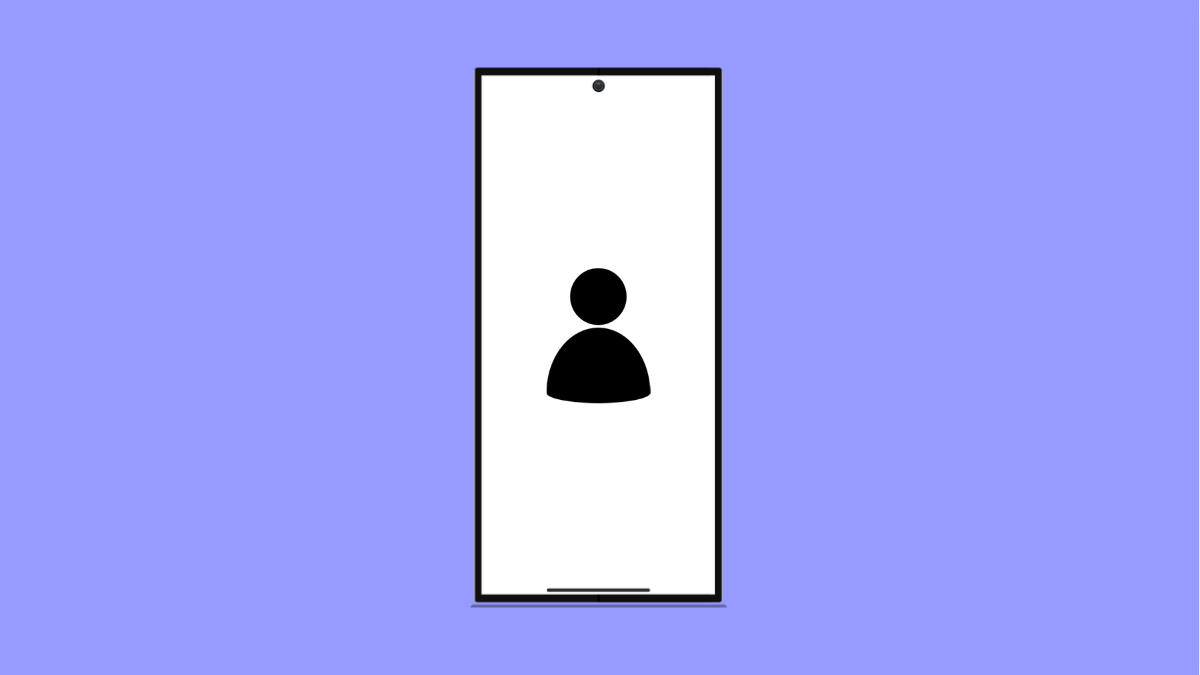If your Galaxy A56 is not syncing or updating Google Contacts, it can cause missed calls, outdated information, or missing names when people call you. This issue usually comes from sync errors, outdated apps, or disabled background permissions. Fortunately, there are several ways to fix it.
Why Your Galaxy A56 Google Contacts Might Not Be Updating
- Sync for Google Contacts is turned off.
- Outdated Google Play services or Contacts app.
- Battery optimization restricting background sync.
- Corrupted cache or temporary data in Contacts or Google Play services.
- Account or network-related errors.
Check if Contact Sync Is Enabled.
If contact syncing is turned off, your phone will not receive the latest updates from Google. Make sure it’s on before trying anything else.
- Open Settings, and then tap Accounts and backup.
- Tap Manage accounts, and then select your Google account.
- Tap Sync account, and then ensure Contacts is toggled on.
If it’s already enabled, toggle it off for a few seconds, then turn it back on to refresh syncing.
Manually Sync Google Contacts.
Sometimes the auto-sync feature fails temporarily, so forcing a manual sync helps push updates right away.
- Open Settings, and then tap Accounts and backup.
- Tap Manage accounts, then tap your Google account.
- Tap Sync account, and then tap the three-dot icon at the top right.
- Tap Sync now.
Wait a few moments, then open the Contacts app to see if new contacts have appeared.
Clear Cache and Data for Contacts and Google Play Services.
Corrupted temporary data can stop the sync process. Clearing them gives the apps a clean slate.
- Open Settings, and then tap Apps.
- Tap Contacts, and then tap Storage.
- Tap Clear cache, and then tap Clear data.
- Go back, and do the same for Google Play services.
Once done, restart your Galaxy A56 and try syncing again.
Update Google Contacts and Play Services.
An outdated app may cause sync conflicts or background issues. Updating ensures compatibility with your current software.
- Open the Play Store, and then tap your profile icon at the top right.
- Tap Manage apps and device, and then tap Updates available.
- Update both Google Contacts and Google Play services if updates are shown.
After updating, reopen Contacts and check if syncing works normally.
Disable Battery Optimization for Contacts.
Battery optimization can prevent apps from running in the background, which may interrupt syncing.
- Open Settings, and then tap Apps.
- Tap Contacts, and then tap Battery.
- Tap Battery usage, and select Unrestricted.
This ensures Contacts can sync even when your Galaxy A56 is in power-saving mode.
Remove and Re-add Your Google Account.
If all else fails, removing and re-adding your account can fix hidden authentication or sync issues.
- Open Settings, and then tap Accounts and backup.
- Tap Manage accounts, and then select your Google account.
- Tap Remove account, and confirm.
- Restart your phone, then go back to Manage accounts and tap Add account to re-sign in.
Once your Google account is added again, your contacts should start syncing automatically.
If your Galaxy A56 still doesn’t update Google Contacts after all these fixes, it might be a temporary Google server issue. In most cases, sync resumes after a few hours once Google’s background services refresh.
FAQs
Why are my Google Contacts missing after syncing?
This may happen if contacts are stored under a different account. Check in the Contacts app by tapping your profile icon, then choose the correct account from the dropdown list.
Does turning on battery saver affect contact sync?
Yes. Battery saver limits background activities, including contact syncing. Turning it off or excluding the Contacts app prevents interruptions.
Will clearing data for Contacts delete my saved contacts?
No. Clearing data only resets the app’s local cache. Your actual contacts remain safe in your Google account and will reappear after syncing.