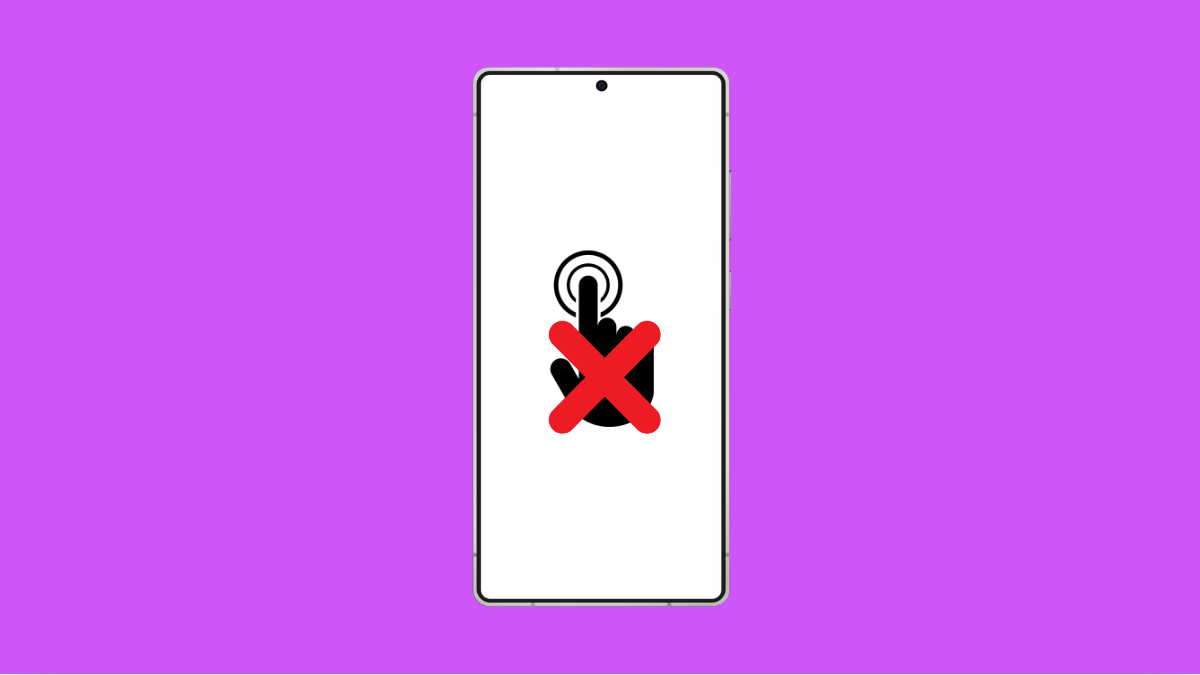When the screen on your Galaxy A56 stops responding to touch, it becomes almost impossible to use. You can’t swipe, tap, or type, which can be frustrating when you need your phone the most. Luckily, there are several proven ways to fix this problem.
Why Your Galaxy A56 Screen May Not Respond to Touch
- A temporary software glitch is freezing the display.
- Dirt, water, or debris is interfering with touch recognition.
- A third-party app is causing system conflicts.
- The screen protector is too thick or poorly installed.
- Hardware damage from a drop or pressure on the screen.
Restart the Device with Hardware Keys.
If the touchscreen is frozen, you can still restart the phone using hardware buttons. Restarting clears temporary glitches that may cause the display to stop responding.
Press and hold the Side key and Volume Down key together until the screen turns off. Keep holding until the Samsung logo appears. Release the keys and wait for the phone to boot.
Clean the Screen.
Oil, dirt, or moisture on the screen can block touch input. This happens often if you’ve been outdoors or using your phone with dirty hands.
Wipe the display with a soft, dry cloth. If moisture is present, use a slightly damp microfiber cloth, then dry it immediately. Avoid harsh chemicals that can damage the coating.
Remove the Screen Protector.
Some screen protectors are too thick or not properly aligned. This can interfere with how the screen detects touch.
Carefully peel off the protector and test the screen without it. If the touch works again, consider replacing it with a thinner, high-quality protector designed for the Galaxy A56.
Boot into Safe Mode.
If your phone works fine in Safe Mode, then a third-party app is likely the cause of the problem. Safe Mode loads only system apps.
- Press and hold the Side key and Volume Down key, and then release when you see the power menu.
- Tap and hold Power off, and then select Safe mode.
Check the screen responsiveness while in Safe Mode. If it works, uninstall recently installed apps that may be causing conflicts.
Check for Software Updates.
Samsung often releases patches to fix bugs and improve performance. Updating your phone can resolve hidden issues affecting touch sensitivity.
- Open Settings, and then scroll down and tap Software update.
- Tap Download and install, and then follow the on-screen instructions if an update is available.
Perform a Factory Reset.
If none of the above steps work, you may need to reset the device. This removes all data and restores the phone to its original software state.
- Open Settings, and then tap General management.
- Tap Reset, and then tap Factory data reset.
Make sure to back up your important files before performing this step.
If your Galaxy A56 touchscreen is still not responding after trying all these solutions, the problem may be hardware-related. In that case, visiting a Samsung service center is the best option.
FAQs
Why is my Galaxy A56 screen not responding after getting wet?
Moisture interferes with the touch sensors. Dry the phone completely, and avoid using it until the screen is moisture-free.
Can a bad app make my Galaxy A56 screen freeze?
Yes. Poorly coded or incompatible apps can cause system lag and unresponsive behavior. Safe Mode helps confirm if an app is the issue.
Will a factory reset fix a dead touchscreen?
It can fix software-related touch issues. However, if the touchscreen is damaged, only professional repair will solve the problem.