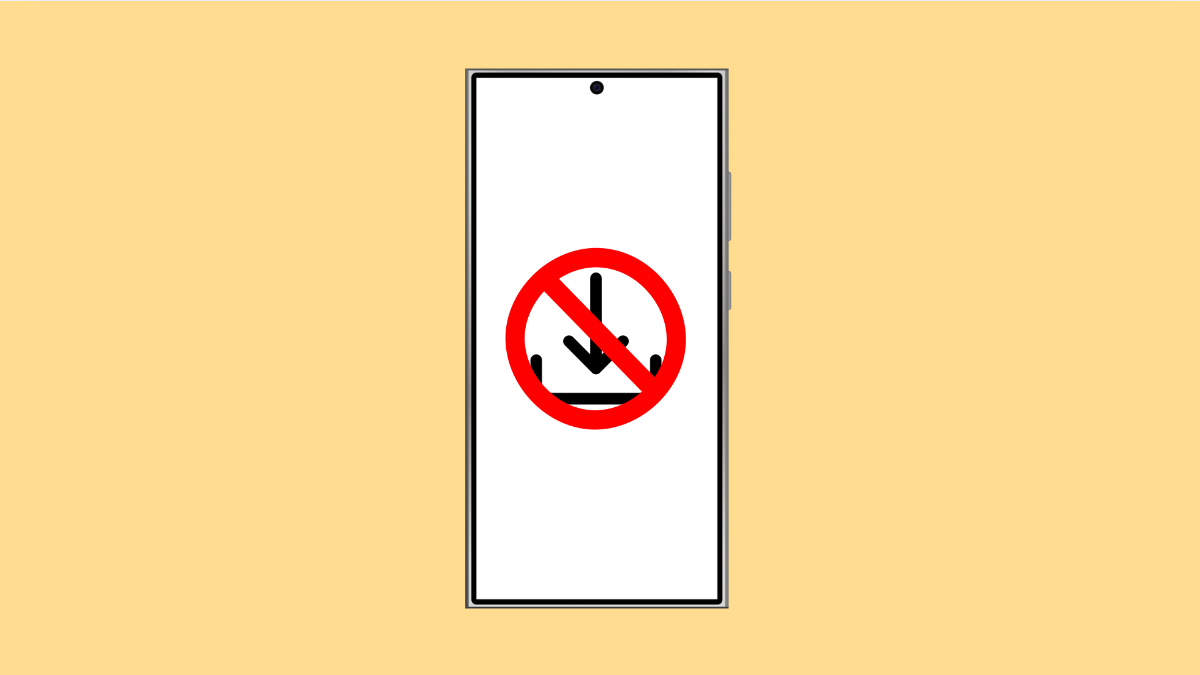If your Galaxy A56 refuses to download files, whether from the browser, email, or apps, it can be annoying. You might see failed downloads, incomplete files, or no progress at all. Thankfully, there are several effective ways to fix this issue and get your downloads working again.
Why Your Galaxy A56 Can’t Download Files
- Unstable or slow internet connection.
- Insufficient storage space on the device.
- Corrupted cache or app data.
- System software or app glitches.
- Battery saver or data saver interfering with downloads.
Check Your Internet Connection.
A weak or unstable connection is the most common reason for failed downloads. Both Wi-Fi and mobile data should be checked to ensure a steady link.
- Swipe down from the top-right corner of the screen, and then check if Wi-Fi or Mobile data is turned on.
- If you’re using Wi-Fi, switch to Mobile data for testing, or restart your router to refresh the connection.
If your connection remains slow, run a speed test or move closer to the router.
Free Up Storage Space.
Your phone needs enough free storage to save downloaded files. If storage is full, downloads will automatically fail.
- Open Settings, and then tap Device care.
- Tap Storage, and review what’s taking up space. Delete unnecessary files, old downloads, or large videos to free up storage.
After freeing space, try downloading the file again.
Clear Cache and Data of the Download Manager.
The system’s Download Manager handles all file downloads. When its cache or data gets corrupted, downloads may freeze or fail to start.
- Open Settings, and then tap Apps.
- Tap the three-dot icon, select Show system apps, and then tap Download Manager. Tap Storage, and then select Clear cache and Clear data.
Restart your Galaxy A56 afterward and check if downloads resume properly.
Disable Data Saver.
Data Saver can limit background data for apps, preventing downloads when your phone thinks it’s saving data.
- Open Settings, and then tap Connections.
- Tap Data usage, and then select Data saver. Toggle the switch off to disable it.
Once off, retry the download to confirm if the problem is fixed.
Check Battery Saver Settings.
Battery-saving features may restrict app activity in the background. If a download pauses or fails when your screen turns off, this could be the cause.
- Open Settings, and then tap Battery and device care.
- Tap Battery, and then tap Power saving. Turn off any restrictions that could be affecting your download apps.
This ensures apps like Chrome, Gmail, or Samsung Internet can run uninterrupted while downloading.
Update System Software.
Outdated software may cause conflicts with download processes. Regular updates bring bug fixes that restore proper functionality.
- Open Settings, and then tap Software update.
- Tap Download and install, and then follow the on-screen prompts to update if one is available.
After updating, restart your device and test file downloads again.
If your Galaxy A56 still can’t download files, it’s often a temporary glitch that a restart or update can fix. By checking storage, internet connection, and system settings, you can usually restore normal download function in minutes.
FAQs
Why do my downloads stop halfway on my Galaxy A56?
It often happens due to poor internet connection or your device going into sleep mode. Make sure Wi-Fi stays active and the screen remains on during large downloads.
Will clearing Download Manager data delete my downloaded files?
No. It only resets the app’s temporary data. Your existing downloaded files remain in your storage.
Can antivirus apps interfere with file downloads?
Yes. Some security apps may block certain file types. Try disabling third-party antivirus temporarily to check if it resolves the issue.