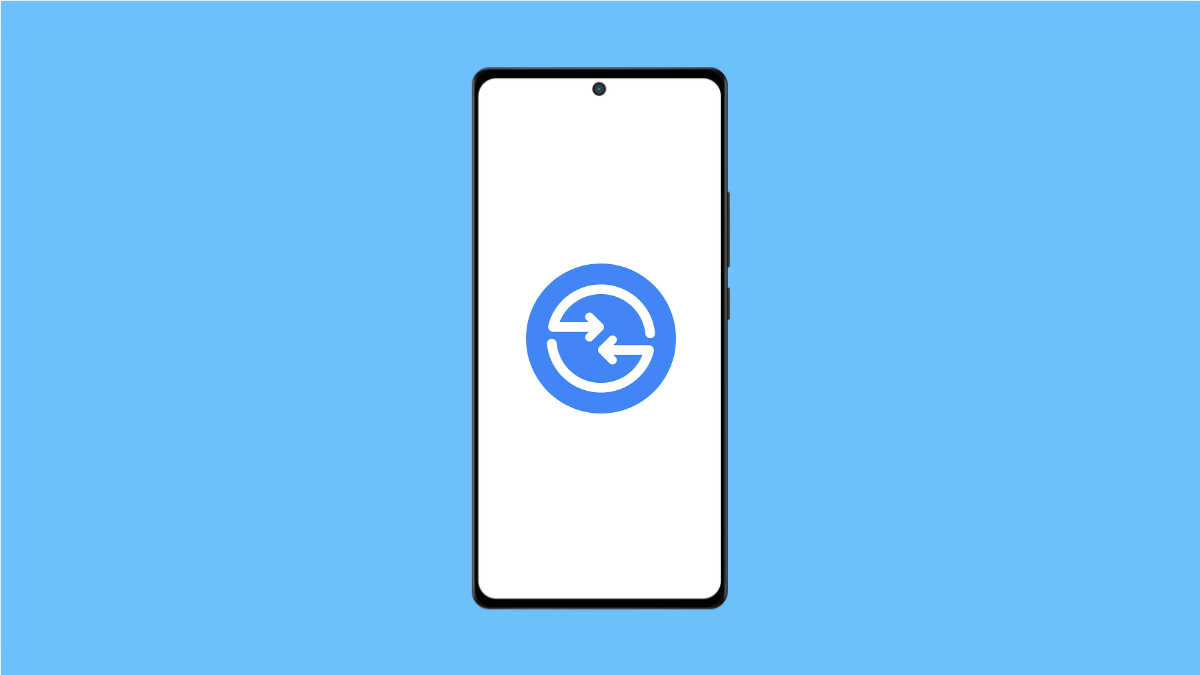Quick Share is one of Samsung’s most useful features. It lets you send photos, videos, and documents to other Galaxy devices instantly. But sometimes, your Galaxy A56 may fail to detect or connect with nearby devices, leaving you stuck when trying to share files.
The good news is there are several fixes you can try to restore Quick Share and get back to sharing without issues.
Why Your Galaxy A56 Might Not Share Files via Quick Share
- The receiving device has Quick Share visibility turned off.
- Wi-Fi or Bluetooth is disabled on either device.
- Devices are too far apart to connect properly.
- Outdated software or bugs are interfering with the feature.
- Quick Share settings are misconfigured.
Check Visibility Settings on the Receiving Device
Quick Share will not work if the other device is hidden. You need to make sure it is visible to your Galaxy A56.
- Open Settings, and then tap Connected devices.
- Tap Quick Share, and then scroll down to Nearby sharing.
- Select Contacts only or Everyone. If you select Everyone, it will only stay active for 10 minutes.
Turn On Wi-Fi and Bluetooth
Quick Share requires both Wi-Fi and Bluetooth to be enabled. If one is off, file transfers will fail.
- Swipe down from the top right of the screen to open Quick Settings.
- Tap the Wi-Fi icon and the Bluetooth icon to turn them on.
Restart Both Devices
A simple restart clears temporary glitches that can stop Quick Share from working. Restarting both devices ensures a fresh connection.
- Swipe down from the top right of the screen, and then tap the Power icon.
- Tap Restart, and then tap Restart again to confirm.
Update Software on Both Devices
Outdated software can cause compatibility issues between devices. Keeping both phones up to date helps avoid bugs.
- Open Settings, and then scroll down and tap Software update.
- Tap Download and install, and then follow the prompts if an update is available.
Reset Network Settings
If Quick Share still does not work, resetting the network settings can clear out deeper connection issues. This will reset Wi-Fi, Bluetooth, and mobile data settings.
- Open Settings, and then tap General management.
- Tap Reset, and then tap Reset mobile network settings. Confirm the action and wait for your phone to restart.
Quick Share problems on the Galaxy A56 are usually easy to solve. In most cases, checking visibility settings, turning on Wi-Fi and Bluetooth, or updating software will fix the issue.
FAQs
Why does Quick Share only work sometimes on my Galaxy A56?
This usually happens when the receiving device’s visibility is set to Everyone, which only lasts for 10 minutes. After that, you need to turn it on again.
Can Quick Share work without Wi-Fi?
No. Quick Share uses Wi-Fi Direct for fast transfers, so Wi-Fi must be enabled even if you are not connected to a router.
Why is Quick Share not showing the device I want to share with?
The receiving device may have Quick Share turned off or may be set to Contacts only, which limits visibility to devices signed in with Samsung accounts.