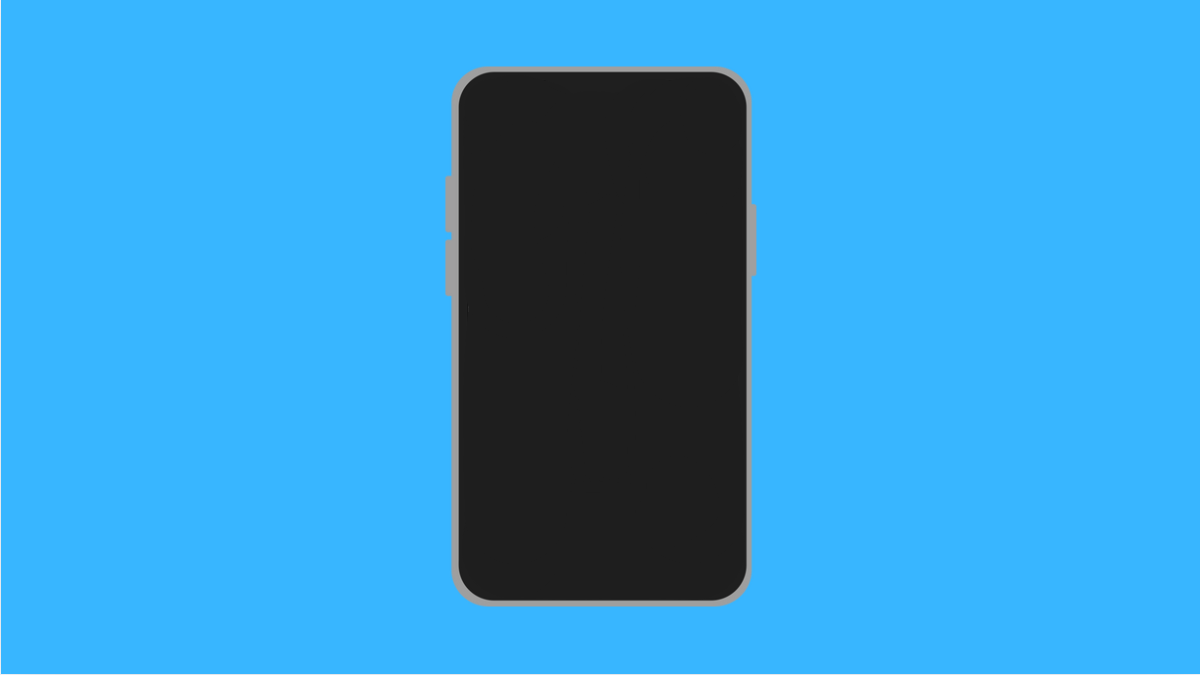When your Galaxy A56 refuses to wake up from sleep, it can feel like the device has completely shut down. The screen stays black, and tapping keys or plugging in the charger does not bring it back to life. This issue can come from software glitches, unresponsive hardware, or even a drained battery.
Why Your Galaxy A56 Might Not Wake Up From Sleep
- The battery is fully drained or not charging correctly.
- Temporary system glitches are freezing the display.
- A problematic app is preventing the phone from waking.
- The Side key or screen itself is unresponsive.
- Outdated software causing performance instability.
Charge the Phone Properly.
A completely drained battery may prevent the phone from waking. If the battery is empty, the device will not respond to any key presses.
- Plug the original Samsung charger into your Galaxy A56, and then wait at least 15 minutes.
- Check if the charging icon appears on the screen, and then try to wake the phone again.
Perform a Force Restart.
Sometimes the device is on but frozen with a black screen. A force restart refreshes the system and clears temporary glitches.
- Press and hold the Side key, and then press and hold the Volume Down key at the same time.
- Keep holding both keys for about 15 seconds until the Samsung logo appears.
Inspect the Side Key and Screen.
If the hardware keys or display are not responding, the phone may not wake up even though it is on. Checking them can help rule out a hardware issue.
- Press the Side key repeatedly, and then check if there is any vibration or sound feedback.
- Plug in the charger, and then lightly tap the screen to confirm if it reacts to touch.
Remove Problematic Apps.
An app that crashes or misbehaves can keep the phone from waking. Uninstalling recent apps may fix the issue.
- Once the phone wakes up, open Settings, and then tap Apps.
- Select the most recently installed app, and then tap Uninstall.
Update the Software.
Samsung often releases patches to fix bugs that affect system performance. Updating ensures your phone runs on the latest version.
- Open Settings, and then scroll down and tap Software update.
- Tap Download and install, and then follow the prompts if an update is available.
If your Galaxy A56 still refuses to wake up after trying these solutions, it may be a hardware problem. In that case, contacting Samsung Support or visiting a service center is the best next step.
FAQs
Why does my Galaxy A56 screen stay black even when the phone is on?
This usually happens because the system is frozen or the display is not responding. A force restart often fixes the issue.
Will a force restart delete my data?
No. Force restarting only reboots the phone and does not erase any personal files or apps.
What if my Galaxy A56 does not charge at all?
Try using a different cable and charger to rule out charging issues. If it still does not charge, the charging port or battery may need professional repair.