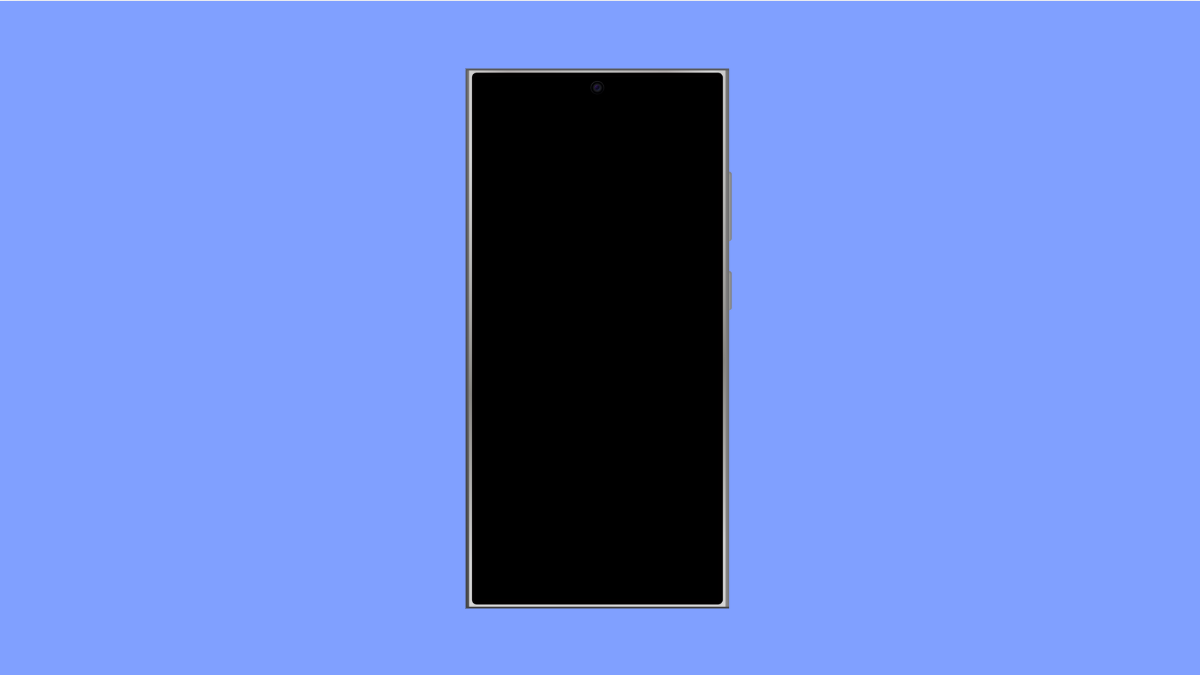If your Galaxy A56 suddenly stops making mobile payments, it can be annoying, especially when you rely on Samsung Pay or Google Pay for quick checkouts. This issue can occur due to connection problems, outdated apps, or conflicting settings that prevent NFC from working properly.
The good news is that it’s easy to fix. Here’s how to get your mobile payments working again.
Why Your Galaxy A56 Might Be Unable to Make Mobile Payments
- NFC (Near Field Communication) is turned off.
- The payment app is outdated or needs reinstallation.
- Battery Saver or Power Saving Mode is limiting payment services.
- The device’s software or security patch is outdated.
- The store’s payment terminal may not support mobile payments.
Make Sure NFC Is Turned On.
Mobile payments require NFC to transmit information between your phone and the payment terminal. If NFC is off, your phone will not detect or connect to the machine.
- Open Settings, and then tap Connections.
- Tap NFC and contactless payments, and then toggle the switch on.
Try paying again after turning it on. If it is already enabled, toggle it off and back on to refresh the connection.
Set the Correct Default Payment App.
If you have multiple payment apps, your phone might not know which one to use. Setting the default ensures the transaction goes through smoothly.
- Open Settings, and then tap Connections.
- Tap NFC and contactless payments, and then tap Contactless payments.
Select your preferred app, such as Samsung Pay or Google Pay, and set it as the default.
Update the Payment App.
Using an outdated version of Samsung Pay or Google Pay can cause compatibility errors. Keeping it updated ensures that it meets your bank and device’s latest security standards.
- Open the Galaxy Store or Play Store, and then tap your profile icon.
- Tap Manage apps and device, and then update Samsung Pay or Google Pay if updates are available.
Once updated, restart your phone and try the payment again.
Disable Power Saving Mode.
Power Saving Mode restricts background activities to save battery. This can interrupt apps like Samsung Pay from running properly during transactions.
- Open Settings, and then tap Battery and device care.
- Tap Battery, and then toggle off Power saving.
After disabling it, lock your phone and retry the payment.
Check for Software Updates.
A pending system or security update can cause issues with payment apps if not installed. Updates often include fixes for NFC and wallet features.
- Open Settings, and then tap Software update.
- Tap Download and install, and then follow the on-screen instructions if an update is available.
After the update, test your payment again.
Clear Cache and Data of Samsung Pay or Google Pay.
Sometimes, corrupted cache files can prevent mobile payments from processing. Clearing them helps restore the app’s normal behavior.
- Open Settings, and then tap Apps.
- Tap Samsung Pay or Google Pay, and then tap Storage.
Tap Clear cache, and then tap Clear data. Sign in again afterward and test the payment.
If your Galaxy A56 is still unable to make mobile payments after these steps, contact your bank or payment provider. They can confirm if there are any restrictions or temporary blocks on your account.
Once everything is working, your phone should be ready to make secure, contactless payments again without interruptions.
FAQs
Why does my Galaxy A56 say “Could not complete payment”?
This usually happens when NFC is turned off or the payment app isn’t set as default. Turning on NFC and setting your primary payment app should resolve it.
Can I use mobile payments without an internet connection?
Yes. Most apps store a limited number of offline transactions, but they eventually need internet access to refresh security tokens.
Why does my phone work with some terminals but not others?
Some older payment terminals do not support NFC or contactless payments. Always check if the terminal has the NFC logo before tapping your phone.