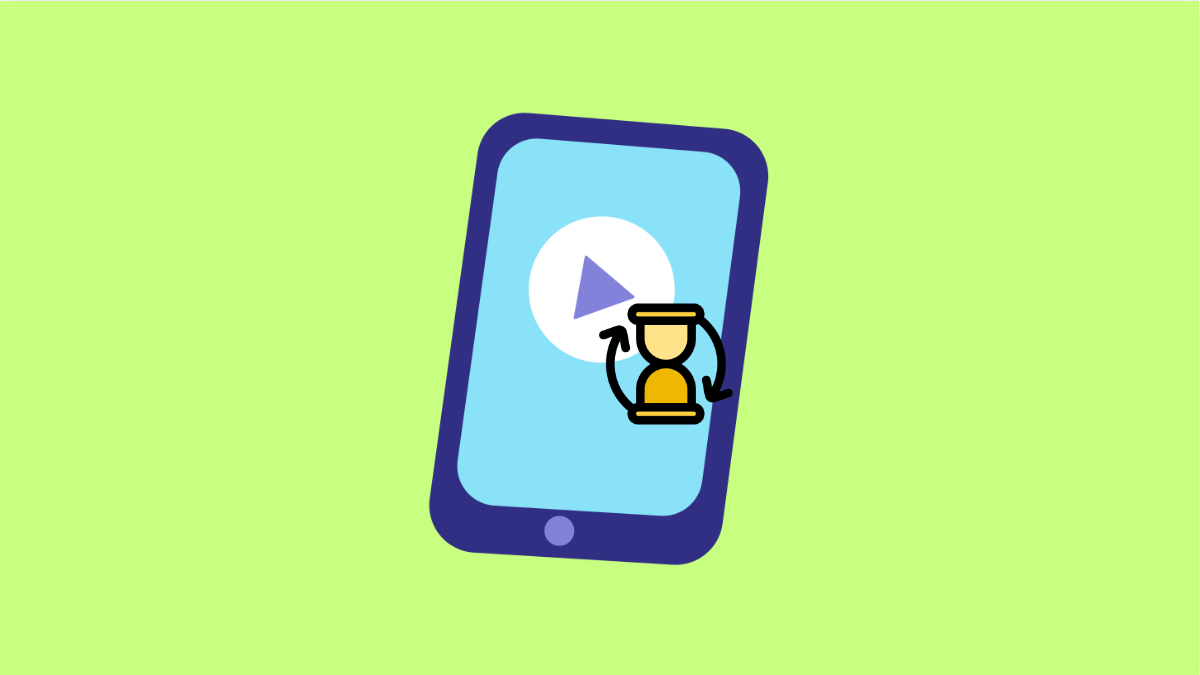Watching videos should be smooth and enjoyable. But if your Galaxy A56 keeps lagging, stuttering, or freezing during playback, it can ruin the experience.
This problem can happen with downloaded videos or streaming apps like YouTube, Netflix, or TikTok. The good news is that it’s usually easy to fix once you know what’s causing it.
Why Your Galaxy A56 Might Lag During Video Playback
- Insufficient memory or background apps consuming resources.
- Corrupted video files or unsupported formats.
- Outdated apps or system software.
- Weak internet connection while streaming.
- Hardware acceleration issues in some apps.
Close Background Apps.
Too many apps running at once can cause video lag, especially when memory is low. Freeing up resources helps the phone focus on playback.
- Swipe up from the bottom of the screen, and then hold to open Recent apps.
- Tap Close all to stop background processes.
After doing this, reopen your video player or streaming app to see if playback improves.
Check Internet Connection.
If you notice lag while streaming, it might be due to a weak or unstable connection. A slow network can cause buffering and reduced playback quality.
- Swipe down from the top-right corner of the screen, and then tap the Wi-Fi icon to reconnect.
- If you are using mobile data, toggle Airplane mode on and off to refresh your signal.
You can also test by switching between Wi-Fi and mobile data to see which one performs better.
Clear Cache of the Video App.
Over time, app cache files may build up and affect performance. Clearing them can fix lag and freezing issues.
- Open Settings, and then tap Apps.
- Tap the video app you are using, then tap Storage and select Clear cache.
Reopen the app afterward to test if the issue is gone.
Update Video Player or Streaming App.
Outdated apps can cause playback bugs or compatibility issues with One UI. Keeping them updated ensures better performance and stability.
- Open the Play Store, and then tap your profile icon.
- Tap Manage apps and device, and then update the affected app if an update is available.
If the issue persists, try uninstalling and reinstalling the app.
Check for Software Updates.
System updates often include performance improvements that can fix lag and improve overall stability.
- Open Settings, and then tap Software update.
- Tap Download and install to check for available updates.
After installing updates, restart your phone and try playing a video again.
Try a Different Video Player.
If the problem happens only with certain files, the default player may not support the format properly. Using a third-party video player can help.
- Open the Play Store, and then search for MX Player or VLC for Android.
- Install one of them, and then try playing the same video.
These apps handle more file types and can provide smoother playback.
Free Up Storage Space.
Low internal storage can slow down your phone and cause apps to lag. Deleting unnecessary files gives the system more breathing room.
- Open Settings, and then tap Battery and device care.
- Tap Storage, and then delete large files or unused apps.
Once you have at least a few gigabytes of free space, test video playback again.
If your Galaxy A56 still lags after trying all these solutions, there may be an issue with the video file itself or a deeper software conflict. Running a full diagnostic using the Samsung Members app can help identify hardware or performance problems.
FAQs
Why do videos lag only in certain apps?
Some apps use different playback engines, and outdated versions can cause issues. Updating or reinstalling them usually resolves this.
Can a low battery cause video lag?
Yes. When Power Saving Mode is on, it limits background activity and reduces performance, which can lead to stuttering during playback.
Is it better to use Wi-Fi or mobile data for video streaming?
Wi-Fi is generally faster and more stable. However, if the Wi-Fi signal is weak, switching to mobile data may provide smoother playback.