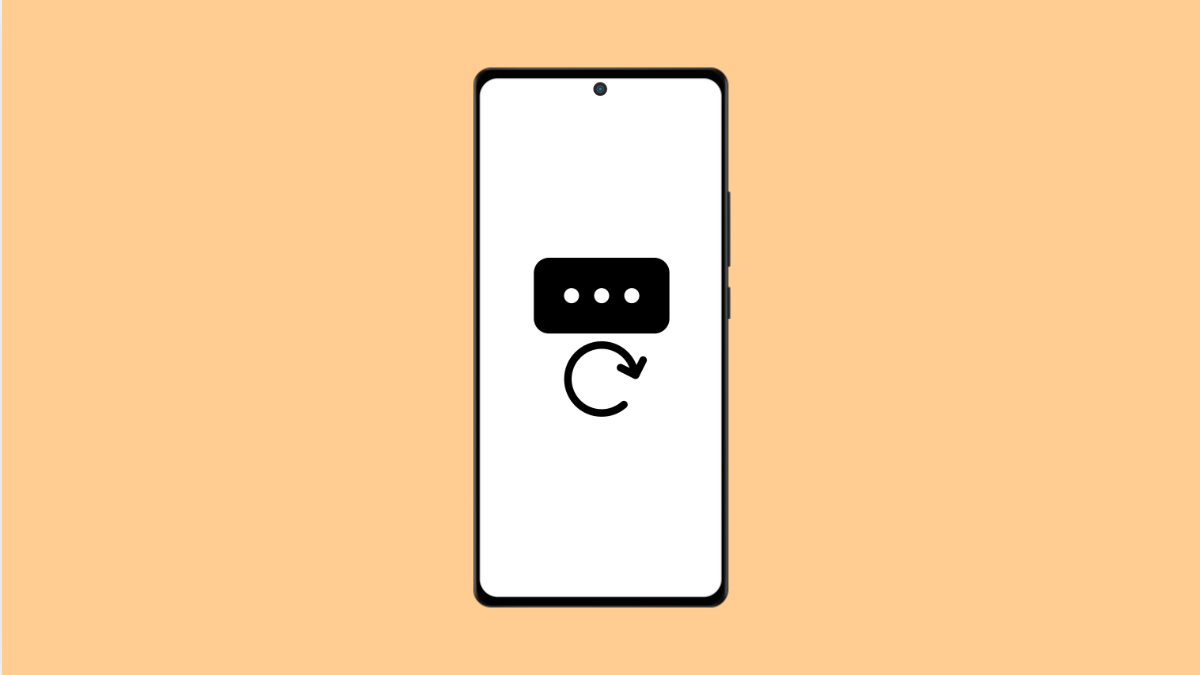If your Galaxy A56 keeps resetting app permissions on its own, you’re not alone. This issue can cause apps to stop working properly or lose access to features like the camera, microphone, or location. Fortunately, there are several ways to fix it and prevent it from happening again.
Why Your Galaxy A56 Might Be Resetting App Permissions
- Unused app permissions are automatically revoked by Android after a period of inactivity.
- Battery optimization settings restrict background activities for certain apps.
- One UI or system updates may reset permissions as part of a security measure.
- Corrupted cache or software bugs interfere with app settings.
- Some apps are installed from unofficial sources and conflict with the system.
Turn Off Unused App Permissions Auto-Reset.
Android automatically removes permissions from apps that haven’t been used for a while. While this improves security, it can also disable necessary permissions. Disabling this feature ensures your essential apps keep their access rights.
- Open Settings, and then tap Apps.
- Choose the app that keeps losing permissions, and then tap Permissions.
- Scroll down, and tap Pause app activity if unused.
- Toggle it off to prevent Android from resetting permissions automatically.
Disable Battery Optimization for Affected Apps.
Battery optimization can sometimes limit app functionality and cause permission resets. Turning it off helps apps run normally in the background.
- Open Settings, and then tap Battery and device care.
- Tap Battery, and then tap Background usage limits.
- Tap Never sleeping apps, and then add the affected apps to the list.
Clear Cache and Data of Permission Controller.
Corrupted cache or system data related to permissions can cause inconsistencies. Clearing them forces the system to rebuild clean settings.
- Open Settings, and then tap Apps.
- Tap the Filter and sort icon, and then enable Show system apps.
- Find and tap Permission controller, and then tap Storage.
- Tap Clear cache, and then tap Clear data.
Update Software and Apps.
Software updates often fix bugs that affect permissions or security settings. Keeping everything updated ensures better compatibility.
- Open Settings, and then tap Software update.
- Tap Download and install, and follow the prompts if an update is available.
- Open the Galaxy Store or Play Store, and update all your apps.
Reinstall or Reset Problematic Apps.
If one app repeatedly loses permissions, its internal settings might be corrupted. Reinstalling it can resolve the issue completely.
- Touch and hold the app icon, and then tap Uninstall.
- Open the Play Store, and then reinstall the same app.
- Open it again and allow the necessary permissions.
When permissions keep resetting, it’s usually tied to Android’s security and battery optimization systems. Once you adjust these settings, your Galaxy A56 should keep app permissions stable without constant resets.
FAQs
Why do some apps lose permissions automatically on my Galaxy A56?
Android’s auto-reset feature revokes permissions for apps that haven’t been used for months to protect your privacy.
Will turning off “Pause app activity if unused” affect my battery life?
Not significantly. It may slightly increase background usage, but the difference is minimal for frequently used apps.
What if permissions keep resetting even after updates?
Try clearing the cache of Permission Controller again or perform a factory reset as a last resort if the issue persists.