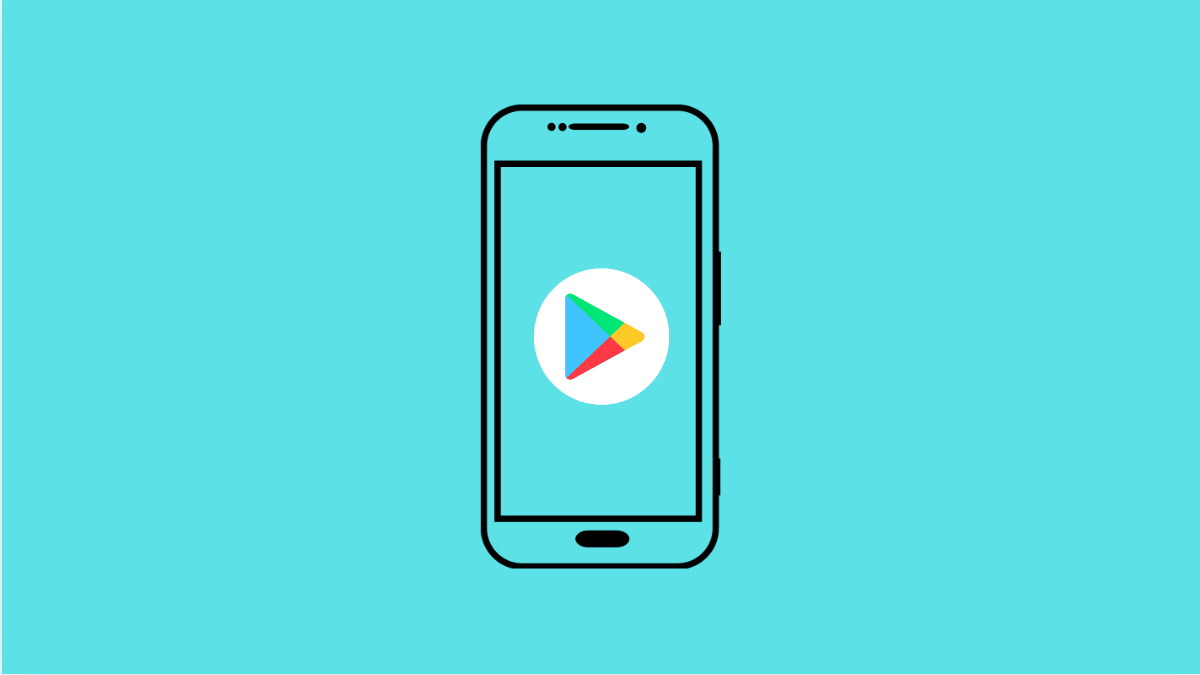The Google Play Store is essential for downloading and updating apps on your Galaxy A56. If it keeps crashing, you won’t be able to install new apps or update existing ones. This issue is usually caused by corrupted cache files, outdated software, or temporary glitches. Luckily, there are several ways to fix it.
Why the Google Play Store Might Be Crashing on Galaxy A56
- Corrupted cache or data in the Play Store app.
- Outdated Google Play Store or Google Play Services.
- Poor or unstable internet connection.
- Temporary software glitch on the device.
- Conflicts caused by recent updates or background apps.
Restart Your Phone
A simple restart often clears temporary glitches that cause apps to crash. It refreshes the system and resets background processes.
- Press and hold the Side key and Volume Down key together.
- When the power menu appears, tap Restart, and then confirm.
Clear Cache and Data of the Google Play Store
Corrupted cache files are the most common reason for app crashes. Clearing them forces the Play Store to start fresh.
- Open Settings, and then tap Apps.
- Find Google Play Store, and then tap Storage.
- Tap Clear cache, and then tap Clear data.
Update Google Play Store and Play Services
Running outdated versions of Play Store or Play Services can lead to crashes. Updating ensures compatibility and stability.
- Open the Play Store, and then tap your profile icon.
- Tap Settings, and then tap About to check for updates.
- For Play Services, open Settings, and then tap Apps. Scroll to Google Play Services, and tap App details in store to update.
Check Internet Connection
The Play Store needs a stable internet connection. Weak Wi-Fi or mobile data may cause it to crash during app downloads.
- Open Settings, and then tap Connections.
- Tap Wi-Fi or Mobile data, and make sure the connection is stable. Switch between them to test.
Uninstall Play Store Updates
Sometimes a recent update may cause the Play Store to misbehave. Rolling it back often helps.
- Open Settings, and then tap Apps.
- Select Google Play Store, and then tap the three dots at the top right.
- Tap Uninstall updates, and then restart your phone.
Update Your Galaxy A56 Software
System updates fix bugs that may affect app stability. Keeping your device updated prevents recurring Play Store crashes.
- Open Settings, and then scroll down to Software update.
- Tap Download and install, and then follow the on-screen prompts.
If none of these steps work, the issue may be with your Google account. Removing it and signing back in can refresh the Play Store completely.
The Play Store crashing on your Galaxy A56 is usually a minor glitch. With these fixes, you should be able to restore normal function and get back to downloading apps smoothly.
FAQs
Why does the Play Store keep closing on my Galaxy A56?
This usually happens because of corrupted cache, outdated Play Store versions, or weak internet connectivity.
Will clearing Play Store data delete my apps?
No. Clearing cache or data only resets the Play Store app itself. Your installed apps and personal data remain untouched.
Can I reinstall the Google Play Store if it keeps crashing?
Yes. You can uninstall updates to revert it to the factory version, then update it again from the Play Store to fix crashes.